Organizing Data using Set Folders
You can add folders to all types of Set. Folders are containers that can be used to organize sets, you can drag and drop entities into and between folders. Folders can be hidden and displayed, collapsed and expanded, and renamed. Folders can also dragged to a new location in the Tree but cannot be dragged to or created within another folder. Folders do not have any properties or criteria, and cannot be activated.
Using Set Folders
Like the folders that exist in the Modeling or Assembly trees, Set Folders are user defined entities that arrange Sets into a group that can be easily hidden or shown. Folders are not sets themselves. They hold no criteria or geometry.
- Folders cannot activated or nested.
- Folders can be moved, renamed, deleted, or searched.
Folders are created with a default name Folder#, where # is the next available folder number. Either right-click on the new folder and select Rename Folder, or press F2, and enter a unique name.
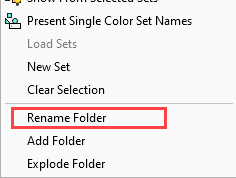
Creating a folder
To create a folder, right-click in an empty space in a Set and select Add Folder. You can then drag and drop entities into the folder.
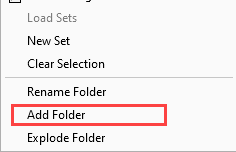
Populating a folder
To add entities to a folder, either right-click on an existing set (or a selection of sets) and select Add to Folder, or drag and drop the selected entities over the folder icon in the tree. The selected items are added to a new folder.
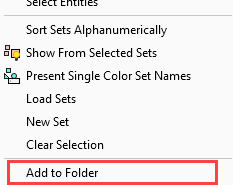
Deleting Folders
To remove a folder, highlight it in the Sets Tree (hold down the Shift key to select more than one folder); Folders that contain entities can be exploded. Empty folders can be removed:
- For folders containing entities, either right-click and select Explode Folder, or press the delete key. Confirm in the subsequent dialog. Any selected empty folders are not affected by this function.

- For empty folders, either either right-click and select Remove Folder, or press the delete key. Confirm in the subsequent dialog (the dialog is not displayed if you press the delete key). Any selected folders containing entities are not affected by this function.

The folder is removed, and the entities it contains are placed back under the All Entities listing in the same order they had within the folder.
Reordering Folders in the Tree
To reorder folders in the tree, select the ones to be re-positioned, then drag them to a new target position. The selected components are dragged to a new location.
- If the target location is valid (in the same branch of the tree as the selected components) the target position is marked by a red line.
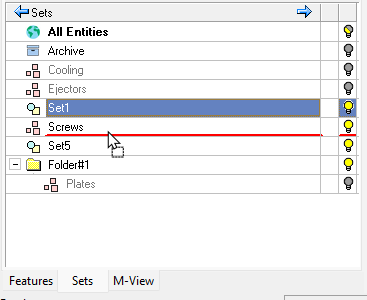
- If the dragging target position is invalid (not in the same branch of the tree as the selected components) the target position is indicated as invalid and the operation cannot be performed (folders cannot be dragged above the All Entities or Archive items).
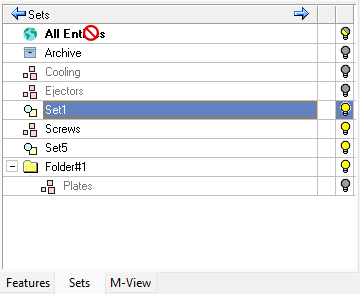
Folder behavior during export
Folders are transferred, along with the sets and geometry, in all the following scenarios:
-
Exporting geometry from one part to another part or NC file.
-
Exporting geometry from an active part of assembly to another part or NC file.
-
Exporting geometry from an active part of assembly to another part or NC file.
-
Exporting an assembly to another part or NC file.
-
Loading a model, either part or assembly, into an existing NC file.
-
Exporting geometry from an NC file to a part.
-
Importing a part or assembly to an existing part file.
-
Parametric Import to an existing part
For more, see Export to Document, Export to NC, and Import Model.
Running updates between the source file and the child file will also update the set folders - The contents of any duplicate folders in the destination file are merged into a single folder, but folders removed from a source file will not be removed in the child file.