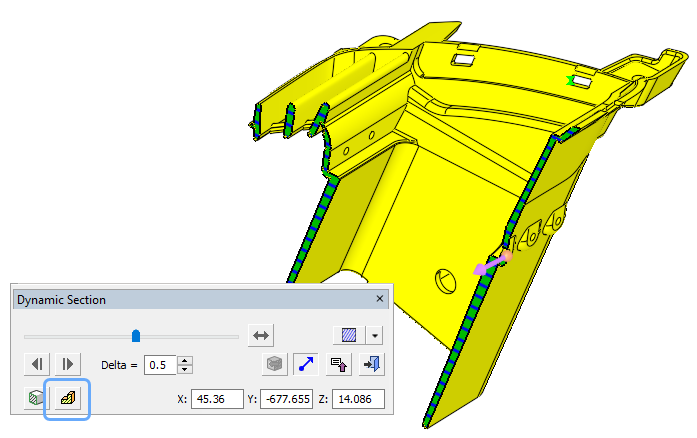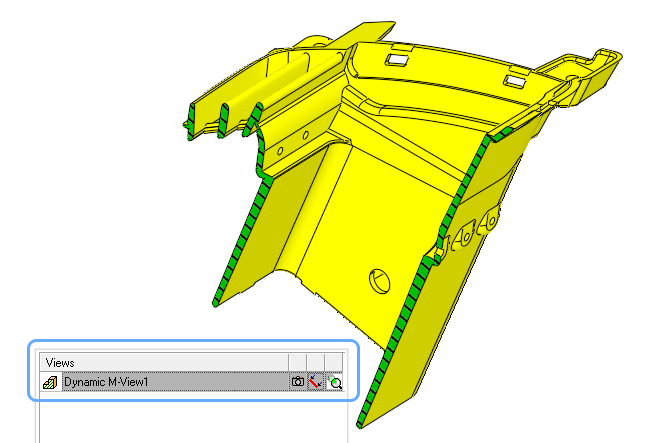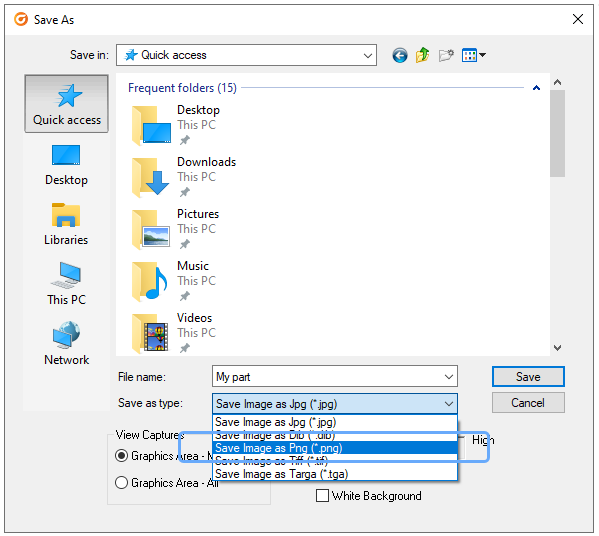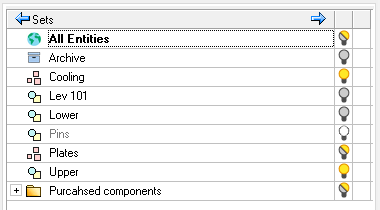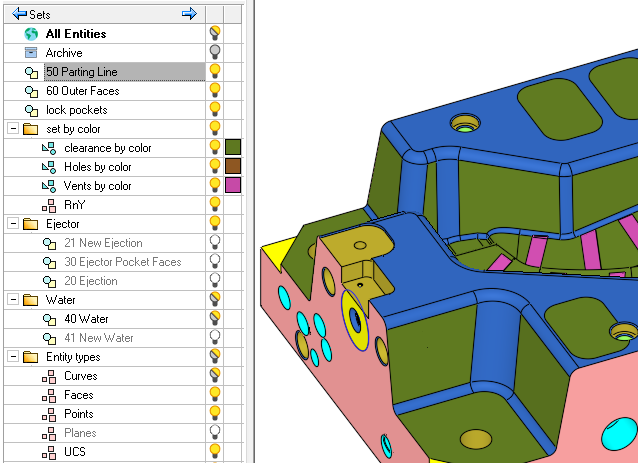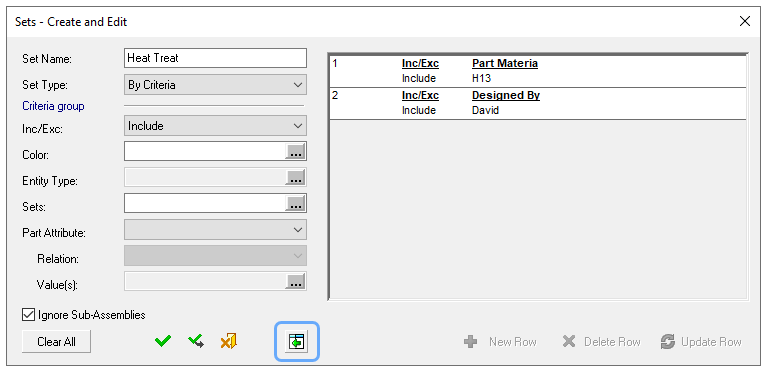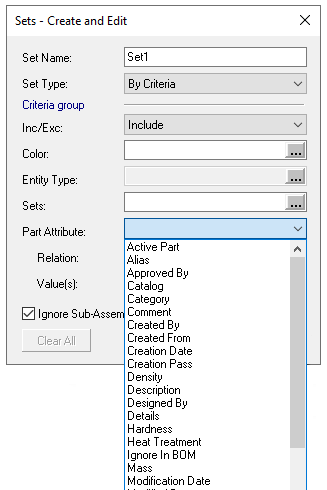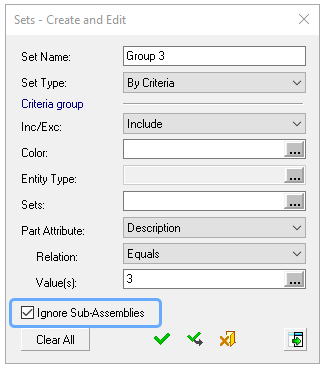Environment
Dynamic Section
Save Image
Sets
Other
|
Spin boxes are those little arrows displayed next to certain parameters to change the value, increasing or reducing it by a fixed increment. For many, these arrows are small and hard to click on. In Cimatron 2026 we’ve added a preference option to make the arrows much larger. At the bottom of the General > On Screen Controls page, you’ll find the new option Spinbox Arrow Size. If you turn it from Small to Large, you’ll see that the arrows have become much larger. |
|
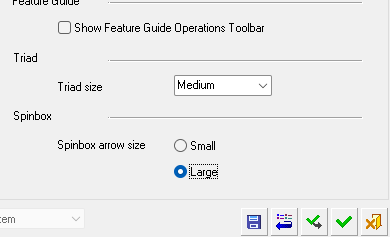 |
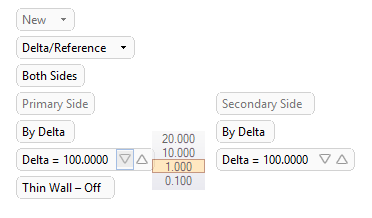 |
|
The new preference option to change the size of spin boxes. |
Extrude parameters with the new large spin boxes. |
|
|
|
|
Control over the system display via a SpaceMouse device has been dramatically improved. Cimatron is now an official partner with 3DConnexion and uses a direct link with their newest API to make sure the response is smooth and immediate. Programming the SpaceMouse buttons to Cimatron is now entirely handled within the device driver itself.
|
|
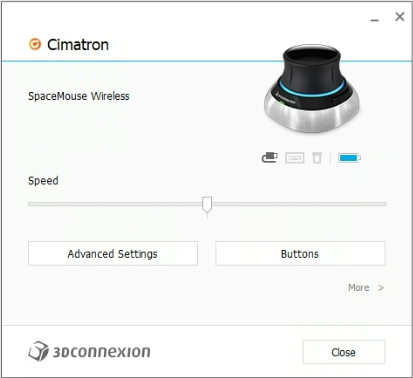 |
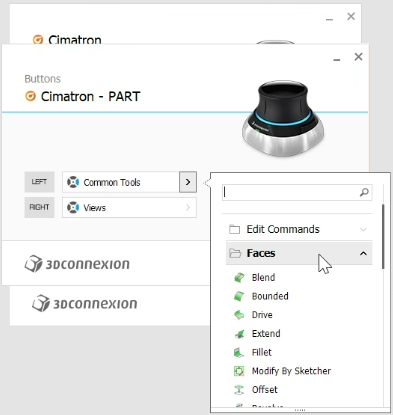 |
|
The driver for the SpaceMouse equipment you use will recognize the Cimatron application. |
Button assignment per module is set by simply browsing through the organized command list to find the desired function. |
|
Note that Cimatron now only supports 3D navigation devices that are supported by the new 3DConnexion driver. A list of devices that are no longer supported or about to lose support may be found here. |
|