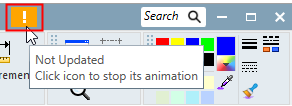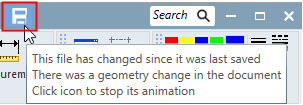General Preferences > Status Icon Animation
Access: Invoke this function from one of the following locations:
-
Select the Preferences button
 from the Quick Access Toolbar, or
from the Quick Access Toolbar, or -
Select Tools > Main Tools > Preferences from the menu bar.
Navigate to General > Status Icon Animation.
Control the animation of file status icons.
|
This icon appears in the currently active file if, for example, the file to which it is associated has been changed. |
This icon appears in the currently active file if, for example, there has been a geometry change in the file. |
|
|
|
The Status Icon Animation dialog is displayed.
![]()
Interaction
-
Set the parameters:
|
Animate file status icon |
Select an option from the dropdown list to control the animation of the file status icons (for example, the Update Notification icon). The following options are available:
|
||||||
|
Animate every |
Set the required animation time interval. |
-
Press the appropriate approval option.