5X Production 
Access:
-
For Technology, choose 5X Production as the main selection, and one of the following as the sub-selection.
In 3X and 4X toolpaths, the following subselection option is displayed:
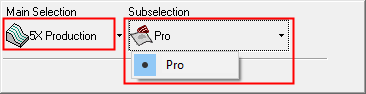
In 5X toolpaths, the following subselection options are displayed:
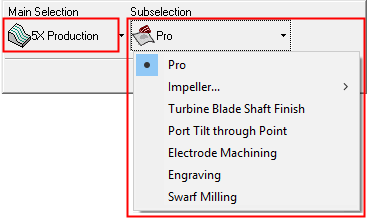
Create finishing toolpaths on multiple surfaces for 3 to 5-axis machining.
This procedure supports 3 to 5-axis machining with a wide variety of machining strategies and cutters (including Lollipop and Slot Mill). You have full control over the cutter orientation and over the behavior between cutting motions. Up to four sets of check faces can be used, each with a different offset and a different response when a theoretical path gouges it. Defining machine limits and other machine properties are also available.
Multiple layers (based on 3D offsets) can be used, combined with gouge check and control and the use of drive surfaces allows roughing in 4 / 5X machining for special cases such as turbine blades machining.
Note: To use all the features of the 5X Production procedure, a license is required. This license includes the use of Slot Mill and Lollipop cutters. Contact your Cimatron Provider or Reseller. If you do not have a license, you will not be able to create, edit or execute a 5X Production procedure.
How to create this procedure
See Creating a Procedure for a general explanation.
Note:
Prior to operating the 5X Production procedure, make sure that the normals of selected faces are in the same direction.
-
Run Object Direction and make sure that all the surfaces are white (signifying that the normals are in the same direction).
-
Stitched faces should be unstitched prior to rearranging the normals.
-
If rearranging the normals is required, this suspends other executed procedures that use the same faces.
-
For Technology, choose 5X Production as the main selection.
In 3X and 4X toolpaths, the following sub-selection option is displayed:
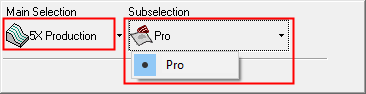
In 5X Production > Pro, the following sub-selection option is displayed:
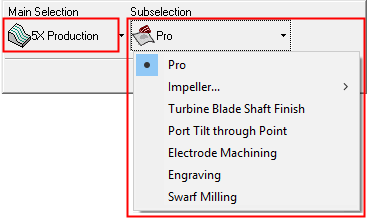
Select the Pro subselection option to display all the parameters and to give you full control of the process. All other subselection options display a minimum number of parameters to accomplish a specific task. Select the appropriate subselection option and set the parameters.
In the Pro option, the number of axes to be used is defined in the Tool Trajectory dialog (Access) under the Tool Axis Control tab.
-
Choose the appropriate cutter.
-
Define the following Motion Parameters:
Note: Update Remaining Stock is only available when using a 3-axis procedure with a cutter that is not a Slot Mill or Lollipop. In all other cases, no parameters are displayed.
-
Define the required geometry. Appropriate geometry sets are displayed in the Geometry branch, depending on the machining strategy selected in the dialog displayed by clicking the Access button in the Tool Trajectory parameter table. Geometry can be selected either from the Tool Trajectory dialog or from the Geometry branch.
-
Define the Machine Parameters.
-
When finished, you can choose from the following Work Mode Dialog buttons:
(These options are also available on the Procedure popup submenu.)