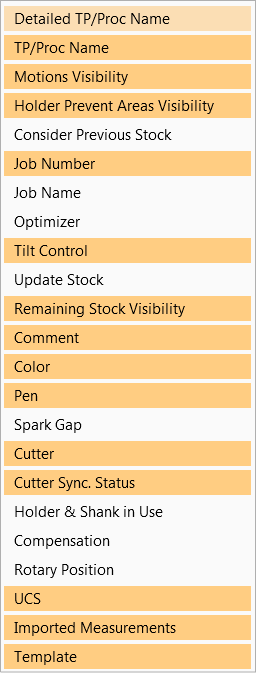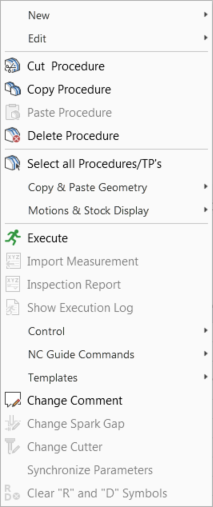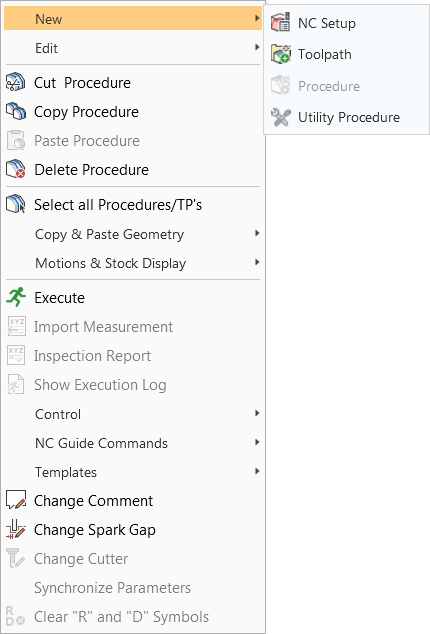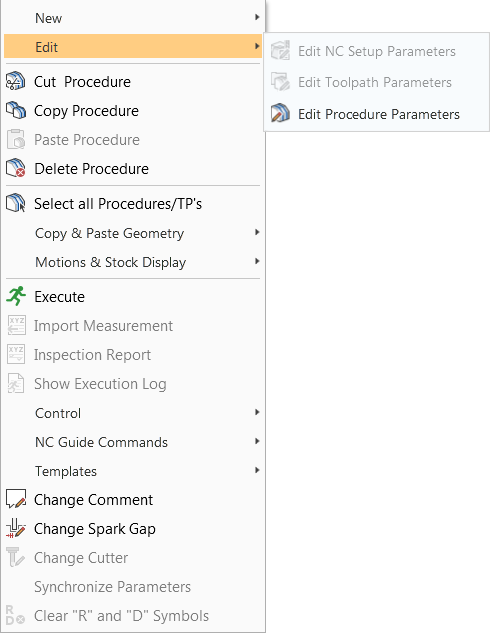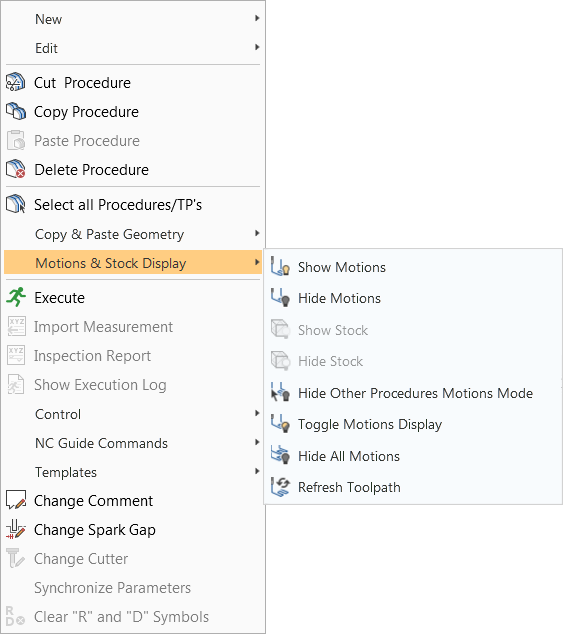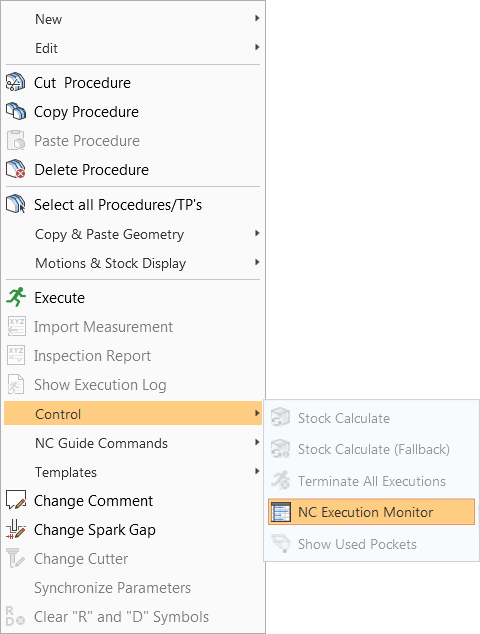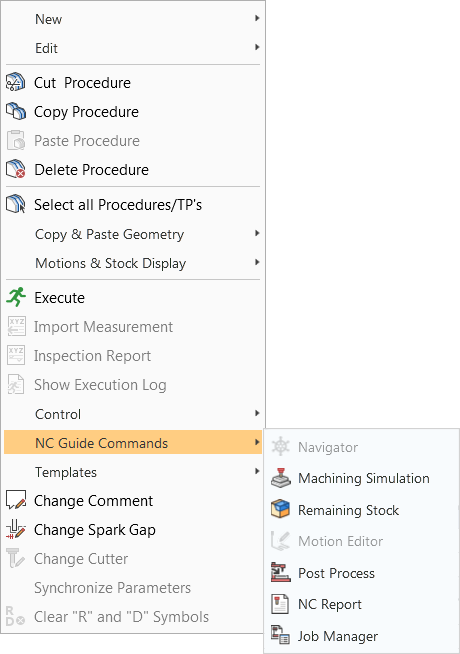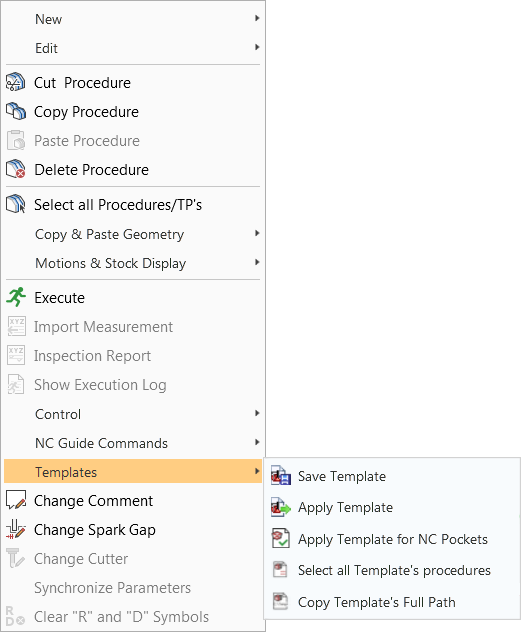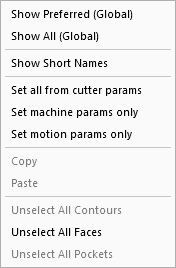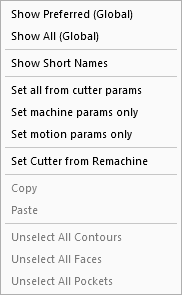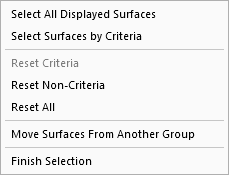NC Graphics Window Popup Submenus
Right-click the Graphics Pane to display the popup submenu. It is context-sensitive, so the options that appear depend on factors such as the type of file that is open, element activation state, and whether specific entities have been picked prior to activating the menu.
In the NC application, you can also right-click in the Process Manager to display the popup submenu.
The following basic popup menus are available:
- Process Manager Column Visibility popup
- General NC popup
- Procedure popup
- Selecting Part or Check Surfaces
Process Manager Column Visibility popup
This menu is activated by right-clicking on the column header of the Process Manager.
|
|
Select the column name that you wish to be displayed in the Process Manager. The highlighted names are those that are already displayed. See the Process Manager for parameter definitions. |
General NC Popup
This menu is displayed by right-clicking anywhere in the graphics window of Process Manager. (If you are working within a procedure, right-clicking will open the Procedure Popup.)
Notes:
-
Only those options relevant to the selected item will be enabled.
-
Many options can also be accessed from the NC toolbar icons.
The following popup menu is displayed (see below for images of all the flyout options from this popup menu):
Popup menu flyout options
|
|
|
|
|
|
|
|
Show/Hide Stock
These options show or hide the stock, as appropriate:
|
Show Stock |
Show the hidden stock for the current procedure. This option is available only when a single procedure is selected and has a stock that is currently hidden (when the Hide Stock This option is the same as toggling the |
|
Hide Stock |
Hide the currently displayed stock. This option is available only when a stock (any stock) is currently displayed (when the Show Stock This is the same as selecting Hide Stock Model in the following locations;
|
Procedure Popup
While creating or editing a procedure, the following popup menus can be displayed (these options are also available in buttons on the Work Mode Dialog):
-
Right-clicking anywhere in the graphics window when a procedure is active displays the following options:
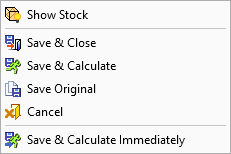
Show Stock
Hide/Show the stock that is an input to the currently edited procedure.
Save & Close
Suspend, save and close the procedure (without executing). Cutter motions can be calculated later.
Save & Calculate
Execute, save and close the procedure. Cutter motions will be calculated.
Save Original
Save the procedure under a new name and then close it.
Cancel
Cancel: Cancel all changes and close the current dialog/task without saving the settings.
Save & Calculate Immediately
Execute the procedure immediately (in foreground mode), save, and close. Cutter motions will be calculated.
-
Right-click in the procedure parameter table area to display the following options;
|
|
|
|||||||||||||||||||||||
|
|
|
|
Select Part or Check Surfaces
When selecting part or check surfaces for NC procedures, right-click anywhere in the graphics area to display the following popup menu;
|
|
See the Surface Selection Options. |