|
|
Active Style Settings 
Access: Open this function from one of the following locations:
-
Select the
 icon from the
Color toolbar.
icon from the
Color toolbar.
-
Select View > Style > Active Style Settings from the menu bar.
Set the style (color, line font, and line width) that will be used for the creation of new entities.
Set the active style for the following items:
- For curves, planes, axes, UCSs, and Curve text, this means the Line Width, Line Style (solid line, dashed line, and so on), and Line Color
- For objects, this means the Color of a face/object.
Notes:
- Points are created according to the active style settings for curves. The line width, color, etc. of selected points can be changed as required.
-
PMI Curves Text are controlled by PMI color and are not affected by this style setting.
The Active Style Settings dialog is displayed.
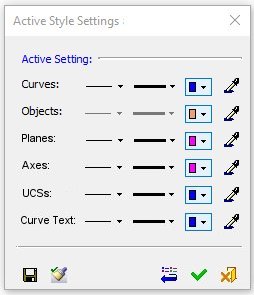
Edit the active style settings
-
Set the active style settings.
For curves, planes, axes, UCSs, and Curve text, the following active settings can be defined:
- Line Width
- Line Style (solid line, dashed line, etc.)
- Line Color
For objects, the following active settings can be defined:
|
|
Use the color dropper button to set the default color to an existing entity. Click the button, then pick the entity (a curve or face/object) whose color you wish to use; The associated color button updates to match the entity color. For example, if the color dropper button in the Curves row is selected and an entity is picked, the active color button of the curves changes to the color of the picked entity. Note: The color picker will not pick up the highlight color of an active UCS |
A style can also be copied from another (reference) entity - see the confirmation buttons, below.
-
Press the appropriate confirmation button.
|
|
Save the active style setting as the default for any new file. |
|
|
Copy a style from another (reference) entity. To copy a style, click the Copy from Reference Entity button and pick the reference entity.
|
|
|
Restore the system defaults. |
|
|
Accept the changes and exit the dialog. |
|
|
Cancel the changes and exit the dialog. |
|

