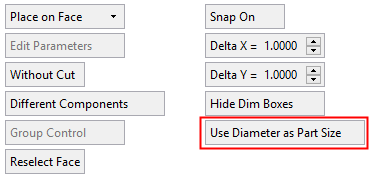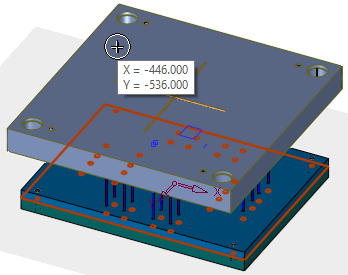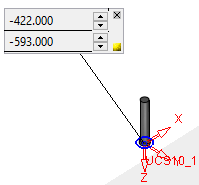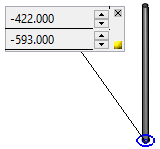|
|
Add Component  / Add a Duplicate Copy
/ Add a Duplicate Copy  / Add Electrode
/ Add Electrode : Adaptive Diameter Control of Added Parts
: Adaptive Diameter Control of Added Parts
Access: Open this function from one of the following locations:
Add Component
-
Click
 in the toolbar.
in the toolbar. -
Select Assembly > Main Tools > Add Component from the menu bar.
-
Select Add Component in the popup menu when no geometry is selected.
Add a Duplicate Copy
-
Click
 in the toolbar.
in the toolbar. -
Select Assembly > Main Tools > Add a Duplicate Copy from the menu bar.
-
Select Add a Duplicate Copy in the popup menu when no geometry is selected.
-
Select Add a Duplicate Copy from the Mold Design Guide Toolbar.
Add Electrode
-
Select Electrode > Add Electrode > Add Electrode from the menu bar.
Add Catalog components with different diameters in a single operation by changing the diameter of the circles used to position them.
When using the Add Component > Place On Face option, you can control the diameter of added catalog parts by the diameter of circles you use in the Sketcher. This can be applied to any catalog part, but is mainly directed at ejectors and cooling parts (especially baffles).
The catalog part parameter, Adaptive Dimension Name, holds the name of the dimension that you wish to be used as the dimension that will fit the sketch diameter. For example, for a Hasco ejector, this parameter should have the value d1.
The Adaptive Dimension Name parameter is available in the Advanced Tab of the Cimatron Explorer > Preview and Properties pane.
In the Add Component > Place on Face option, the parameter Use Diameter as Part Size / Don’t Use Diameter as Part Size is added if all the following conditions are met:
-
A catalog part is added.
-
An Adaptive Dimension Name parameter is defined in the Advanced Tab of the Cimatron Explorer > Preview and Properties pane.
-
The Place On Face option is selected.
-
Circles are used to position parts.
|
|
|
The image below shows ejectors and return pins with different diameters and heights.
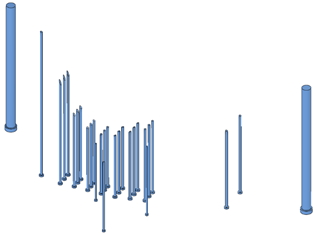
Parameters
|
Use Diameter as Part Size |
The dimension of the selected catalog part will approximate the diameter of the circles on the sketch. The last used value is kept for this file. A change in diameter of the sketch circle will lead to a change in the part diameter (when relevant). This is the default option. There is a correlation between the diameter of the sketch circle and the diameter of the catalog part.
|
|
Don’t Use Diameter as Part Size |
Use the standard selected catalog part dimension. A change in the diameter of the sketch circle does not affect the part diameter. There is no correlation between the diameter of the sketch circle and the diameter of the catalog part.
|
Notes:
-
When selecting the Individual Control option, you can select these items and change their diameters. This means that they will be disconnected from their circle diameter.
-
Editing of the sketch diameter through the Edit Parameters option (if dimensions were created on the sketch) will change the size of the added part.
|