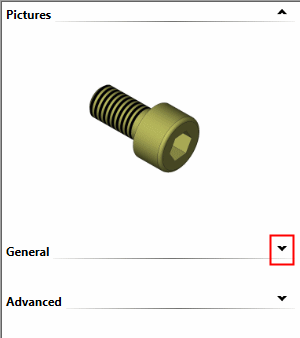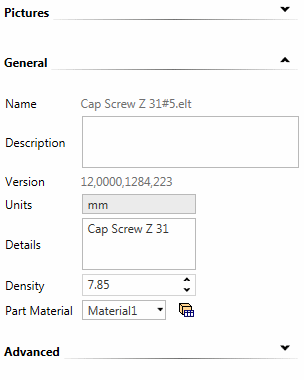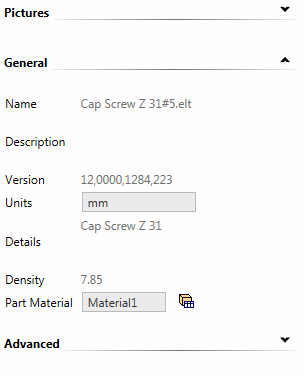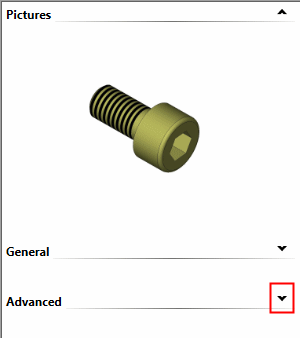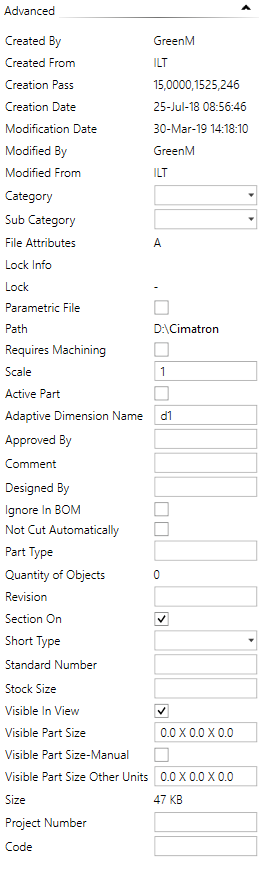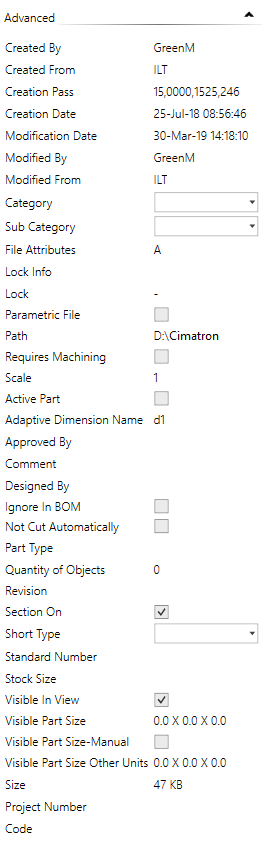|
|
Cimatron Explorer  : Properties
: Properties 
Access: Open this function from one of the following locations:
-
From the Cimatron Explorer: Select a file; the Preview & Properties pane is displayed by default. If the pane is not displayed, press the
 button in the
Explorer toolbar.
button in the
Explorer toolbar. -
Select File > File Tools > Properties from the menu bar. This displays the properties for the main assembly.
-
Select Properties from any of the Assembly Tree popup submenus. This displays the properties for the selected component.
The Properties is the right-most pane of the Cimatron Explorer.
Explorer example:Explorer example:
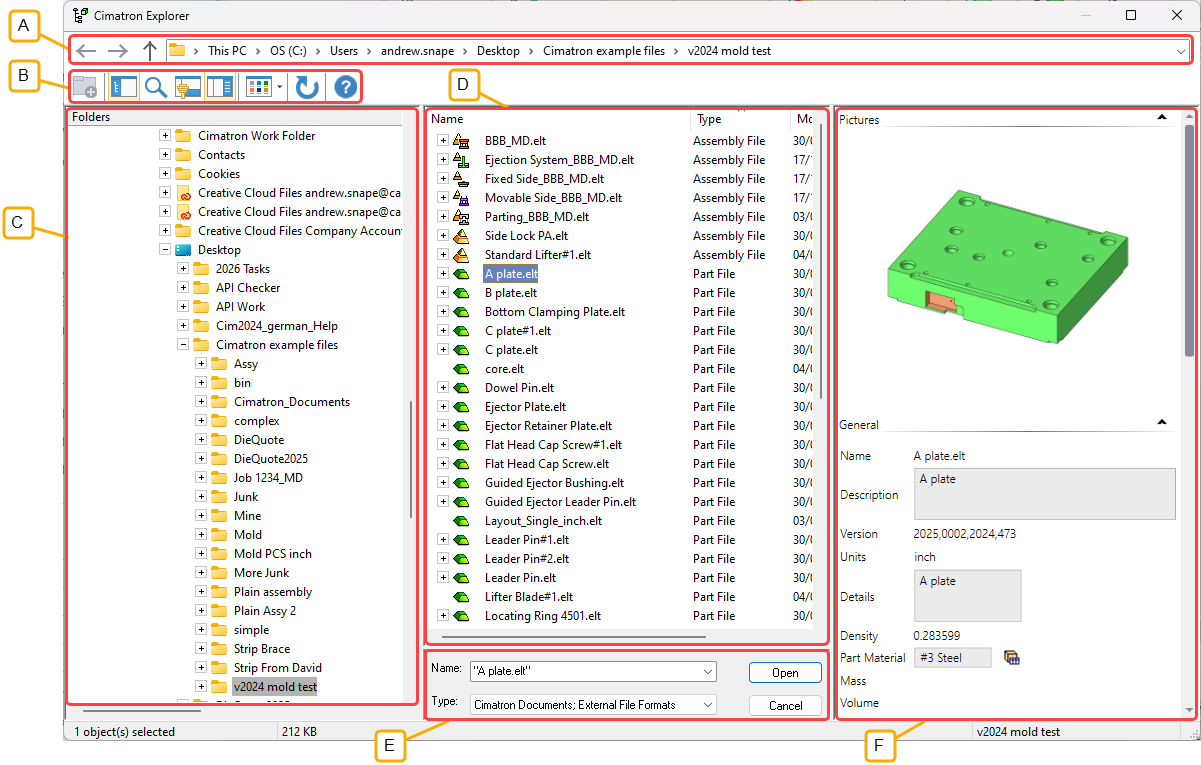
- Address Bar
- Toolbar
- Folder Tree
- File Control
- Command Control
- Properties
The Properties pane displays information on the file indicated in the middle pane. Initially, this includes a preview picture of the file contents and system generated data. You can add additional information that you decide is important in finding/identifying your files. This information can be used as search criteria when running a query.
In addition to being part of the Cimatron Explorer, the Properties information can also be invoked from the menu bar (displays the properties for the main assembly) or from the Assembly Tree popup submenus (displays the properties for the selected component). Press the Access button at this top of this Help topic for additional information.
This pane contains the following tabs:
Navigating this pane
Click the arrow icons to open and close the various tabs in this pane.
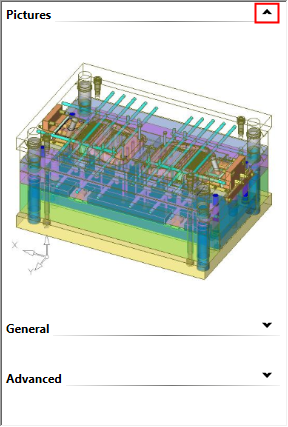
Initial Display
Initially, when saving for the first time, this pane is empty.
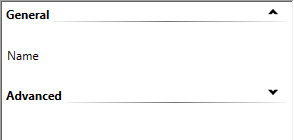
At the first save, the system enters default data into this pane, including a picture of the file contents and data in the General and Advanced tabs.
Pictures tab
When you click on a file in the File Control area of the Cimatron Explorer, a preview of the file contents is displayed in the Pictures Tab (only if an image of the file contents has previously been saved).
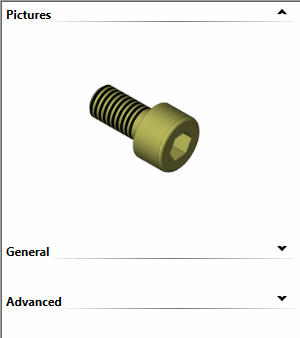
General tab
This tab displays the General file attributes. See General Tab for details.
System generated attributes are displayed in the right hand column of this tab. Attributes values on a gray background cannot be changed. If the file is not open, some of the attributes can be changed; these are displayed on a white background and can either be free text, selected from a dropdown menu, or a checkbox. However, once the file is opened, the file attributes are locked and cannot be changed from the Cimatron Explorer.
This user-entered information can be used as search criteria when running a query.
|
Display the General attributes. |
The General attributes for an unopened file. The attributes within the white boxes can be changed. |
The General attributes for an opened file. Attributes for open files cannot be changed from the Cimatron Explorer. |
|
|
|
|
Advanced tab
This tab displays the Advanced file attributes. See Advanced Tab for details.
System generated attributes are displayed in the right hand column of this tab. Attributes values on a gray background cannot be changed. If the file is not open, some of the attributes can be changed; these are displayed on a white background and can either be free text, selected from a dropdown menu, or a checkbox. However, once the file is opened, the file attributes are locked and cannot be changed from the Cimatron Explorer.
This user-entered information can be used as search criteria when running a query.
|
Display the Advanced attributes. |
The Advanced attributes for an unopened file. The attributes within the white boxes can be changed. When a field is edited, the Changes Approval Options drop down from the top of the pane. |
The Advanced attributes for an opened file. Attributes for open files cannot be changed from the Cimatron Explorer. |
|
|
|
|
Changes Approval Options
Changes to the data in this pane may be saved. When a field is edited, the Changes Approval Options drop down from the top of the pane.
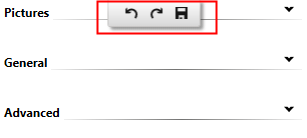
|
|
Undo: Undo the last change. |
|
|
Redo: Redo the last change that was undone. |
|
|
Save: Save all the changes. The changes are entered into the system. Note: Once the file is opened, this option is not available as the file attributes are locked and cannot be changed from the Cimatron Explorer. See the General and Advanced tab explanations. |
|