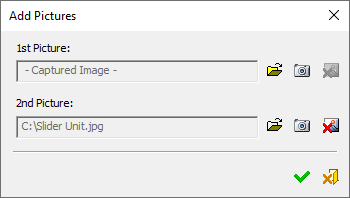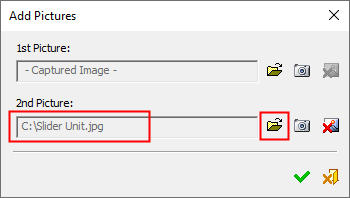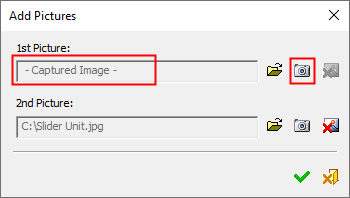|
|
Add Pictures 
Access: Open this function from the following location:
-
Select File > File Tools > Add Pictures from the menu bar.
Add pictures to the file (to be displayed as a preview image) in the Cimatron Explorer. Pictures may also be captured by taking a snapshot of the current state of a file.
The preview picture in the Cimatron Explorer is a screen capture of the file at the time it was last saved. This is a time saving feature since you can see the latest state of the file without actually waiting for it to open. The Add Pictures function allows you to manually capture a specific picture or use an existing JPEG to which you have access. Two preview pictures are allowed, which is helpful for files that are commonly used. You also have the option to remove a picture that you added manually, which will revert the image displayed in the Cimatron Explorer to the default screen capture when the file is saved.
The Add Pictures dialog is displayed:
|
|
In this topic: |
Dialog Structure
|
1st Picture / |
One or two pictures can be added. The picture name field indicates whether a picture was added or image captured. If a picture was added (using the Browse button If an image was captured (using the Capture Image button |
|
|
Browse. Browse to add an existing picture (JPG file). The full path name of the picture is entered into the picture field.
|
|
|
Capture Image. Use the Capture Image tool to capture an image from the graphics area. When an image is captured, it is saved to the Cimatron Explorer and the Add Pictures dialog is re-displayed with the words "Captured Image" in the appropriate picture name field.
Captured images are saved in JPEG format and are by default named CaptureImage<n>.jpg (where <n> is an incrementing integer). The file is saved in the following folder: |
|
|
Delete Image. Delete a picture from the Add Pictures dialog. This removes a picture you added manually, which will revert the image displayed in the Cimatron Explorer to the default screen capture when the file is saved. The 1st picture cannot be deleted before the 2nd picture is deleted, thus the |
Note: Pictures can be added either by using the Browse button ![]() or by using the Capture Image button
or by using the Capture Image button  .
.
Approval Buttons - Add Pictures dialog
|
|
OK. Exit the Add Pictures dialog and save the image(s) to the Cimatron Explorer |
|
|
Cancel. Exit the Add Pictures dialog without saving the image(s). |
Changing Added Pictures
After picture(s) have been added, re-invokingre-invoking this tool displays the Add Pictures dialog. The word "Attached" is displayed in the picture name field for each picture previously added.
These pictures can either be deleted ( ) or new pictures added by using either the Browse button
) or new pictures added by using either the Browse button ![]() or the Capture Image button
or the Capture Image button  .
.
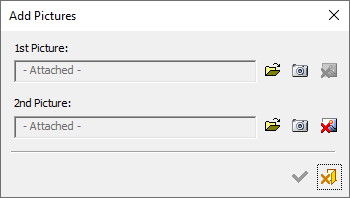
|