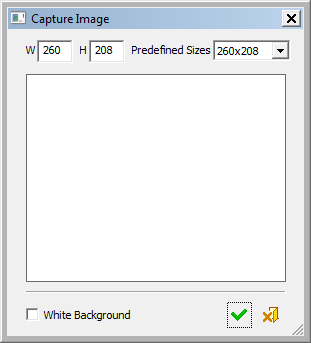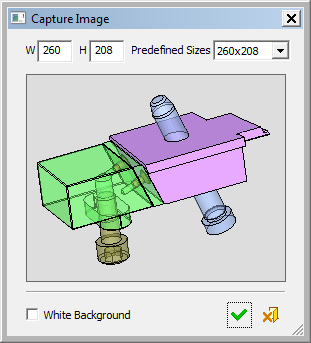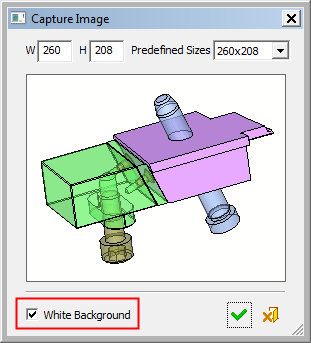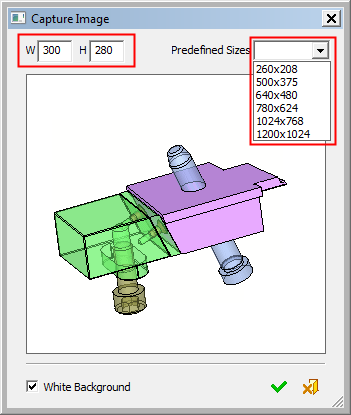|
|
Capture Image 
Access: Open this function from the following location:
-
The Capture Image tool is used in a number of Cimatron functions. To capture an image, press the Capture Image button
 within these functions.
within these functions.
Capture a specific image. The Capture Image tool is used in a number of Cimatron functions, such as Add Pictures or Measurement.
Captured images are saved in JPEG format and are by default named CaptureImage<n>.jpg (where <n> is an incrementing integer). The file is saved in the following folder:
...\ProgramData\Cimatron\Cimatron\2026.0\Data\Workarea
When this tool is invokedinvoked, the Capture Image dialog is displayed in the graphics area. The dialog is initially displayed 'empty'.
|
Drag the dialog over the image to be captured. The inner frame of the dialog defines the borders of the image that will be captured; however, you can use the usual Cimatron view manipulation functions to set the contents of the frame. For example: |
Select the White Background checkbox to temporarily create a white background in the graphics area. |
Set the background color. This can either be white or the default color
in the current display. |
|
|
|
|
|
|
A Preference option sets the default size of the captured image; however, the image can be resized.
|
|
When capturing images using the Capture Image dialog, the image size can be changed in the following ways:
Captured images are saved in JPEG format and are by default named CaptureImage<n>.jpg (where <n> is an incrementing integer). The file is saved in the following folder:
...\ProgramData\Cimatron\Cimatron\2026.0\Data\Workarea |
If the White Background checkbox is selected, pressing one of the following approval options reverts the background color to its original settings (after the image is captured):
|
|
OK: Accept the changes, perform the operation, and close the current dialog/task. Capture the image and exit the Capture Image dialog. Captured images are saved in JPEG format and are by default named CaptureImage<n>.jpg (where <n> is an incrementing integer). The file is saved in the following folder: |
|
|
Cancel: Cancel all changes and close the dialog/task without saving the settings. Exit the Capture Image dialog without capturing the image. |
|