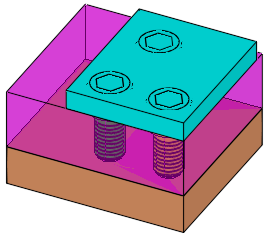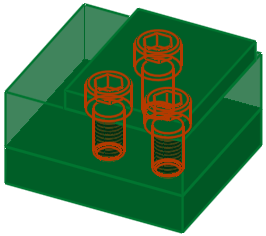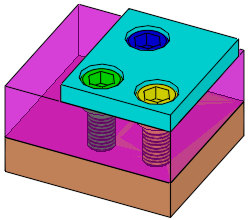|
|
Assembly Cut > By Selection 
Access: Open this function from one of the following locations:
-
Click the
 button in the
toolbar.
button in the
toolbar. -
Select Assembly > Main Tools > Assembly Cut By Selection from the menu bar.
Create an assembly cut by selecting the cutting component and the component(s) to be cut.
This function cuts object(s) using another object or datum plane as the reference.
Pick the components to be cut and then pick the cutting component. The assembly cut is created through all components that touch the cutting component.
|
|
|
|
|
The plates are the objects to be cut |
The screws are the cutting geometries |
Result |
See the differences between the Assembly Cut and the MoldDesign Pocket functions.
Using Assembly Cut By Selection
This image shows the Feature Guide for Assembly Cut - By Selection.
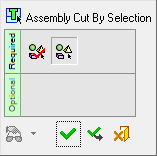
Required Step 1 ![]()
Pick one or more open or closed objects (including individual faces) to be cut.
Required Step 2 ![]()
- Pick the cutting geometry, and if necessary, indicate the side to be removed.
- Pick a plane, face(s) or open / closed object(s) as the cutting tool.
-
One object can be used to cut multiple objects, or multiple objects can be used to cut one object.
-
Face(s) can only be used to cut one solid.
-
Detailed Interaction
See Options and Results.
|