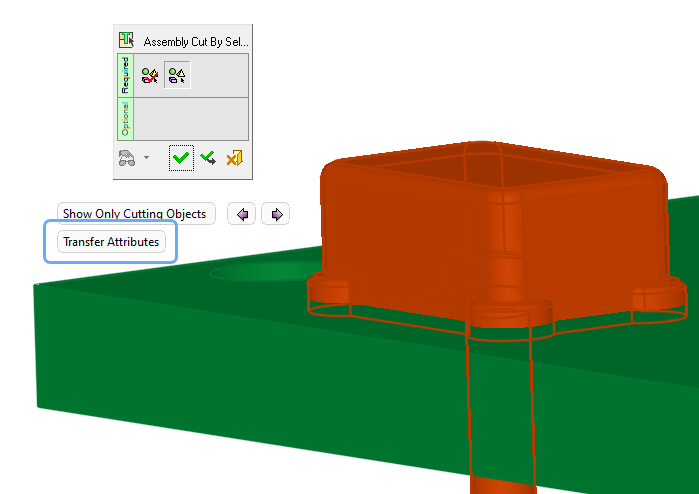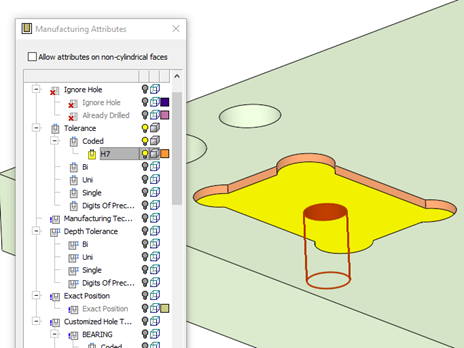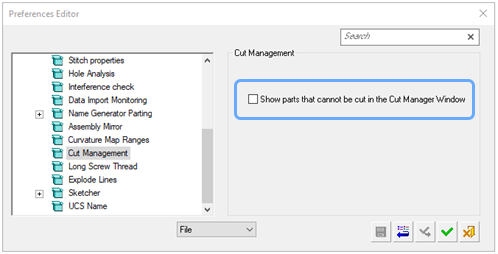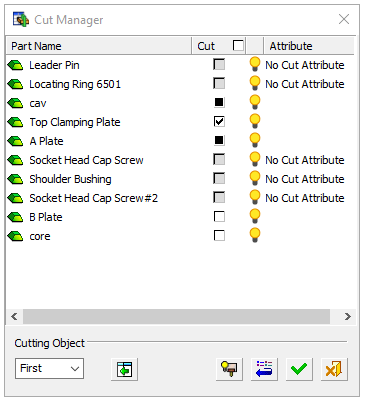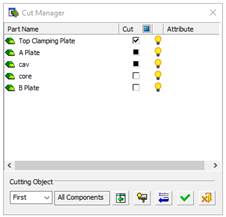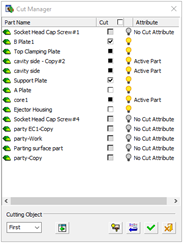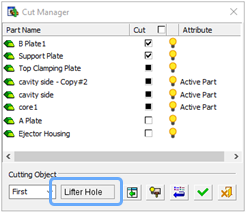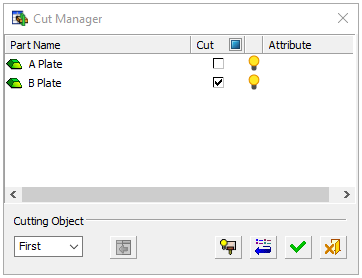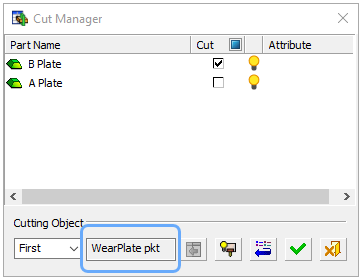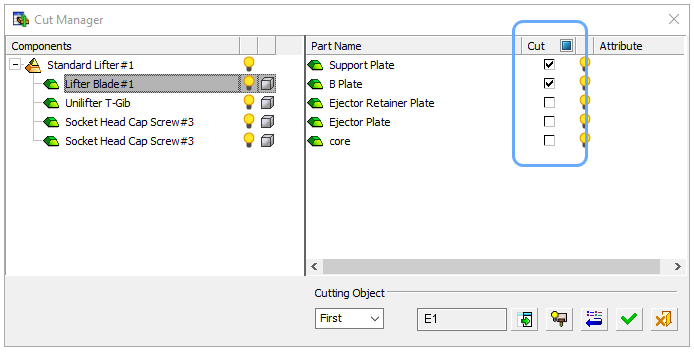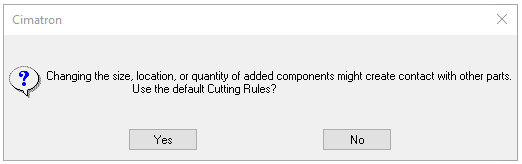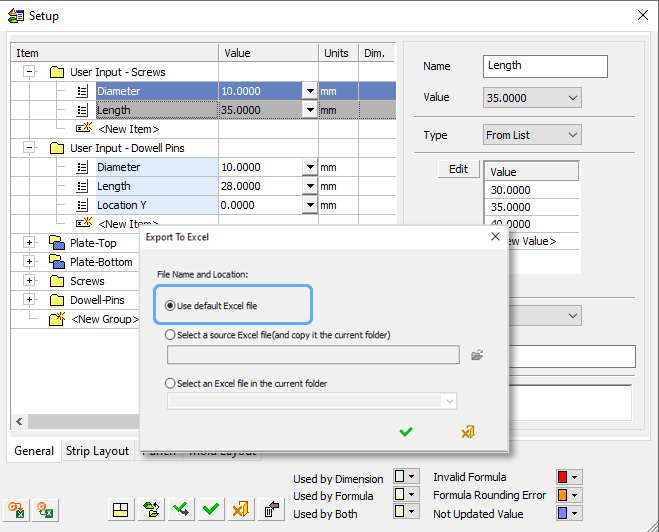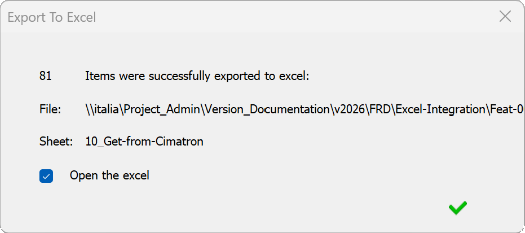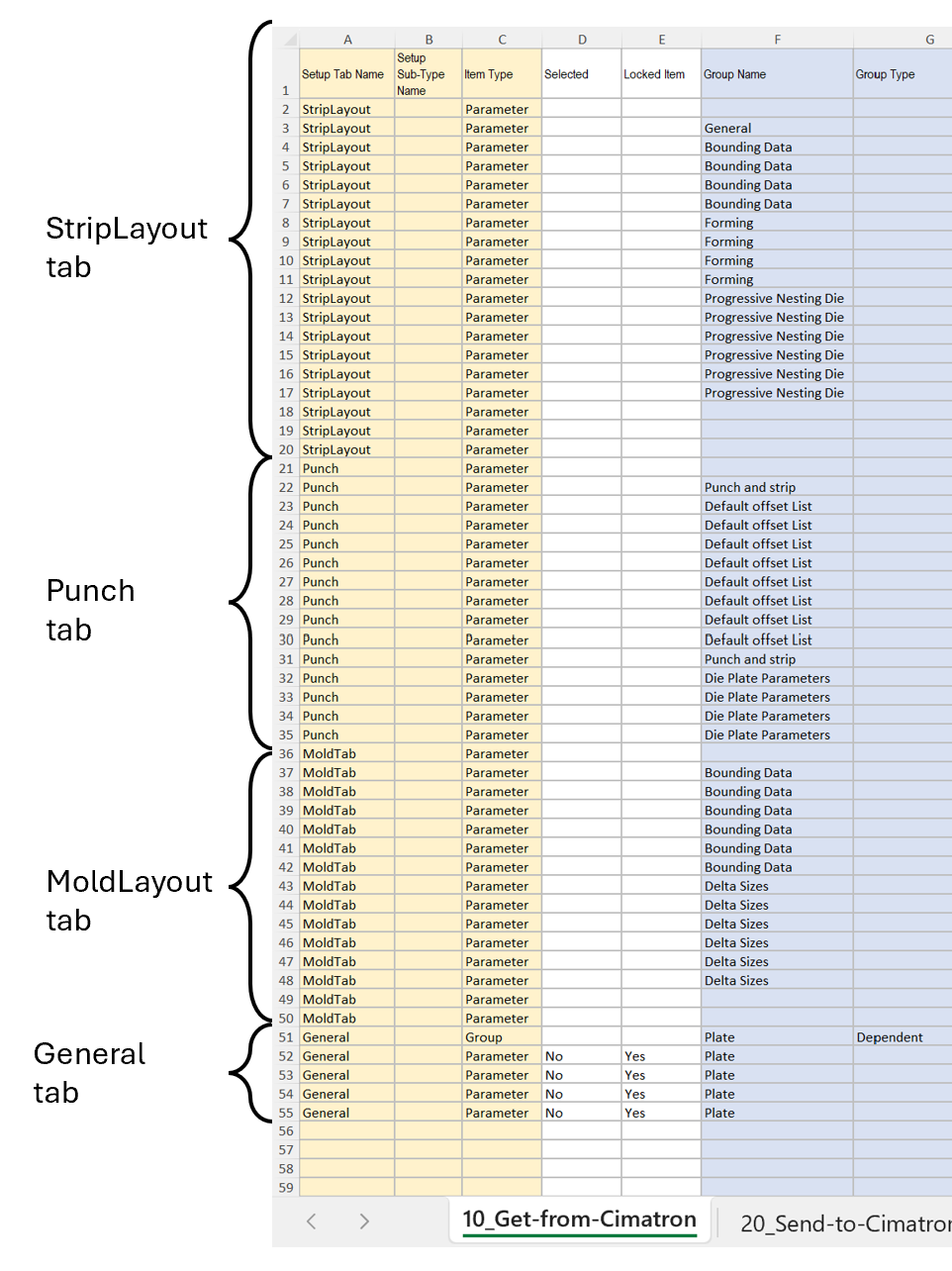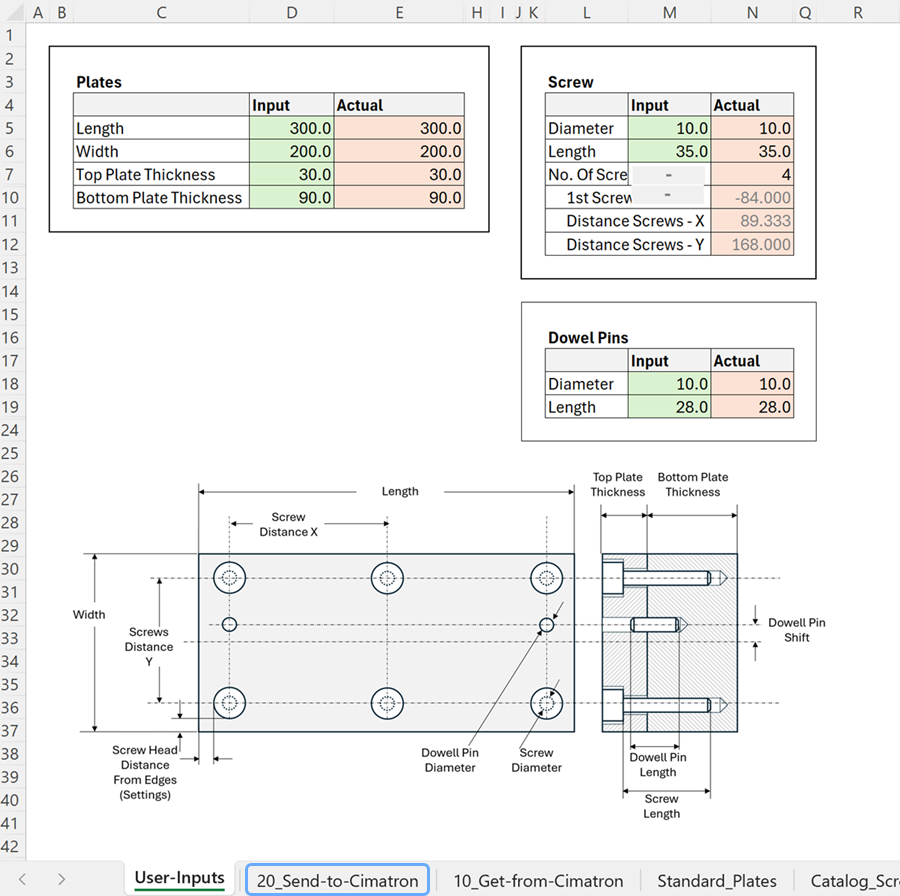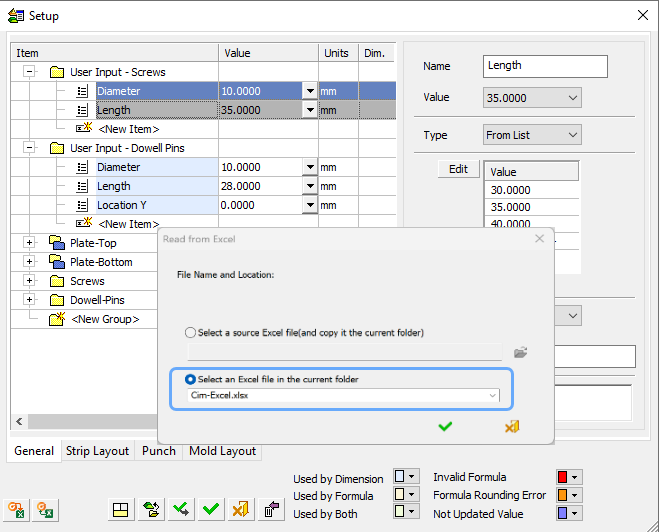Assembly
Managing Cuts
Logical Cut Manager order
|
|
|
In prior versions the Cut Manager contact analysis would list all the parts in a somewhat random order. For Cimatron 2026 some rules have been developed to consistently structure the list. The order of the list is based upon the default cut status of the first cutting object in the added parts. This makes finding the parts that need a cutting adjustment an easier process.
Manual interaction with cut status will not re-order the Cut Manager list. Only by having the system re-run the cutting analysis will the list order change. |
|
|
|
|
|
Cimatron 2025 lists the parts based on the random order of analysis. |
Cimatron 2026 lists the parts according to their initial cut status. |