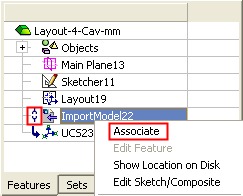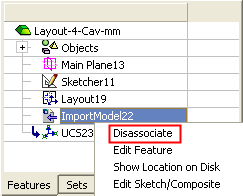|
|
Associativity: Associate/Disassociate
Associated or Dependent files are those where changes in one file (the parent file or server) leads to changes in another file (the child file or client).
Disassociated files are those where this link is suspended and, therefore, changes in the server part do not affect the client part. In this case, the client feature appears in the Feature Tree with the disassociated icon  .
.
Import/Export operations in the Part application and import part operations (for Die Forming shapes) in the DieDesign application) are created by default disassociated. This means that the link between the parent file (server) and the child file (client) is suspended and, therefore, changes in the server part do not affect the client part. In this case, the import/export client feature appears in the Feature Tree with the disassociated icon  .
.
You can manually associate this link between the server and client parts. Once a part is manually associated, it is updated according to the defined Update Mode.
To manually associate a part, right-click on the Import feature in the Feature Tree and select Associate from the popup menu. Once a part is associated, you can disassociate it by selecting Disassociate from the popup menu.
Examples:
|
A disassociated import feature |
An associated import feature |
|
An imported feature marked as disassociated ( To manually associate a part, select Associate from the popup menu. |
An imported feature after manual association. Note that in this case, the disassociated icon To manually disassociate the part, select Disassociate from the popup menu. When a part is manually disassociated, the disassociated icon |
|
|
|
|