|
|
Associativity: Update & Disassociate (DieDesign)
Access: Update & Disassociate appears on most of the popup submenus that are displayed by right-clicking on an item in the Assembly Tree within the DieDesign application.
Associated or Dependent files are those where changes in one file (the parent file or server) leads to changes in another file (the child file or client).
Disassociated files are those where this link is suspended and, therefore, changes in the server part do not affect the client part. In this case, the client feature appears in the Feature Tree with the disassociated icon  .
.
In the DieDesign application, most of the features that are created (between parts) are disassociated by default. Use the Update & Disassociate function to update the files.
If a change has been made on a part, you can either update each part individually or you can update multiple parts.
A part in this case can be a forming shape, assisting part, strip part, strip sub-assembly, or the strip application.
Individual Updates
Right-click on the required part in the Assembly Tree and select Update & Disassociate to update the part.
Multiple Updates
To update multiple parts, do one of the following:
-
Either select multiple parts from the Assembly Tree, right-click and select Update & Disassociate to update the selected parts.
-
Or right-click on a sub-assembly (strip sub-assembly, strip application, etc.) and select Update & Disassociate to update all the parts in the sub-assembly.
When updating multiple parts, the following dialog is displayed.
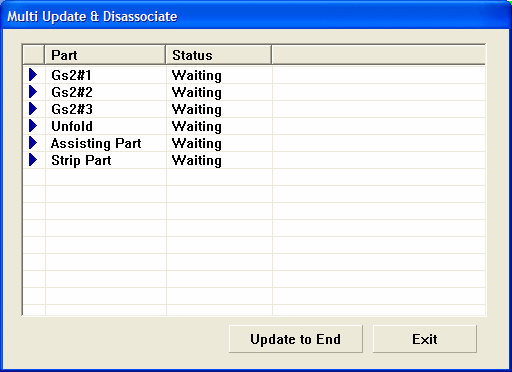
This dialog lists the parts you selected to be updated. Double-clicking on a part (in the Part column) activates that part.
Press Update to End to update (update & disassociate) all the parts, one at a time.
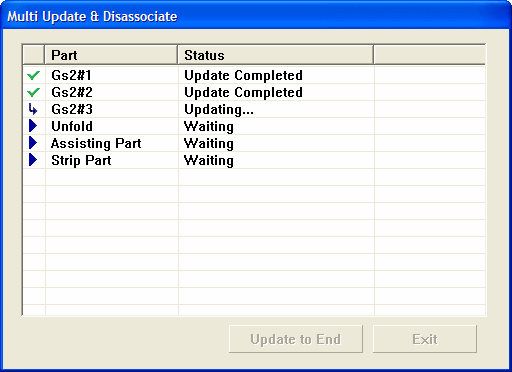
In the event of a failure, the Conflict Solver is activated to assist you in solving the problem. However, some of the parts may have already been updated as shown below.
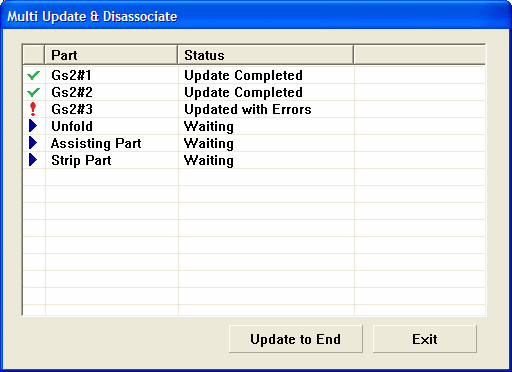
In this case, try to fix the problem and then continue updating the remaining parts by selecting either individual or multiple parts.
Press Exit to close the dialog.
|
