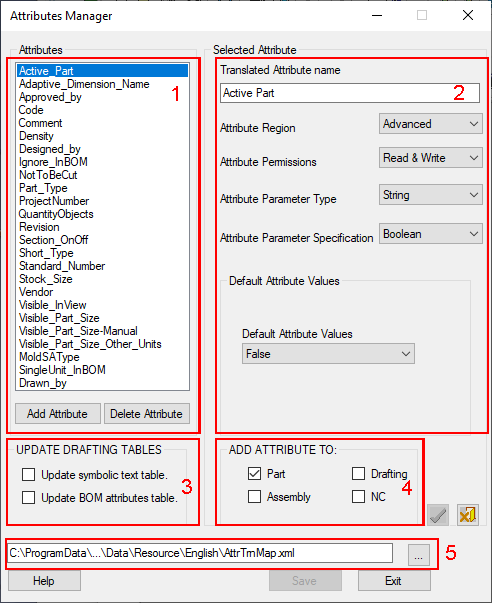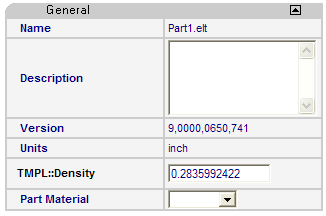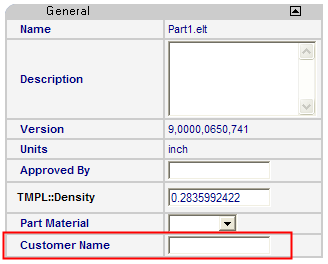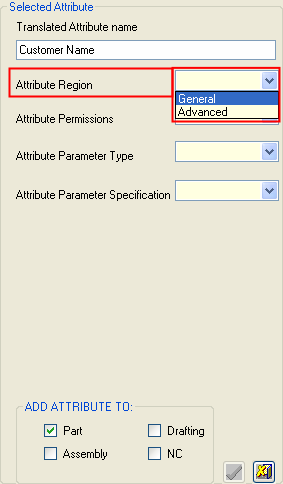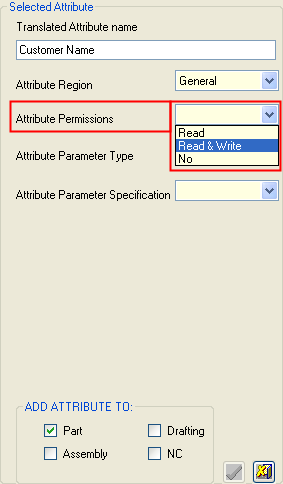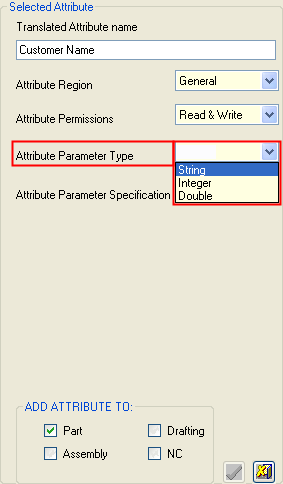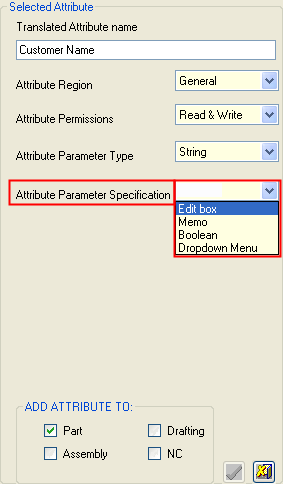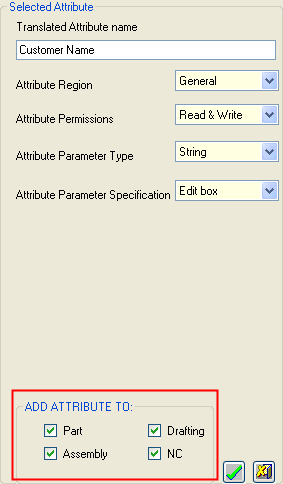|
|
Attributes Manager: Add
Access: Open this function from the following location:
-
Cimatron Control Panel: Select Start > All Programs > Cimatron > Cimatron Control Panel.
Select Settings > Attributes Manager.
The Attributes Manager enables you to add, edit, delete or translate attributes that appear in the Properties pane of the Cimatron Explorer. These attributes appear in the General and Advanced groups within the Properties pane.
Add a new attribute in the Properties pane of the Cimatron Explorer. These attributes appear in the General and Advanced groups within the Properties.
|
|
Only user-defined attributes are displayed and these are sorted alphabetically. 1 - The list of attributes in the AttrTrnMap.xml file. 2 - Attribute parameters. 3 - Tables associated with the Drafting application. 4- Applications where the attribute appears. 5 - Location of the Attribute Translation Map file (AttrTrnMap.xml) containing the attributes.
|
System resource files are located in the following folder:
...\ProgramData\Cimatron\Cimatron\2026.0\Data\Resource
English resource files are stored in the English sub-folder under Resource.
Add
To add a new attribute:
In the Attributes Manager dialog, press the Add Attribute button.
Example:Example:
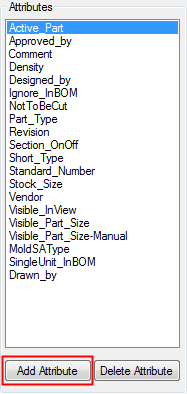
The New Attribute dialog is displayed:
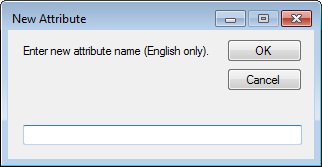
Enter the name of the new attribute in English. As the attribute name (within the attribute table) cannot have spaces, the system automatically enters underscores in place of spaces when you press OK.
The Attributes Manager only supports attributes with the prefix "TMPL::". However, you do not need to enter the TMPL:: attribute prefix as this will be added automatically by the system when the new attribute is entered in the attribute table.
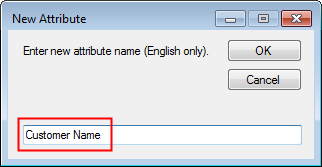
Press OK to accept the new attribute name. The following events occur:
The new attribute appears in the grayed out list of attributes in the left pane
The new attribute is also displayed in the Translated Attribute Name field in the right pane.
Note that this is the name that will appear in the Properties pane of the Cimatron Explorer.
All parameters fields in the right pane are now emptied.
Example:Example:
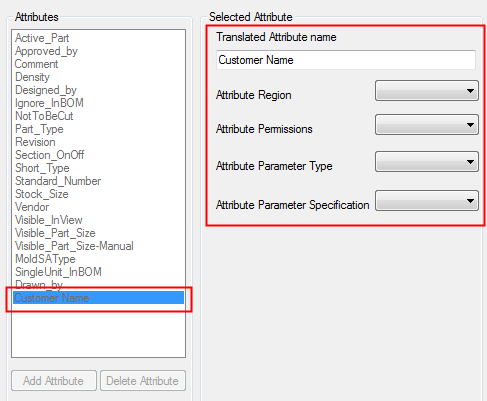
Edit the appropriate parameter values in the right pane.
Press OK ![]() . This button will only appear when all the fields are filled.
. This button will only appear when all the fields are filled.
Press Cancel ![]() to return the fields to their original values.
to return the fields to their original values.
Press Save.
Add Example
Change the General group by adding a new field - Customer Name.
|
Default General fields |
Edited General fields - (Customer Name added) |
|
|
|
In the Attributes Manager dialog:
Press Add Attribute.
Enter the new attribute name into the New Attribute dialog.
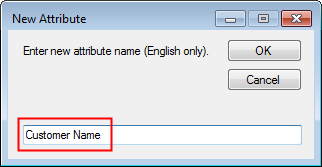
The new attribute name is displayed in the Translated Attribute Name field in the right pane. This is the name that will appear in the Properties pane of the Cimatron Explorer.
Enter the other parameter values as required:
Example:
Example:
|
|
|
|
|
|
|
|
Press OK ![]() . This button will only appear when all the fields are filled. All the parameter values for the new attribute are now displayed in the dialog.
. This button will only appear when all the fields are filled. All the parameter values for the new attribute are now displayed in the dialog.
Example:Example:
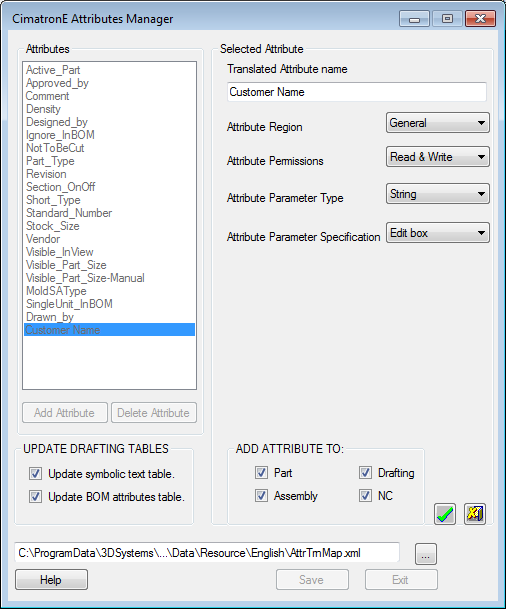
Press Cancel ![]() to return the fields to their original values.
to return the fields to their original values.
Press Save.
Open the Cimatron Explorer to view the changed attribute.
|