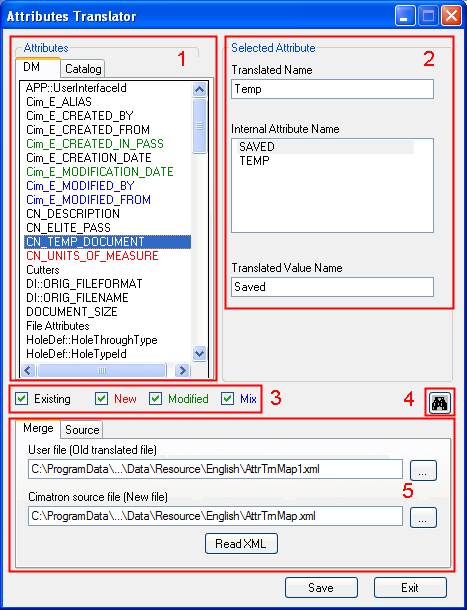|
|
Attributes Manager: Translate
Access: Open this function from the following location:
-
Cimatron Control Panel: Select Start > All Programs > Cimatron > Cimatron Control Panel.
Select Settings > Attributes Manager.
Translate attributes that appear in the Properties pane of the Cimatron Explorer. These attributes appear in the General and Advanced groups within the Properties.
Note: This option can only be used if you have the appropriate authorization.
The Cimatron Attributes Translator dialog is displayed:
|
|
All attributes are displayed and these are sorted alphabetically. 1- The list of attributes in the new AttrTrnMap.xml file. 2 - Translated attribute parameters. 3 - Checkboxes to filter the display of the list of attributes. 4 - Displays the Find and Replace dialog to easily locate and edit attributes. 5 - Location of the old and new Attribute Translation Map files (AttrTrnMap.xml) containing the attributes. The following tabs are displayed: |
System resource files are located in the following folder:
...\ProgramData\Cimatron\Cimatron\2026.0\Data\Resource
English resource files are stored in the English sub-folder under Resource.
Merge
The Merge tab enables you to compare an existing Attribute Translation Map file (AttrTrnMap.xml) with a newer file. This is used when you have installed a newer version of Cimatron and you need to locate and translate the new attributes.
To update an existing AttrTrnMap.xml file with a newer file:
Press the MergeMerge tab.
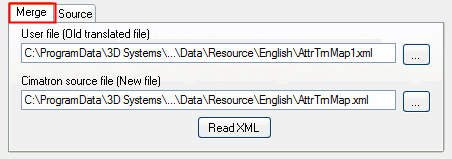
Scroll to the location of the User file. This is the old translated AttrTrnMap.xml file from the previous version of Cimatron.
The location of the Cimatron source file is automatically recognized by the system. This is the new AttrTrnMap.xml file loaded with the new version of Cimatron.
Press Read XML to run the comparison between the two XML files.
All the attributes (old and new) are displayed in the Attributes pane under the following tabs:
DM - all attributes that are not associated with Catalogs.
Catalog - attributes associated with Catalogs.
The attributes are displayed in color coded format to enable easy recognition of new and/or changed attributes. These new attributes are candidates for translation. The color code is as follows:
Attributes in black - are old attributes that also occur in the new file.
Attributes in red - are the new attributes that need to be translated.
Attributes in green - are the new attributes that have already been translated.
Attributes in blue - are old attributes that also occur in the new file.
In the Attributes pane on the left, scroll to an attribute colored red (a new attribute that needs to be translated).
The following tools are available to help you easily locate and edit attributes:
-
Checkboxes to filter the display of the list of attributes.
Example:Example: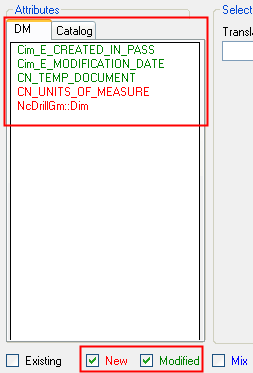
-
The Find and Replace dialog.
Select the required attribute. The translated attribute name, and where appropriate, the translated attribute values, are displayed in the right pane.
Example:
Example:
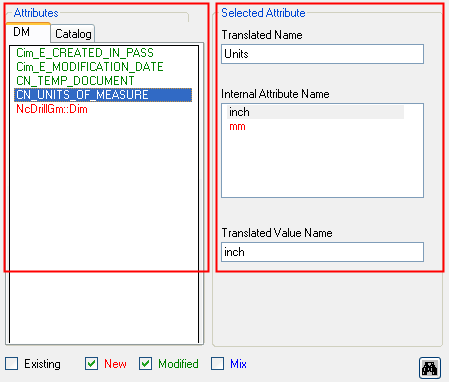
Enter the translated attribute name, and if appropriate, also the translated attribute values.
Press Save. The translated attribute is now displayed in green in the Attributes pane. This signifies that this is a new attribute that has already been translated.
Example:Example:
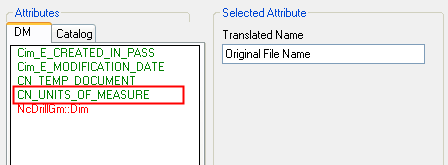
Continue translating, as required. When the last red attribute has been translated and you press Save, a Save As dialog is displayed; save the file in the required name.
Source
The Source tab enables you to translate a new Attribute Translation Map file (AttrTrnMap.xml) from the very beginning. This is used when you have installed the first version of Cimatron that you wish to translate (a previous, translated, version of Cimatron does not exist, so you cannot use the Merge tab).
To translate a complete AttrTrnMap.xml file:
Press the SourceSource tab.
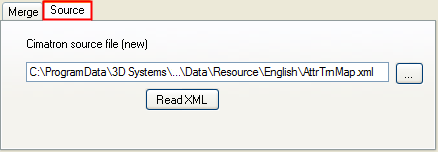
The location of the Cimatron source file is automatically recognized by the system. This is the new AttrTrnMap.xml file loaded with the new version of Cimatron.
Press Read XML to check the AttrTrnMap.xml file.
As all the attributes have to be translated, the attributes are not color coded - they are displayed in black in the Attributes pane under the following tabs:
DM - all attributes that are not associated with Catalogs.
Catalog - attributes associated with Catalogs.
Note: The checkboxes used to filter the display of the list of attributes, are not displayed when in the Source tab.
In the Attributes pane on the left, scroll to an attribute.
Use the Find and Replace dialog to help you easily locate and edit attributes:
Select the required attribute. The translated attribute name, and where appropriate, the translated attribute values, are displayed in the right pane.
Example:
Example:
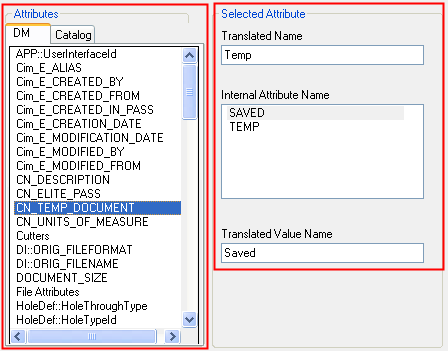
Enter the translated attribute name, and if appropriate, also the translated attribute values.
Press Save. A Save As dialog is displayed; save the file in the required name.
Find and Replace
The Find and Replace dialog can be used to easily locate and edit attributes.
To use the Find and Replace dialog:
Press the ![]() button in the Cimatron Attributes Translator dialog.
button in the Cimatron Attributes Translator dialog.
The Find and Replace dialog is displayed:
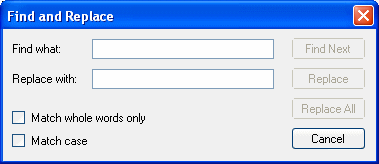
Use the dialog as required to find and edit individual attributes or to edit multiple attributes.
Example:Example:
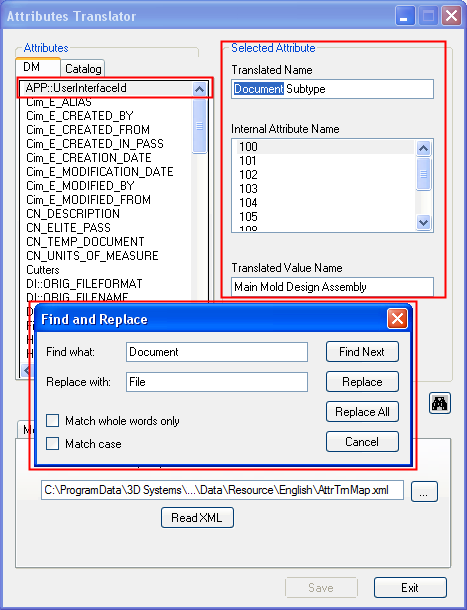
|