|
|
Change Style for Entities/Components 
Access: Open this function from one of the following locations:
-
Select the
 icon from the
Color toolbar.
icon from the
Color toolbar.
-
Select View > Style > Change Style for Entities/Components from the menu bar.
Switch between changing the style of components (color, line font, etc.) and changing the style of entities within components.
Set a style change on entities inside assembly components when the components are not active. This option is only available in the Assembly environment and enables you to set a style change to apply only to the selected entities and not to the entire component (unless a component is selected).
For curves, this means the active Line Width, Line Style (solid line, dashed line, etc.), and line Color. For objects, this means the active Color of a face/component.
To set a style change for entities/components:
Select the Change Style for Entities/Components button ![]() . By default, this button is set to ON.
. By default, this button is set to ON.
Pick the entity whose style is to be changed. In this example, note that the selected entity is not active and that it is a face on one of the instances of the slider guiding rails.
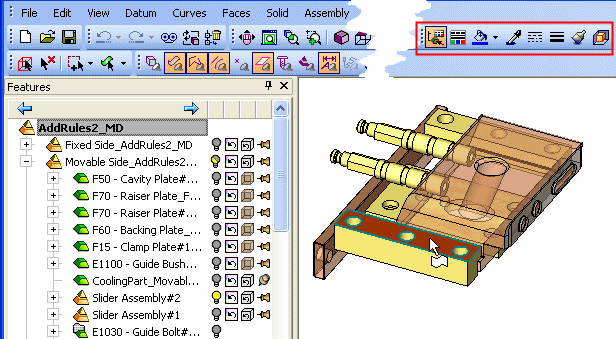
Set the required style change. In this example, the Color ![]() style was set.
style was set.
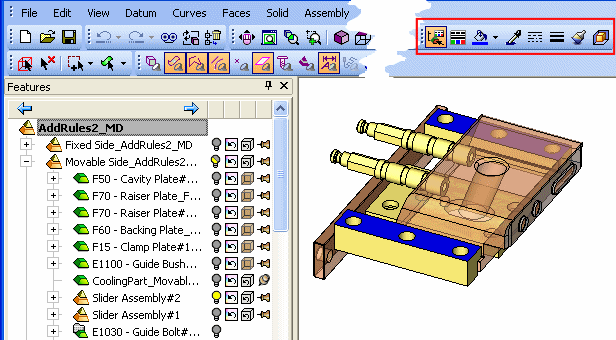
In this example, note that the style of all instances of the selected entity within the guiding rail component are changed, and the change was applied only to the selected entities and not to the entire component. If the ![]() button was OFF, the style would have been applied to the entire component.
button was OFF, the style would have been applied to the entire component.
|
