|
|
License Server Monitor: Configuration
Access: Run the License Server Monitor from Start > All Programs > Cimatron License Server > License Server Monitor.
The Configuration tab of the License Server Monitor dialog is where the license is defined.
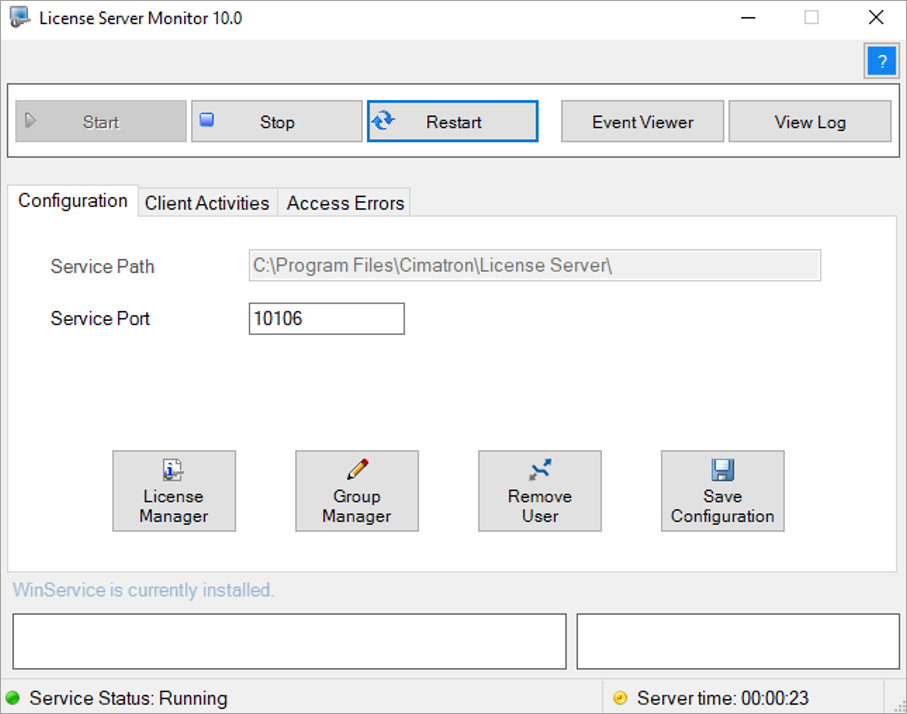
|
The following buttons appear in all the tabs of the License Server Monitor dialog. |
|
|
Start, Stop, Restart buttons |
Starts, stops, and reloads a license service. |
|
Event Viewer |
Shortcut to the event viewer of the operating system. |
|
View Log |
Displays the service log file. |
|
Service Path |
Browse to the location of the floating license. Note: You can browse to only one floating license. |
|
Service Port |
Enter the service port details. Note: The server and the clients must be configured to the same port! |
|
License Manager |
View the contents of the floating license. This is displayed in the License Manager - Server Side dialog. (This is a version of the License Manager dialog that is invoked from the License Server Monitor). |
|
Group Manager |
Manage groups of users. The Groups/Users Manager dialog is displayed, enabling the System Administrator to configure which packages or modules are available to users. |
|
Remove User |
Remove a user from a license. Provides the ability to remove a user from a license. Select this option to see a list of all current users. The System Administrator may remove a user from a license if the license is not being used by the user; for example, if a user occupies a license and goes on vacation. Removing a user from a license enables the System Administrator to free the license for use by another user. See Remove User. |
|
Save Configuration |
Save the current settings. |
Important:
-
Before installing a new version of the License Server, the previous version should be uninstalled.
-
The Server and the Clients must be configured to the same port!
|