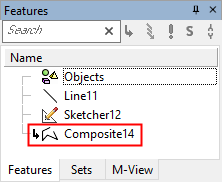Composite Curve: Automatic Chain
Access:
Click
![]() or select Curves > Composite from the menu bar. Composite Curve appears on the popup menu if no geometry is selected or if a face is selected.
or select Curves > Composite from the menu bar. Composite Curve appears on the popup menu if no geometry is selected or if a face is selected.
Create a single open or closed curve by joining two or more curves (lines, edges, splines, etc.). The curves are selected so that a chain is automatically created.
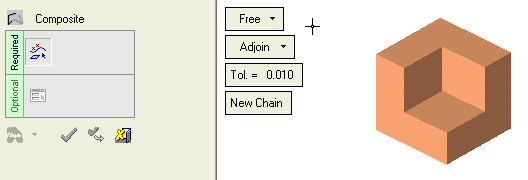
Required Step 1 
You can either create the chain by picking curves or by picking surfaces.
Picking curves
Select the first curve in the chain. You can pick an edge, line, curve, or an entity created in the Sketcher.
Set the arrow in the direction you want the chain to proceed. You can flip the direction by clicking on the arrow.
Note: The direction of the arrow depends on where you pick the curve. In the example below, the edge was picked in its upper half, therefore the arrow points upward.
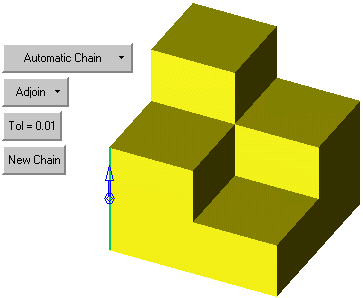
-
Adjoin - Curves will be healed so that no gaps remain. The composite curve will be continuous but not necessarily smooth. Specify the tolerance.
-
Accurate - Use this option if you are picking curves of a closed solid and want no gaps in the composite curve.
-
New Chain - Click this if you want to start picking a new series of curves, while keeping the previously selected curves. You can change the selection mode, but the result must be a continuous open or closed chain.
Pick the next curve in the chain, according to the directional arrow. This curve must intersect with the first curve. The chain is automatically identified.
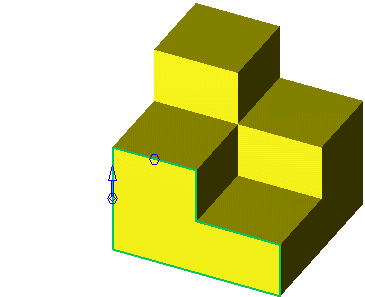
Note: This function tries to create a closed chain. If no closed chain can be created from the selected curves, an open composite curve will be created.
Picking surfaces
Select a surface. All edges of the surface will be automatically selected as a closed chain.
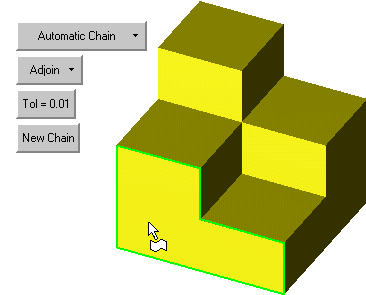
-
Adjoin - Curves will be healed so that no gaps remain. The composite curve will be continuous but not necessarily smooth. Specify the tolerance.
-
Accurate - Use this option if you are picking curves of a closed solid and want no gaps in the composite curve.
-
New Chain - Click this if you want to start picking a new series of curves, while keeping the previously selected curves. You can change the selection mode, but the result must be a continuous open or closed chain.
If you select adjacent surfaces, the chain surrounded all selected surfaces will be automatically identified.
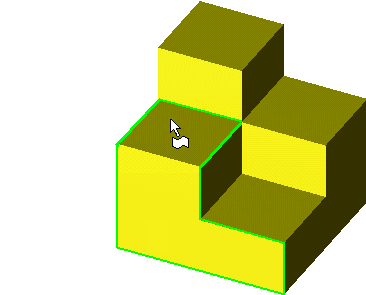
Press <exit><exit> when finished. If this is the final result, press OK ![]() or Apply
or Apply ![]() in the Feature Guide to complete the function.
in the Feature Guide to complete the function.
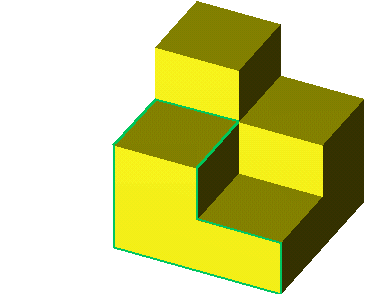
Optional Step 1 
If you want to add rounding to the corners or create a Nurbs spline, proceed to Optional Step 1.
When completed, the Composite Curve feature will appear in the Feature Tree.