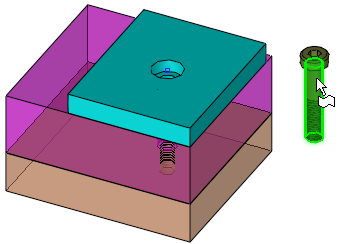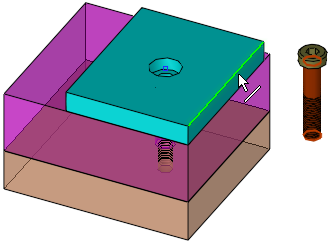Connect Component  : Angle
: Angle 
Access: Open this function from one of the following locations:
-
Click the
 button in the toolbar.
button in the toolbar. -
Select Assembly > Main Tools > Connect from the menu bar.
-
Select Assembly > Tools > Connect from the menu bar.
-
Select Connect on the Graphics Area popup menu.
Create connections between components by defining constraints.
Position the selected components at the specified angle to each other. If a cylinder is selected, the angle is measured to its axis.
Required Step 1 
- Pick the component entities to be connected.
-
Pick two points, edges, faces, planes, axes or UCSs and then <exit><exit>. If you select a second entity from the same component, your second selection will replace the first. The first selected entity moves towards the second selected entity.
Example
|
Face selected |
Edge selected |
|
|
|
Notes:
-
A connect relation will not be created between two components of the same sub-assembly when the assembly is active.
-
A connect relation will not be created if none of the selected components belongs to the active assembly.
Required Step 2 
-
Set the connection options by defining constraints. These constraints involve Connect Relations (Angle, Coincident, Concentric, Distance, Parallel, Perpendicular and Tangent) and Alignments (Align and Anti-Align).
-
The constraints that are available (and the selected default) depend on the types of geometry selected for the connect operation. For example, the Concentric constraint is not available for face to face connects and, of the available options, the Coincident constraint is automatically selected, by default.
For example, depending on the types of geometry selected, the following constraints may be displayed:
Face to Edge
Edge to Edge
Face to Face
Edge to Face
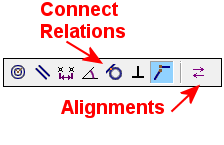



-
To define the connection, click the Angle buttonAngle button and enter an angle value. Flip the first selected entity, as required.
Example
Angle = 20:
Angle = -20, Flip:
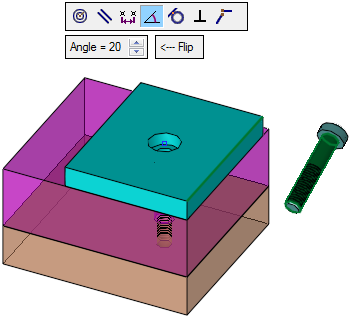
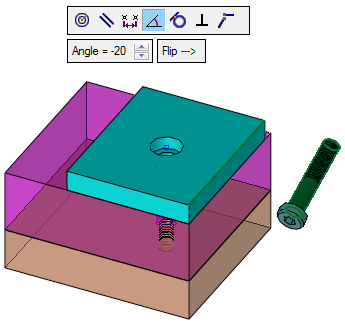
See Options and Results for the optional steps. These are only available when positioning a component specific UCS (User Coordinate System) to another component specific UCS, face, plane, or cone face.
-
Click
 in the Feature Guide to preview the result.
in the Feature Guide to preview the result. -
Click OKOK or ApplyApply in the Feature Guide to complete the function.