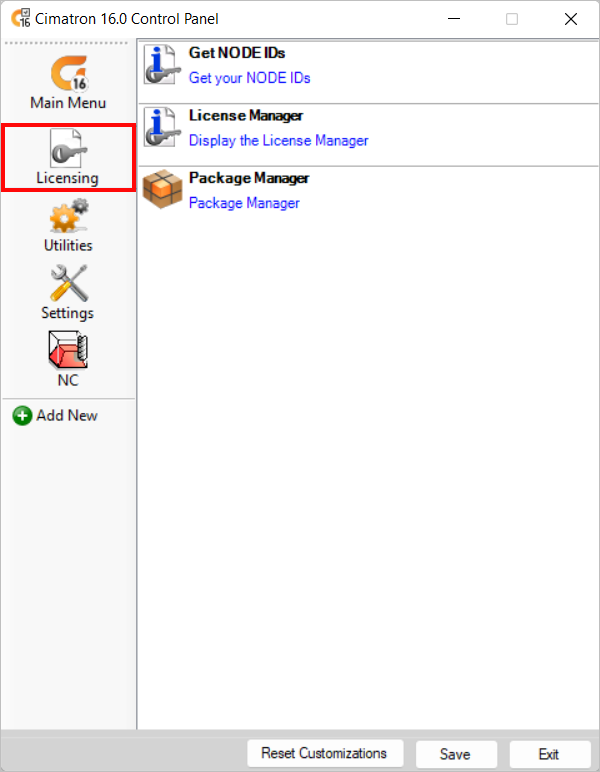|
|
Cimatron Control Panel > Licensing
Access: Open this function from the following location:
-
Cimatron Control Panel: Select Start > All Programs > Cimatron > Cimatron Control Panel.
Select Licensing.
Run various license-related applications from the Licensing tab of the Cimatron Control Panel.
A flexible licensing system enables you to make the most efficient use of your software licenses. The system supports two types of licenses; Local-Node License (also called a Node-Locked or Standalone license) and Floating License (also called a Network license). A Local-Node and Floating license can be used together; this is called Mixed Mode.
Click on the icons on the left side of the dialog for a description of each area.
|
|
|
Note: For additional information on licensing:
Contact your Provider or Reseller.
When you have finished using the Control Panel, select the appropriate approval option below.
Approval Options
The following options appear at the bottom of the Cimatron Control Panel:
Reset Customizations |
Reset all customizations to the Control Panel. This resets the Control Panel back to the default settings. |
Save |
Save all customizations. |
Exit |
Exit the Control Panel. If you have customized the Control Panel and pressed Exit before saving, you are prompted to save your changes before exiting. |
|