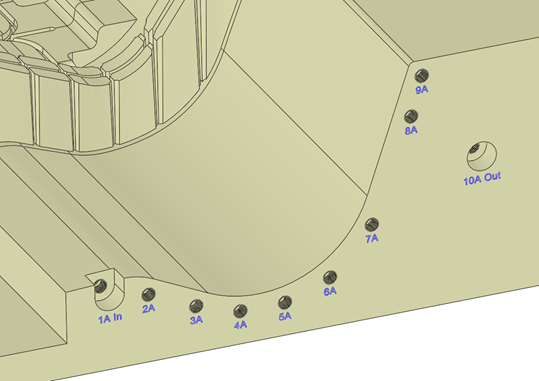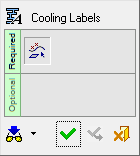|
|
Cooling Labels 
Access: Open this function from one of the following locations:
-
Select Mold Design > Cooling > Cooling Labels from the menu bar.
-
Select Cooling > Cooling Labels from the Mold Design Guide Toolbar.
Create text labels next to cooling holes.
This function allows to set the appearance of the text as well as its position, including an option to set the delta between the selected hole and the text.
The generation of the text itself is done by a combination of letters and numbers that can each be included or excluded and progress automatically from one item to the next.
Prefix and suffices may be added. Standard suffixes are In and Out and the text for those can be controlled through the Preference.
The text creation is done by selecting one cooling hole curve after another, where the text progresses as defined in the dialog. The text can be created as a text feature or as PMI.
Note: The Cooling Labels function can only be used when an assembly is active, since it can be used on several parts and creates an assembly feature.
|
|
|
Cooling labels attached to cooling holes with relevant suffixes |
General Interaction
The following is the Feature Guide for Cooling Labels.
|
|
|
Required Step 1 ![]() : After defining the text parameters in the Cooling Labels dialog, pick cooling hole curves one after another to set the relevant text adjacent to each selected hole.
: After defining the text parameters in the Cooling Labels dialog, pick cooling hole curves one after another to set the relevant text adjacent to each selected hole.
Detailed Interaction
See Options and Results.
|