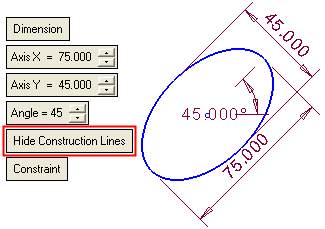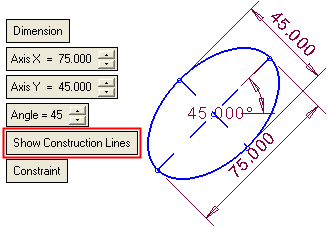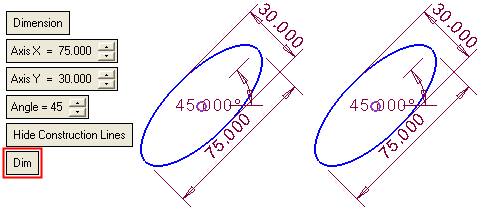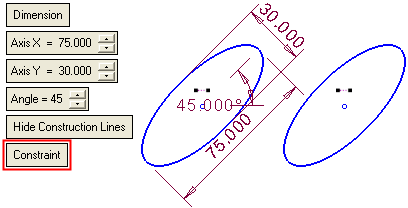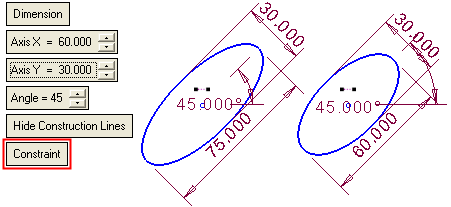|
|
Ellipse 
Access: Invoke the Sketcher, define the sketch plane and then invoke this function from the following location:
-
Click the Ellipse button
 in the Sketcher
toolbar.
in the Sketcher
toolbar.
Create an ellipse.
The ellipse can be created in Free Mode or Dimension Mode. Toggle the Free / Dimension button as required.
Sketch Free/Dimension Note: You can toggle between Free and Dimension for circles, lines, ellipses, polygons and rectangles, so you can either create these entities without any dimension constraints, or to give preset dimensions on the geometry (which enables you to preview the exact shape before creating the entity).
Pre-dimensioned circles, ellipses, polygons and rectangles also have a center point, which makes it very easy to dimension or reference to the center of the geometry. Additional shapes can be constrained to the first one, or created with their own independent dimensions.
|
Free Mode: |
Dimension Mode: |
|
|
|
Free Mode
Draw an ellipse without any dimension constraints (default option).
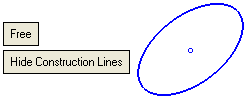
|
Hide Construction Lines |
This is a toggle option: Hide Construction Lines / Show Construction Lines. See the explanation in the Dimension Mode below. |
Create an ellipse using the Free Mode
InvokeInvoke the Ellipse Sketcher tool.
The cursor appears in the graphics display area as a crosshair-and-ellipse  .
.
Right-click to display the popup menu, select one of the following options and continue as described in the appropriate option below:
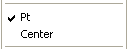
Dynamic constraint lines appear in the graphics display area to help you position your sketch relative to the XY axis or other entities.
Dimension Mode
Draw an ellipse with predefined dimension constraints.
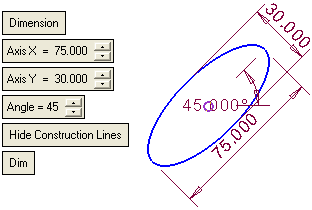
Set the parameters.
|
Dimension |
Toggle the Free / Dimension button as required. See the explanations above. |
||||
|
Axis X |
Set the dimensions of the ellipse in the X axis. |
||||
|
Axis Y |
Set the dimensions of the ellipse in the Y axis. |
||||
|
Angle |
Enter the angle at which the ellipse is to be displayed. The range for the angle is -360 to 360 degrees. |
||||
|
Hide Construction Lines |
This is a toggle option: Hide Construction Lines / Show Construction Lines. This option enables you to show or hide the construction lines in the ellipse.
|
||||
|
Dim |
This is a toggle option: Dim / Constraint. This option enables you to either display the dimensions with every ellipse created, or to display a dimension constraint on identical ellipses.
|
Notes:
-
When working in Dimension mode, the last parameter values selected in the function are kept as the default for the next time you access the function.
-
When working in Dimension mode, circumference points cannot be picked (the Pt option is not available in the popup menu). Circumference points can be selected only when working in Free mode.
Create an ellipse using the Dimension Mode
InvokeInvoke the Ellipse Sketcher tool.
The cursor appears in the graphics display area as a crosshair-and-ellipse  .
.
Set the required parameters. The preview automatically displays the size and angle of the intended ellipse as part of the mouse cursor.
Pick a point to position the ellipse. The ellipse is created according to the parameter settings.
The system draws the ellipse according to the values, and automatically sets the major/minor axes.
|