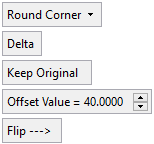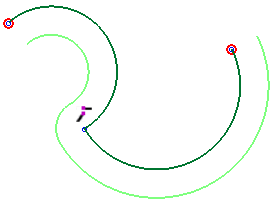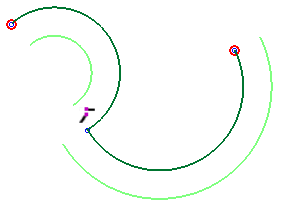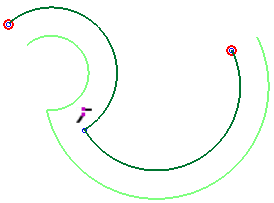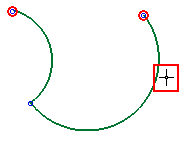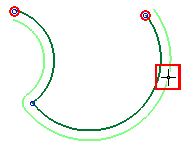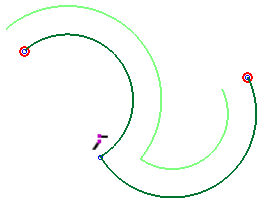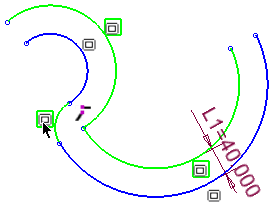|
|
Offset  : Options and Results
: Options and Results
Access: Invoke the Sketcher, define the sketch plane and then invoke this function from the following location:
-
Click the Offset button
 in the Sketcher
toolbar.
in the Sketcher
toolbar.
Offset curves.
Create an offset curve from a line, arc, circle, spline or ellipse.
Required Step 1 
Pick the entity (a line, arc, circle, spline or ellipse) from which you wish to create an offset.
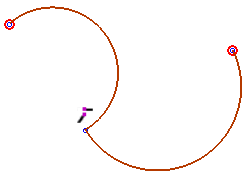
Note: The Pick Loop popup menu option can be used to preselect entities before entering the Offset function. In this case, when entering the Offset function, you immediately jump to the second step of the function.
Required Step 2 
Set the offset parameters. The following parameters are displayed:
|
|
|
|
Round Corner |
Define the type of extension to be created at the conjunction of offset adjacent entities. This parameter is grayed out if only one entity is picked. The following extension options are available:
|
||||||||
|
Delta |
This is a toggle option: Delta / By Pick:
|
||||||||
|
Keep Original |
This is a toggle option: Keep Original / Remove Original:
|
||||||||
|
Offset Value = |
Set the distance of the offset from the picked entities. This parameter is grayed out if the toggle option By Pick is selected. |
||||||||
|
Flip |
This is a toggle option that flip the offset curve to the other side of the picked entities. This parameter is grayed out if the toggle option By Pick is selected.
|
When you have set the parameters, press OK ![]() or Apply
or Apply ![]() in the Feature Guide to complete the function. The offset is applied to the entities.
in the Feature Guide to complete the function. The offset is applied to the entities.
An Offset constraint is added to entities created as a result of an Offset operation in the Sketcher. This constraint relationship ensures the associativity of offset operations after trimming or modifying source or target entities.
Selecting and dragging any of the offset curves, will also move the corresponding source/target elements.
This constraint appears next to the relevant entities. and can be deleted by right-clicking the constraint and selecting Delete from the popup menu.
The constraint relations can also be broken by pressing the ALT key and dragging a source or target entity.
|
Offset result showing the constraints: |
Clicking a constraint highlights the entities in the constraint relationship and also other related constraints: |
|
|
|
Notes:
-
You can edit the offset curve while in Select mode. However, remember that the curves are constrained to one another.
-
The last parameter values selected in the function are kept as the default for the next time you access the function.
|