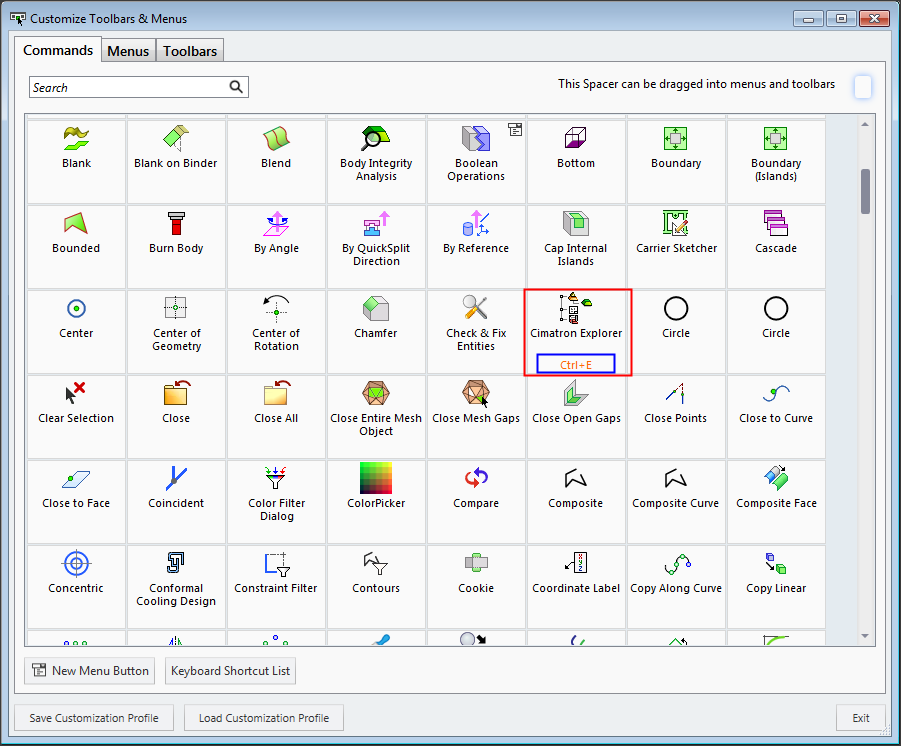|
|
Customizing Mouse Buttons
Access: Open this function from one of the following locations:
-
Select View > Customize > Customize Toolbars & Menus from the menu bar.
-
Right-click anywhere in the menu bar or toolbar and select Customize Toolbars & Menus.
Customize Cimatron toolbars and menus, as required, so that functions that you use more often are more readily accessible.
The Cimatron menus, toolbars, and guide bars are fully customizable. In the Commands tab, you can create customized menus, toolbars, and guide bars containing any selection of commands or functions. Many of these functions (including mouse functions) can be customized to be invoked by using specific key combinations (keyboard shortcuts or hotkeys).
The Customize Toolbars & Menus dialog is displayed with the Commands tab open. In the example below, a keyboard customized shortcut is highlighted in blue.
|
|
If a keyboard shortcut is already defined for a function, it is displayed as above.
Mouse
In Customize Toolbars & Menus dialog, with the Commands tab open, search for keyboard shortcut to display all mouse-related functions. The keyboard shortcuts for these functions can be set as described for any other keyboard customizable function.
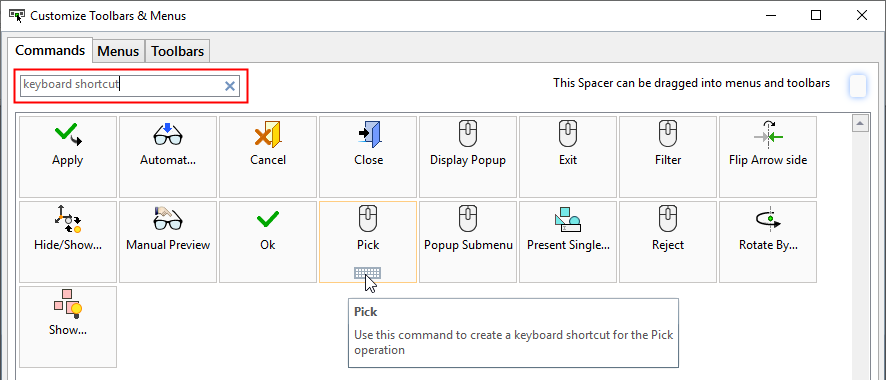
The mouse is also used in combination with other keys to Zoom, Pan, and Rotate (ZPR) entities. These options are defined in the ZPR Preferences.
The default ZPR mouse and key combinations are:
|
Zoom: CTRL+RMB
|
Pan: CTRL+MMB
|
Rotate: CTRL+LMB
|
|
LMB (left mouse button), MMB (middle mouse button), RMB (right mouse button). |
||
|