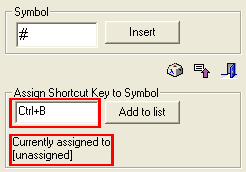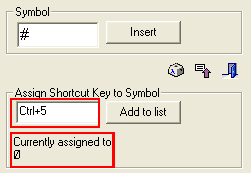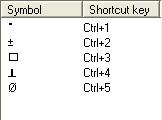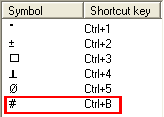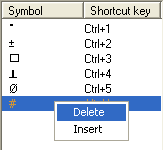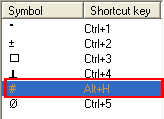|
|
Customizing the Symbol List 
Access: Open this function from the following location:
-
Select View > Customize > Symbol List from the menu bar.
Open the Symbol List. This is a shortcut of symbols that can be accessed quickly using shortcut keys. This list can be customized.
This list contains the most commonly used symbols in Cimatron and avoids the necessity of having to search the entire Windows Character Map every time a symbol is required.
The Symbol List dialog is displayed.
|
|
The Symbol List is supplied with 5 default symbols. Press the Edit List button
|
This dialog shows:
-
The list of symbols and their corresponding shortcut.
-
The field for entering a new symbol and inserting it into an editable field in a dialog.
-
The Character Map, Edit List, and Exit buttons.
-
Arrows to move symbols up or down the list.
-
The field for entering a shortcut for a symbol.
Notes:
-
All shortcut commands are stored in the symbols.rtf file, under the folder ...\Data\ of your installation. This file is updated immediately after a shortcut is added. If symbols.rtf is deleted, all shortcuts will be lost.
-
The shortcuts in the Symbols List will only work if a user editable field in a dialog is active (this is a field that allows you to enter textual or numeric data). If such a field is not active, the shortcuts for the keyboard, mouse, or 3Dconnexion will execute.
-
Entire strings (that are repeatedly used) can also be entered into the list. These strings behave as symbols.
Interaction
To delete a symbol from the list
Insert a symbol from the list into an editable field.
To add a symbol to the list
-
Enter the required symbol into the Symbol field.
|
|
If necessary, use the Character Map button |
-
Press the Edit List button
 to display the Shortcut key field and enter the required shortcut.
to display the Shortcut key field and enter the required shortcut.
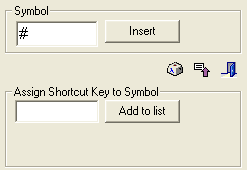
A message under the new shortcut field informs you whether the shortcut is assigned or not.
|
Unassigned shortcut |
Assigned shortcut |
|
|
|
Note: The following key combinations may be used when setting shortcuts:
-
-
Any alphanumeric key together with ALT or CTRL.
-
-
Press the Add to List button to add the new symbol to the Symbol List.
|
Before |
After |
|
|
|
Notes:
-
If a shortcut already exists for the current symbol, the new shortcut overrides it and becomes the new shortcut.
-
If a shortcut already exists for another symbol, the new shortcut overrides it and becomes the shortcut for the current symbol. In this case, the shortcut for the other symbol is removed from the list.
To edit a shortcut
-
Select the symbol whose shortcut is to be edited.

-
Enter the new shortcut and press the Add to List button.
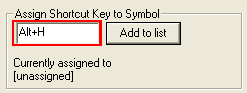
-
The symbol with the new shortcut appears in the list.
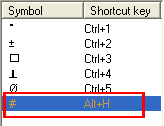
To delete a symbol from the list
-
Select the symbol to be deleted from the list.
-
Right-click and select Delete from the popup submenu.
|
Select a symbol. |
Right-click and select Delete - the symbol is deleted. |
|
|
|
|
|
Re-ordering the symbol list
-
Select the symbol to be re-ordered.
-
Press the appropriate button to move the symbol up
 or down
or down  the list.
the list.
|
Select a symbol. |
Press the up arrow to move it up the list. |
|
|
|
Insert a symbol from the list into an editable field.
To insert a symbol from the Symbol List into an editable field in a dialog (this is a field that allows you to enter textual or numeric data), use one of the following methods:
-
Double-click the required symbol in the list (this also adds the symbol to the clipboard).
-
Select the symbol from the list and press the Insert button.
-
Select the symbol from the list and copy and paste it (using CTRL/C and CTRL/V) into the required edit field.
-
In the edit field, enter the required shortcut.
Note: The shortcuts in the Symbols List will only work if a user editable field in a dialog is active (this is a field that allows you to enter textual or numeric data). If such a field is not active, the shortcuts for the keyboard, mouse or 3Dconnexion will execute.
|

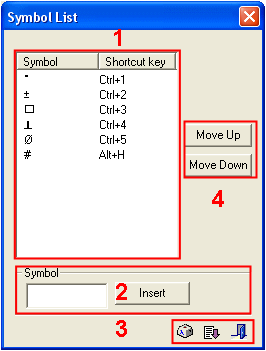
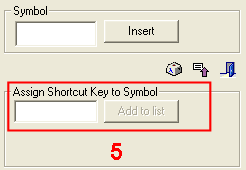
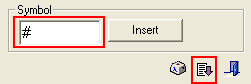
 (to display the
(to display the