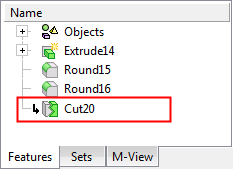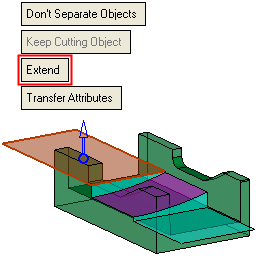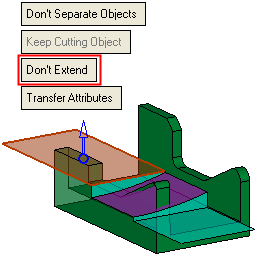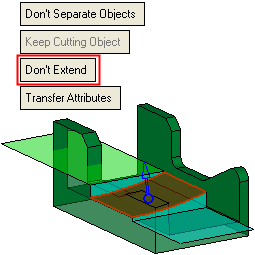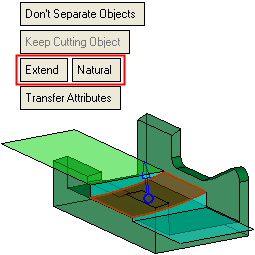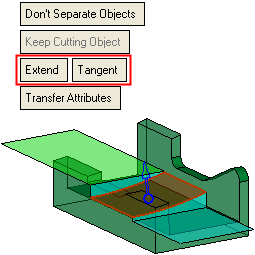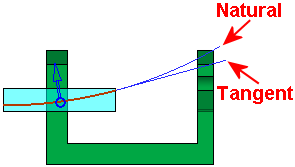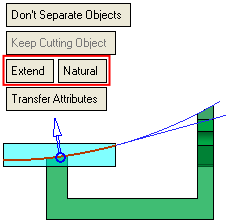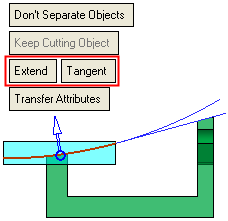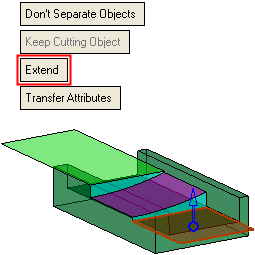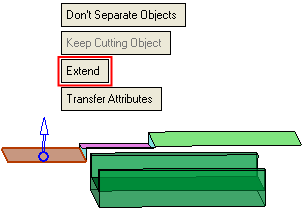Cut  : Cutting One Object by One Face
: Cutting One Object by One Face
Access: Open this function from one of the following locations:
-
Click
 in the toolbar.
in the toolbar. -
Select Solid > Main Tools > Cut from the menu bar.
Cut objects by geometry.
Cut (trim) one or more open or closed objects (also faces) by using face(s), a plane, object(s), curve, edge, or axis as the cutting entity.
Note: If you are cutting with faces, you can only select one object to cut.
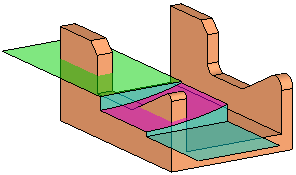
Required Step 1 
Pick one or more open or closed objects (including individual faces) to be cut.
Press exitexit when all objects are selected.
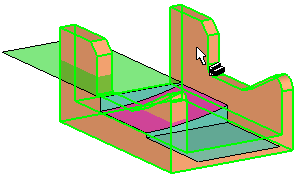
Required Step 2 
Set the Cut parameters as required and pick one face as the cutting geometry. (You can use the Selection Filter to enable you to select faces).
Note that the objects to be cut (those selected in Required Step 1) are displayed in transparent mode to enable you to more easily pick the cutting geometry. When you exit the function, each transparent object returns to its previous render mode state as it was prior to invoking the function.
The cutting options that are available depend on the type of face selected: Planar or non-planar. An additional example is shown below of a face not enclosing any part of the object to be cut.
|
Planar face |
Non-Planar face |
Face not enclosing any part of the object to be cut |
|
|
|
|
When a face is selected, a blue direction arrow appears on the face. The arrow direction indicates the side that will be cut. You can flip the direction by clicking the arrow.
Planar face
Pick a planar face; the following parameters are displayed.
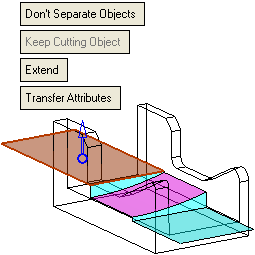
Using Auto Preview, the following results are obtained (see Cut: Options and Results for parameter explanations):
|
|
|
Non-Planar face
Pick a non-planar face; the following parameters are displayed.
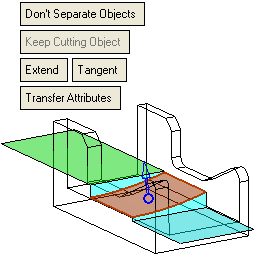
Using Auto Preview, the following results are obtained (see Cut: Options and Results for parameter explanations).
|
Don't Extend |
Extend > Natural |
Extend > Tangent |
|
|
|
|
|
Front view showing the Extend > Natural and Tangent option results. |
||
|
|
|
|
Face not enclosing any part of the object to be cut
In the example below, a face is selected that does not enclose any part of the object to be cut.
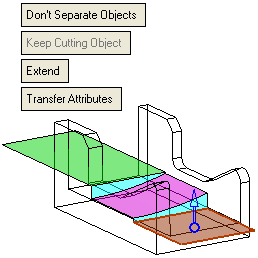
In this case, a planar face is selected and the planar toggle options (Extend / Don't Extend) are displayed. The Extend option produces the desired result, as shown below. However, the Don't Extend option cannot be performed as the face does not enclose any part of the object to be cut.
|
|
|
Click OK ![]() or Apply
or Apply ![]() in the Feature Guide to complete the function as required. The results are shown below.
in the Feature Guide to complete the function as required. The results are shown below.
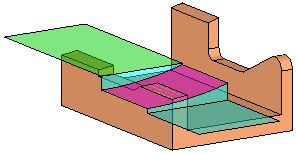
When completed, the Cut feature appears in the Feature Tree.