|
|
Component Volume Milling  : Options and Results
: Options and Results
Access: Open this function from one of the following locations:
Define the required volume milling machining and time according to whether plates or inserts require milling, the required milling strategies (rough or finish), and the stock material (of the selected component).
The Milling Table displays the relevant data. This information is used later when generating quoting data.
The following assembly is used to describe this function:
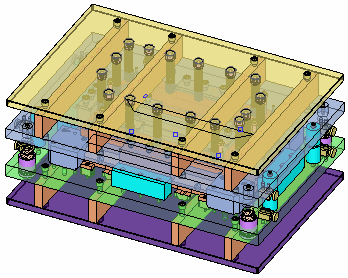
When you openopen this function, the Component Table is displayed. The table displayed here is not the full Component Table (as defined in the Components function), but a table only showing data relevant to the current operation.
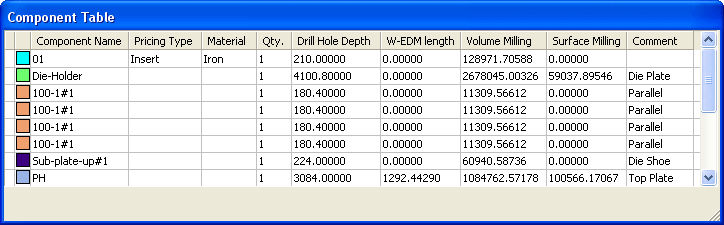
Required Step 1 
- Select the component on which the required volume milling machining time is to be calculated. Only predefined components can be selected.
The component can either be picked in the display area or selected from the Component Table.
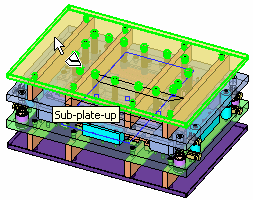
When selected, the component is displayed in transparent mode and the other components are hidden, for clarity.
The function automatically moves to the next step.
Required Step 2 
-
Define the component volume milling data. When you enter this step of the function, the Component Table is closed, the Milling Table is opened (containing data for the selected component - see below) and the following parameters are displayed:
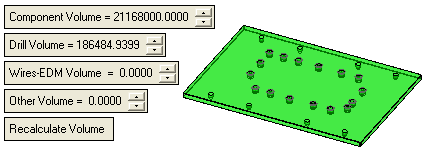
Component Volume
The Component Volume is automatically calculated from the bounding box of the selected component. Change this value as required, for example, to add an offset.
Drill Volume
The Drill Volume is based only on the defined drilling for this component (as defined in the Component Drilling function): Diameter * Length. Change this value as required, for example, to add an offset.
Wire-EDM Volume
The Wire-EDM Volume is the last calculated Wire-EDM volume for this component. Change this value as required, for example, to add an offset.
Other Volume
Other volume. Change this value as required, for example, to add an offset.
Recalculate Volume
Recalculate the volume of the selected component.
By default the Stock is the selected Component.
The following Milling Table is displayed showing relevant data for the selected component:
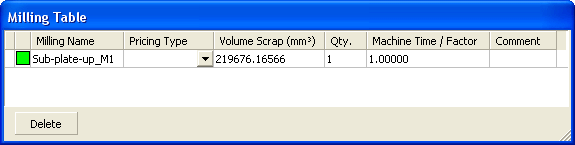
A row of data in the table always takes values from the previous row (if available).
Color
The color of the milling operations are defined automatically. Change the color by picking the color icon and selecting the color from the displayed color palette.
Milling Name
The milling name is defined automatically and consists of the name of the selected plate + an automatic numbering sequence (M1, M2, etc.).
Pricing Type
Select the required type from the dropdown list.
Volume Scrap (mm3)
The Volume Scrap is automatically calculated based on (Bounding Box Volume) – (Plate Volume).
Qty.
Define the quantity of plates in the plate set.
Machine Time / Factor
Set the required machining time. The last defined machine time is used for any new operation. By default this is set to 1.
Comment
Enter a comment as required.
The following appears at the bottom of the table:
Delete
Delete a selected row in the Milling Table. This deletes the selected row (plate set), together with all its calculated data.
The total milling volume is calculated (Bounding Box Volume) – (Component Volume) + (Drilling Volume) + (Wire-EDM Volume).
-
Click OKOK or ApplyApply in the Feature Guide to complete the function.
|
