|
|
DWF Export
Access: Open this function from one of the following locations:
-
Click the
 icon from the toolbar.
icon from the toolbar. -
Select File > Export > Export or Export by Pick from the menu bar.
Select a Cimatron Drafting file (only a Drafting file can be exported to DWF).
From the Export dialog, select DWF from the Files of Type field.
Convert (export) Cimatron files into DWF or DWFX files.
Note: The Export & Email function enables you to convert a Cimatron file into the DWF format and email the resulting DWF file as an attachment.
For a summary of the Data Interface Import/Export formats supported by Cimatron (including their CAD version numbers), see Cimatron's Import/Export Capabilities at a Glance.
Cimatron retains the settings of the data interface (Import/Export) dialog from its last use, including the menu state (expanded or collapsed) and the tab that was opened.
UseUse this data interface operation. To export to a DWF file, follow the general export interaction. The parameters specific to this operation are shown below (these are displayed when the Expand button ![]() is pressed in the Export dialog).
is pressed in the Export dialog).
Note: To define default settings for the Advanced parameters, use the Data Interface Preferences. Click the Preferences ![]() icon (at the top right of the Export dialog) to open the Preferences Editor and go to General > Data Interface.
icon (at the top right of the Export dialog) to open the Preferences Editor and go to General > Data Interface.
When exporting to DWF, the Advanced dialog for Export Modeling and Export Drafting is different.
Export Modeling
The two tabs, General and Parameters, are described in this section.
General tab
This tab displays general file conversion parameters.
Note: Click the Expand button ![]() at the bottom of the Export dialog to reveal these parameters.
at the bottom of the Export dialog to reveal these parameters.
For a parameter description, click on a parameter in the dialog image below.
To display additional parameters, click the relevant tab in the dialog image below.
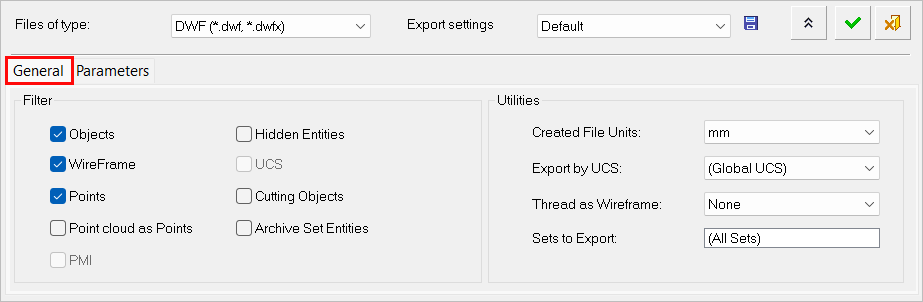
Parameters tab
This tab displays parameters specifically for exporting Cimatron files into DWF files. Currently, there are no specific parameters.
For a parameter description, click on a parameter in the dialog image below.
To display additional parameters, click the relevant tab in the dialog image below.
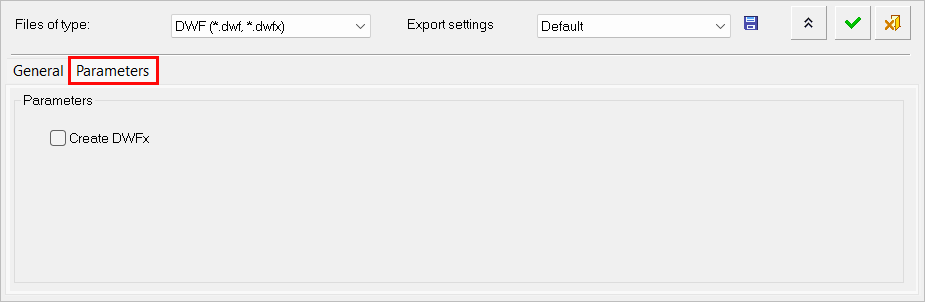
Export Drafting
This dialog displays parameters specific to exporting drafting files to DWF.
For a parameter description, click on a parameter in the dialog image below.
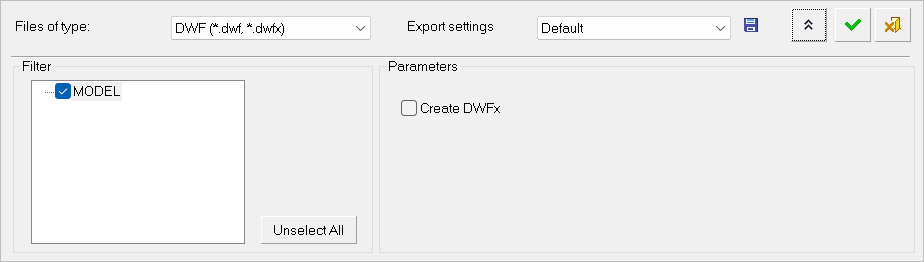
To export a file, follow the general export interaction.
|
