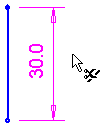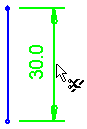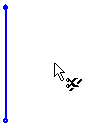|
|
Deleting a Dimension
You can delete a dimension, for example, to resolve an over-constraint condition within your sketch. A Sketcher dimension can be deleted using one of the following methods:
-
The Sketcher Trim option.
-
The Sketcher Select option.
Note: These examples assume that you are in the Sketcher environment. To edit a previously created sketch from the Part environment, use one of the Edit Feature options.
Delete a dimension using the Trim option:
|
1. Select the Trim button |
2. Hover over the dimension you wish to delete. It changes to bright green. |
3. Click on the dimension. The dimension is deleted. The entity remains, without any change to its size. |
|
|
|
|
Note: To avoid unintended deletions, exit the Trim option when finished by re-clicking the Trim button, or by clicking <exit><exit>.
Delete a dimension while in Select mode:
Click the Select option ![]() . The cursor changes to a black pointer
. The cursor changes to a black pointer ![]() .
.
Select the dimension you wish to delete. It changes to light green.
Press the Delete button on the keyboard.
The dimension is selected. The entity remains, without any change to its dimension.
|