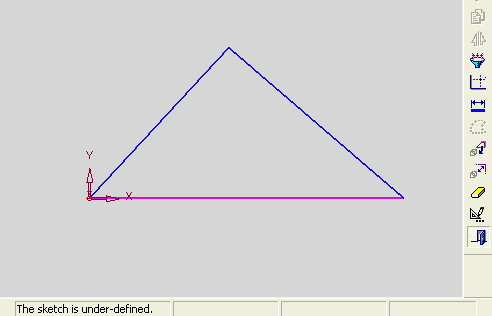|
|
Fully Constraining or Over-Constraining the Sketch
You can use the Dimension option ![]() to produce a fully defined sketch, which defines the dimensions of all entities with no degrees of freedom left unresolved. You can also use the Add Constraints option
to produce a fully defined sketch, which defines the dimensions of all entities with no degrees of freedom left unresolved. You can also use the Add Constraints option ![]() to eliminate degrees of freedom.
to eliminate degrees of freedom.
Note: You can press the ALT Key to draw a free sketch displaying only end point constraints, or alternatively, select the Skip all constraints checkbox in the Constraints dialog, displayed by clicking the Constraints Filter ![]() button from the Sketcher Toolbar.
button from the Sketcher Toolbar.
|
Demo: Press the button below to view a short movie demonstrating the function: |
|
|
The colors of the dimensions and entities will show the sketch status:
Under-Constrained
Dimensions appear in magenta when they are added. If any part of the sketch remains blue, the sketch needs additional dimensions to be considered fully constrained. In the case below, either a line length or angle must be added.
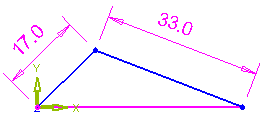
While the sketch is under-constrained, the following message will appear in the bottom section of the display:

Fully Constrained
When all dimensions and entities appear in magenta, the sketch is fully defined. In the case below, the location of the triangle with respect to the origin, as well as all lengths and angles, are known.
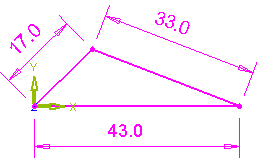
While the sketch is fully constrained, the following message will appear in the bottom section of the display:

Over-Constrained
If too many dimensions are applied, the entities that are over-constrained, as well as their dimensions, appear in orange.
In the example below, sides 1 and 2 of the triangle, as well as the angle between them, are dimensioned. This causes the entities to be over-constrained.
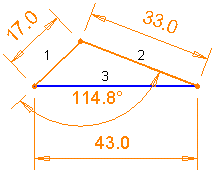
Bring the entities back into a constrained condition
Either:
- Turn a dimension into a Reference Dimension.
- Delete a dimension.
Rerouted
Dimensions can be constructed as an expression by relating them to the values of other dimensions. If later these related values cannot be found, the expression is referred to as rerouted. To help you rebuild this relationship, the affected dimension is highlighted in red.
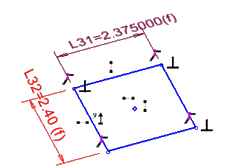
Geometric Inconsistency or Impossibility
If constraints or dimensions are applied that make it impossible to find a geometric solution for the sketch, the entities and appear in red.
In the example below, the bottom leg of the triangle was assigned a dimension so large that no geometric solution exists. The problematic dimension is underlined.
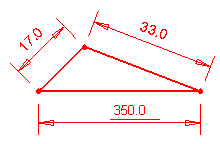
Bring the entities back into a fully constrained condition
Either:
- Turn a dimension into a Reference Dimension.
- Delete a dimension.
- Modify a Dimension using the Sketcher Dimension dialog.
|