|
|
Editing a Feature
A feature can be edited in one of the following ways:
-
Editing the function used to create a feature
(for example, Sweep) -
Editing a reference feature
(this is the 'reference feature' used to create the feature, for example, a Spline used to create a Sweep feature. The Spline is the reference feature)
Editing the function used to create a feature
For any feature, you can open the function used to create the feature, by using the Edit Feature option in any of the popup menus (the relevant Feature Tree popup submenu or the Graphics Area popup submenu). The relevant Feature Guide is displayed and you can return to any step.
-
Either:
Right-click on the desired feature in the Features Tree to display the popup menu.
or:
Select a face or edge of the feature and then right-click to display the popup menu.
Example:Example:To edit the green feature (Extrude14) you can either:
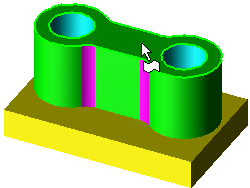
Select the top green face and right-click.
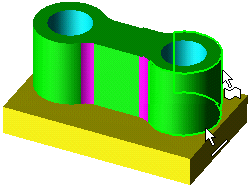
Select the green face or edge shown, and right-click. Because both entities was created by both the Extrude and Round functions, you will have to select which feature you want to edit:

-
From the displayed popup menu, select Edit Feature.
The relevant Feature Guide (specific to the function that created the feature) is displayed, automatically open to the last Required Step. You can modify any step in the Feature Guide by clicking on its button. When you are finished, click OK or Apply
or Apply  to close the Feature Guide and update the function.
to close the Feature Guide and update the function.
See also Editing Numerical Parameters.
Editing a Reference Feature
For any feature, if it has a reference feature, you can open the function used to create this reference feature, by using the Edit Reference Feature option in any of the popup menus (the relevant Feature Tree popup submenu or the Graphics Area popup submenu). The relevant Feature Guide is displayed and you can return to any step.
A reference feature refers to the item used to create the feature. For example, if a spline was used to create a Sweep feature, then the spline is the reference feature. ANY reference feature can be edited in this way. In the example below, the reference features are highlighted in red:
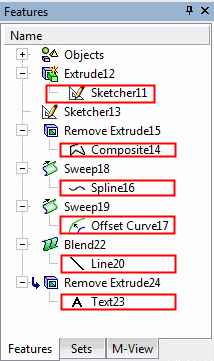
Edit a reference feature
-
Select a face or edge of the feature, right-click and select Edit Reference Feature from the displayed popup submenu. This only works if the selected entity was created by one function only.
Example:Example: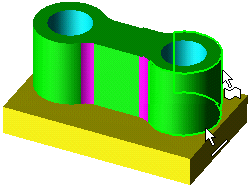
The face and edge shown were created by both the Extrude function and Round function. If you want to edit the Extrude sketch of the green feature, select the top green face and then select Edit Reference Feature from the popup submenu.
-
Right-click on the feature name in the Features Tree and select Edit Reference Feature from the displayed Feature Tree popup submenu. In the example below, the Sketcher Feature Guide will be displayed, as a sketch is the reference feature.
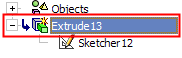
-
Right-click the reference feature listed under the feature in the Features Tree. In the popup submenu, select either Edit Feature or Edit Reference Feature.
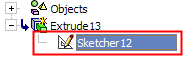
You will enter the function by which the reference feature was created. When you are finished, upon exiting the function the feature will be updated.
Editing Dimension Values
If you want to modify only numerical parameters, either double-click the feature name in the Features Tree or double-click the feature in the display. All parameters used to generate the feature are displayed, including sketch dimensions and dimensions added in subsequent functions, for example Extrude, Round, and so on. For each dimension, the dimension value is displayed together with the unique name of the dimension.
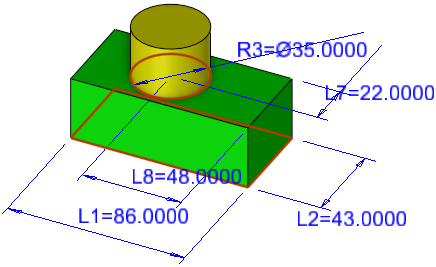
Note: Dimensions may be constructed as an expression by relating them to the values of other dimensions. If later these related values cannot be found, the expression is referred to as rerouted. To help you rebuild this relationship, the affected dimension is highlighted in red.
See Editing Dimensions for the different ways that you can manipulate the dimensions.
Related Topics
|