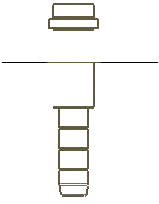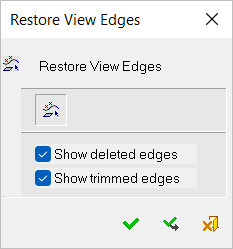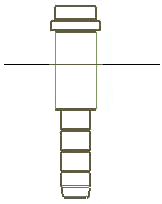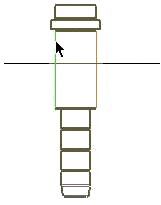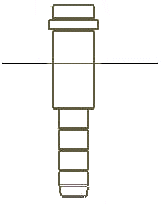Restore View Edges 
First activate the viewactivate the view and then invoke this function.
Access: Open this function from one of the following locations:
-
Select Views > Tools > Restore View Edges from the menu bar.
-
Select Restore View Edges on the popup menu (right-click the graphics area).
Restore deleted or trimmed view edges.
Note: View edges can be deleted either by picking the edge and selecting Delete from the right-click popup submenu or by pressing Delete on the keyboard.
|
|
In this example, the right side edge of the pin has been trimmed while the left side edge has been deleted. We will restore them both. |
Restoring deleted and trimmed edges
-
InvokeInvoke the Restore View Edges function.
|
The Restore View Edges dialog is displayed. |
The deleted and trimmed lines are shown in GREEN. |
|
|
|
-
Select the appropriate option(s) to restore the deleted edges, trimmed edges, or both.
-
Pick the curves to be restored.
|
Curves picked |
The trimmed and deleted edges are displayed |
|
|
|