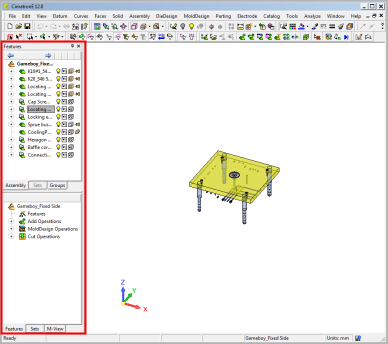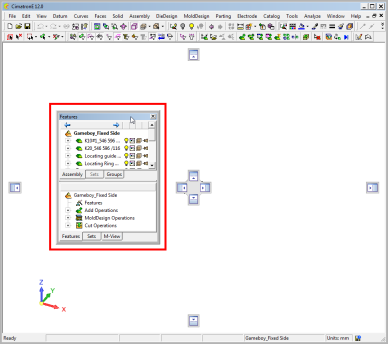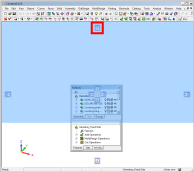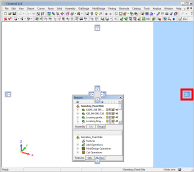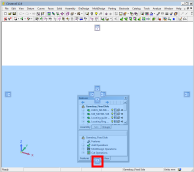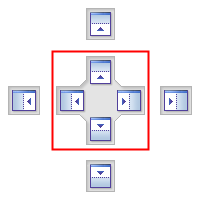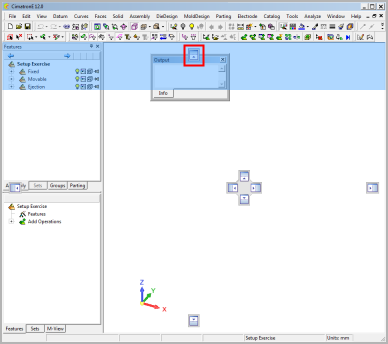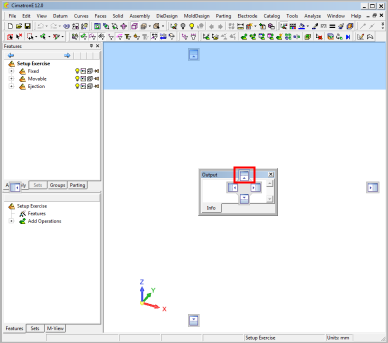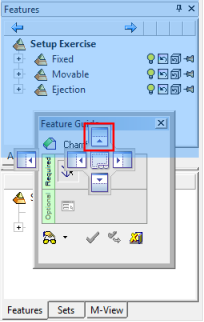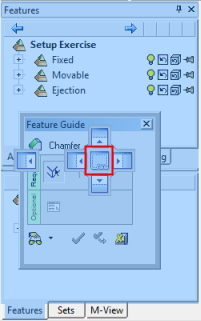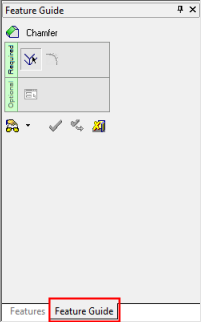|
|
Docking
Cimatron enables you to easily dock a pane (Tree pane, Output pane, Feature Guide, NC dialog windows, or any other type of floating window) to a predefined position in the display window. When dragging the title bar of any dockable tree or pane (so that they become floating windows), docking controls are displayed to enable you to quickly drop the window to dock it to a predefined position in the display window.
| Drag the title bar of the window: | The floating window and docking controls are displayed: | ||
|
|
|
||
| The blue area of the window previews the floating window's docked location when using each of the highlighted docking controls. | |||
|
|
|
|
|
Two groups of docking controls are displayed (see the examples below):
The outer group that docks the floating window relative to the global window (the main Cimatron window).
The inner group which docks the floating window relative to the local window (the current window pane).
When docking within another docked window, an additional inner control is displayed which docks the newly added window as a separate tab within the docked window.
|
The docking controls. In this example, the inner controls are highlighted: |
When docking within another docked window, the additional inner control (highlighted) adds the window as a separate tab within a docked window: |
|
|
|
Examples
Inner and Outer docking controls
In this example, the Output pane floating window is previewed docking to the main window and the current pane.
|
The outer docking controls dock the floating window relative to the global Cimatron window: |
The inner docking controls dock the floating window relative to the local current pane: |
|
|
|
Docking within another window
In this example, the Feature Guide floating window is previewed and docked to another window.
|
The inner docking controls dock the floating window relative to the current pane: |
The tab control appears in the middle of the inner docking controls when docking within another window. This control docks the window (in this case the Feature Guide) as a tab in the current pane: |
||
|
|
|
|
|
|