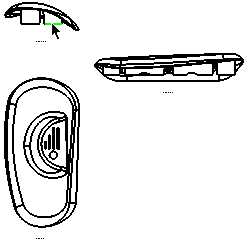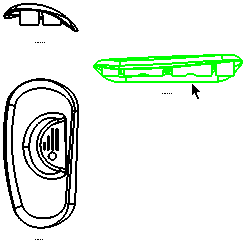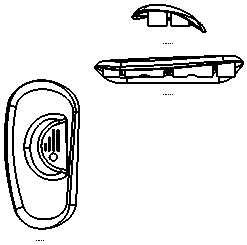Align View Vertically (Y) 
Access: Open this function from one of the following locations:
-
Click the view to be aligned and select Views > Alignment > Align View Vertically (Y) from the menu bar.
-
Right-click the view to be aligned and select Align View Vertically (Y) from the Graphics area popup menu.
-
Right-click the appropriate view name in the Drawing Tree and select Align View Vertically (Y) from the Drawing Tree popup menu.
Align a view with another view vertically (in the Y axis).
Note: When manually aligning views, take into account any existing alignment constraints. You may need to manually remove alignments.
Aligning views vertically (Y)
|
|
|
|
|
|
|
Notes:
-
The Undo function is available for all alignment-related operations (Align Symbol Horizontally (X), Align Symbol Vertically (Y), Align View Horizontally (X), Align View Vertically (Y) and Remove View Alignment). If you undo an alignment operation, the aligned entity returns to its original location.
-
For additional information on moving views, see Positioning/Aligning Views.
-
For general information on views, see Views.