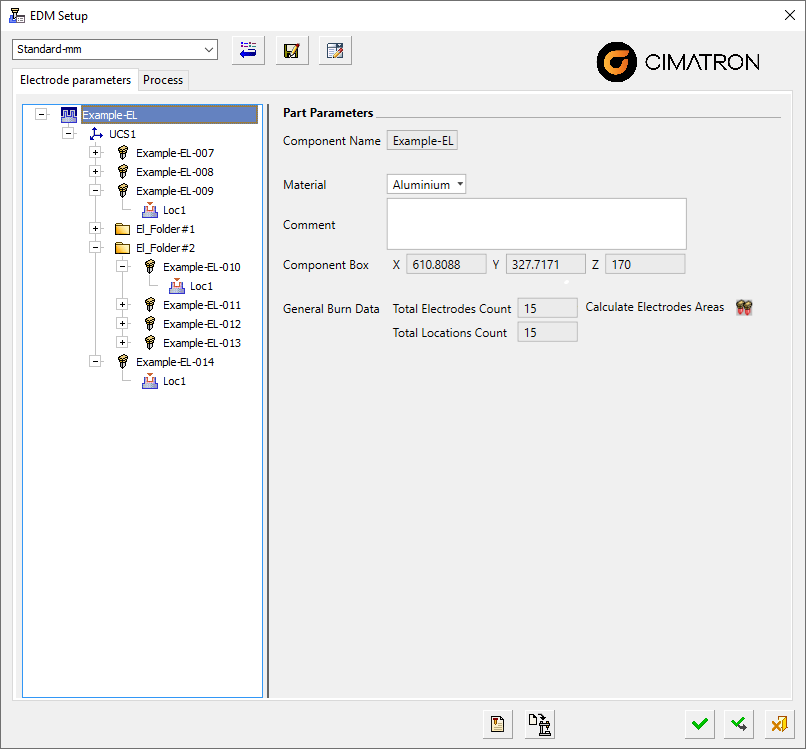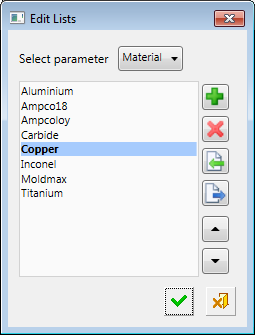EDM Setup  : Dialog
: Dialog
Access: Open this function from one of the following locations:
-
Select Electrode > Tools > EDM Setup from the menu bar.
-
Select EDM Setup from the Electrode Guide Toolbar.
-
Right-click a Component
 ,
UCS
,
UCS  , Folder
, Folder
 ,
Electrode
,
Electrode
 or Location
or Location
 in the Electrode Tree to display
the popup menu and
then select EDM Setup.
in the Electrode Tree to display
the popup menu and
then select EDM Setup.
Define EDM parameters for electrodes and locations.
The EDM (Electrical Discharge Machining) Setup is an application for defining burning conditions, generating reports, and programming EDM machines for electrodes created within Cimatron. It is an interface between Cimatron and the EDM machine, automatically setting all the necessary machine parameters (similar to a post-processor).
The EDM Setup dialog enables you to set general parameters for Components ![]() , UCS
, UCS ![]() , Folder
, Folder ![]() , Electrodes
, Electrodes ![]() , and Locations
, and Locations ![]() before creating a machine-readable file.
before creating a machine-readable file.
The EDM Setup dialog is displayed showing the relevant parameters and highlighting the selected electrode or location.
Note: When the EDM Setup is invokedinvoked by right-clicking in the Electrode Tree, the dialog initially displays the parameters relating to the itemitem right-clicked in the Electrode Tree, however, once the EDM Setup dialog is displayed, you can also browse the EDM tree within the EDM Setup dialog to display the parameters relevant to the selected item (Component ![]() , UCS
, UCS ![]() , Folder
, Folder ![]() , Electrode
, Electrode ![]() and Location
and Location ![]() ).
).
|
|
For more, see;
- Dialog Structure
- EDM Setup Interaction
- EDM Parameters Tab
- EDM Component Parameters
- EDM UCS Parameters
- EDM Folder Parameters
- EDM Electrode Parameters
- EDM Location Parameters
- EDM Process Tab
Dialog Structure
The EDM Setup dialog consists of the following sections:
Profile Selection
This is a dropdown list of all available profiles (including the "Standard" one). The options shown in the list depend on the available licenses ("Standard" is always available). The last selected profile is remembered between EDM Setup runs and the control is reset to the last value when EDM Setup is reopened. Changing the selected profile will reset all EDM Setup parameters of the activated group to the selected profile and after an appropriate warning is issued. The first time the EDM Setup is run, the "Standard" profile is selected.
Tabs
The following tabs are displayed in the EDM Setup dialog (both tabs show the electrode tree on the left side):
|
The Parameters tab enables you to view and edit the parameters of the item selected on the tree. The item might be the tree’s root, on which it shows the global parameters of an electrode or a location. |
|
|
The Process tab enables you to display the operations and parameters and to set the burning order. |
Buttons
The following buttons are displayed in the EDM Setup dialog:
|
|
Restore Profile Defaults: Restore the default values from the last saved profile with the same name. |
||||||||||||
|
|
Save Profile As...: Save the parameter values in the currently displayed dialog page (Component |
||||||||||||
|
|
Edit Dropdown Lists: This button only appears in the currently displayed dialog page if at least one list is editable. Pressing this button displays the Edit Lists dialog that enables you to edit all the editable lists in the currently displayed dialog page.
|
||||||||||||
|
|
If this button appears (in the top right corner of the dialog), this means that a Help file for this specific profile is available. Click the button to launch the Help. |
||||||||||||
|
|
EDM Setup Report: Create an EDM Setup Report file. The report file provides information based on the selected profile and the parameter settings in the EDM Setup dialog. A number of output formats are available and, depending on the chosen file format, the generated report will be opened in the appropriate viewer. This permits the output of different reports to fit the specific requirements of machines and/or customers. It is also possible to integrate pictures into the report. |
||||||||||||
|
|
EDM Setup Output: Create an EDM Setup Output file. Post process the EDM Setup data and create the output data file used to run the appropriate EDM machine. A dialog is displayed, enabling you to select the post processor, to set various parameters and to create the output file. The type of output file created depends on whether standard or machine-specific parameters are defined. |
The relevant approval buttons are also displayed:
|
OK: Accept the changes, perform the operation and close the current dialog/task. |
|
Apply: Accept the changes, perform the operation and keep the current dialog/task open. |
|
Cancel: Cancel all changes and close the current dialog/task without saving the settings. |
Note: When exiting the dialog by selecting Cancel, if parameters were changed, a message is displayed prompting you to save the changes.
EDM Setup Interaction
Select the EDM Machine profile.
Standard or machine-specific profiles are available for selection. The default list of available EDM machines is as follows:
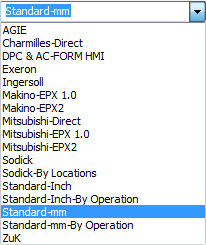
Set the appropriate parameters (Component ![]() , Electrode
, Electrode ![]() and Location
and Location ![]() ). Each EDM Machine type has its own specific set of parameters. Only the Standard parameters are described in this Help.
). Each EDM Machine type has its own specific set of parameters. Only the Standard parameters are described in this Help.
Enter the Process tab and select the electrode or electrode tools to output using the arrow keys.
Press the Output button ![]() and press OK to create the output file.
and press OK to create the output file.