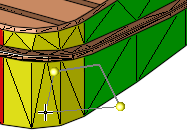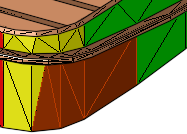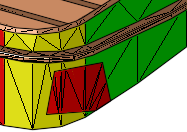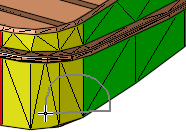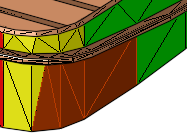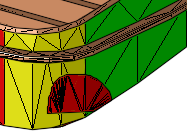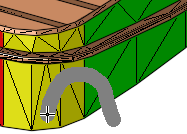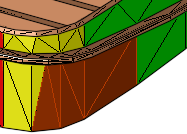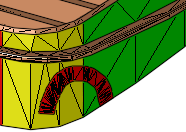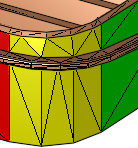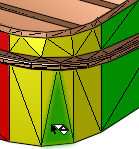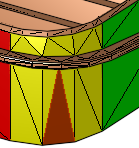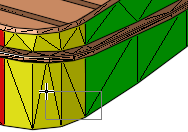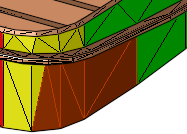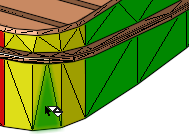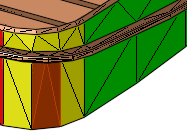|
|
Facet Selection
Access: Open this group of functions from one of the following locations:
-
Select the required function from the Dragging Selection Filter dropdown list in the Selection Floating toolbar.
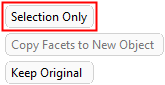

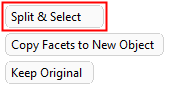
Selection Only:
Facet selection options:Split & Select:
Facet selection options: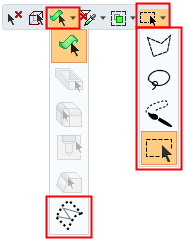
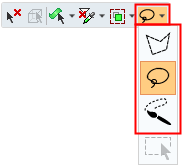
-
Select Edit > Selection from the menu bar. Select the required function.
Define the method of selecting facets by dragging the cursor over them.
When invokinginvoking an operation to select facets, a number of icons are available in the Selection Toolbar
The entities that are selected depend on your defined Selection Preferences.
The available facet selection options depend on the selected functionality. When selecting facets, in addition to a Selecting whole facets, some functions enable a Split & Select operation. When switching from the Selection Only to Split & Selection option, all selections are kept.
|
Selection Only |
Pick whole facets individually or by dragging a selection boundary, such
that for any partial facet within the enclosed boundary. The whole facet
is selected.
|
||||
|
Split & Select |
Pick facets by dragging a selection boundary, such that geometry within
the enclosed boundary is selected. If any part of a facet is within the
enclosed selection boundary, that facet is split and the facet area within
the boundary is selected.
|
|
|
|
|
The available facet selection options depend on the selected functionality. |
|
|
|
|
|
|
Selection Only: |
|
Split & Select: |
|
|
|
|
|
|
|
|
Select by Polygon |
Select multiple entities by drawing a polygon over the relevant area. Selection Only Examples:Selection Only Examples:
Split & Select Examples:Split & Select Examples:
See the Note below. |
||||||||||
|
|
Select by Lasso |
Select multiple entities by drawing a freehand selection border over the relevant area. The entities that are selected using the Lasso method depend on your defined Selection Preferences. Selection Only Examples:Selection Only Examples:
Split & Select Examples:Split & Select Examples:
See the Note below. |
||||||||||
|
|
Select by Brush |
Select multiple entities by painting over the relevant area. Selection Only Examples:Selection Only Examples:
Split & Select Examples:Split & Select Examples:
See the Note below. |
||||||||||
|
|
Select Single/by Box |
Select single entities or use By Box to select multiple entities. Single Examples:Single Examples:
By Box Examples:By Box Examples:
For facet selection, this option only appears when selecting whole facets (not for Split & Select operations). |
||||||||||
|
|
Facet Selection - Expand to Smooth |
When selecting facets, expand the selection from the picked facet(s)
to all neighboring facets where the angle between the facets is regarded
as smooth, up to a defined Smooth
Angle. This propagates the selection to neighboring facets
as long as the angle between the adjacent facets is equal to or lower
than the user-defined Smooth Angle.
For addition information, see Expand to Smooth Facet. For facet selection, this option only appears when selecting whole facets (not for Split & Select operations). |
||||||||||
Notes:
You can use the standard Selection Box options: Visible Faces / Add to Selection.
To remove facets from the selection (in any of the selection options), press the Shift button on your keyboard and select.
For the Polygon, Lasso and Brush facet selection options:
The selection process can be either clockwise or counterclockwise.
The selection process is stopped either by a ZPR (Zoom, Pan, Rotate) operation or by <exit><exit> (in the case of a Polygon and Lasso, a straight line closes the loop).
|