|
|
Fillet Corner  : Options and Results
: Options and Results
Access: Open this function from the following location:
-
Select Faces > Create Faces > Fillet Corner from the menu bar.
Create a fillet corner face connecting three other fillet faces.
Create a fillet corner by selecting three intersected fillet faces (round type) and defining SetBack parameters for each face. This creates a bounded blend type face that is smooth to the three faces. If required you can use the Trim option to trim the adjoining faces, as shown in the procedure below.
Required Step 1 
Pick three fillet faces (round type) that are intersected (as shown below) and then <exit><exit>.
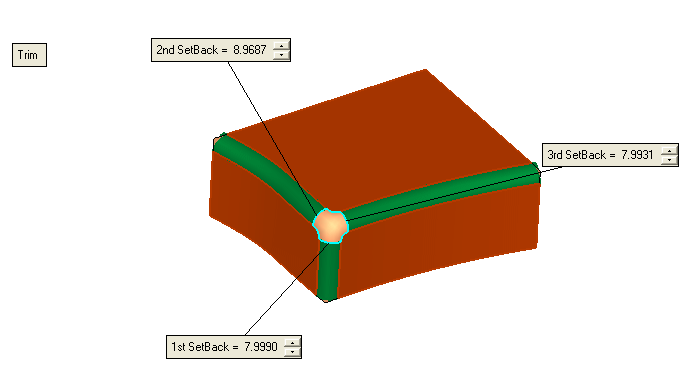
Required Step 2 
Set the parameters.
-
Click the required SetBack parameter to change for each face, as follows:
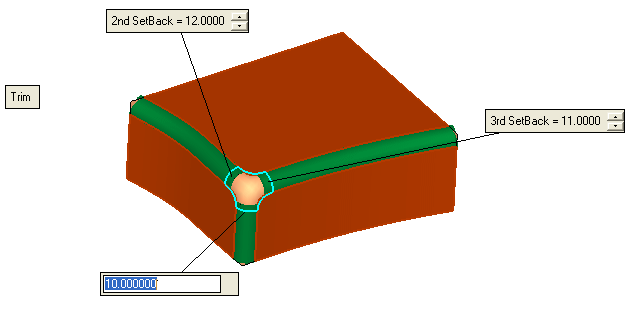
-
The new Fillet is previewed as a set of green faces. Select either Trim Adjoining Faces or Don’t Trim Adjoining Faces to choose whether to trim the red faces adjoining the green fillet.
-
Click OKOK or ApplyApply in the Feature Guide to complete the function.
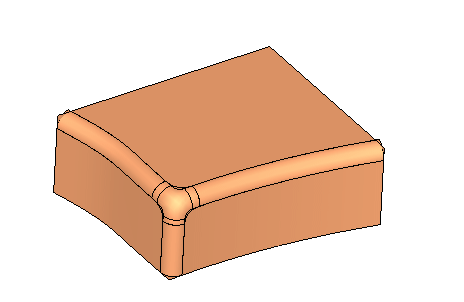
Note: If the Trim Adjoining Faces button is toggled to Don’t Trim Adjoining Faces, the following result is displayed, as shown herehere.

-
Click OKOK or ApplyApply in the Feature Guide to complete the function.
When completed, the Fillet Corner feature will appear in the Feature Tree as follows:
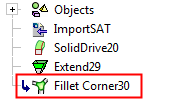
|


