|
|
Automatic Ordinate 
Access: Open this function from one of the following locations:
-
Click the
 button in the toolbar.
button in the toolbar. -
Select Symbols > Automatic Symbols > Automatic Ordinate from the menu bar.
Automatically create ordinate dimensions through circles, arcs, points, splines, and center lines.
Ordinate dimensions can be created in any direction and defined via view entities (two points or a line), allowing alignment with view rotation or angled details. You can also control the ordinate dimension's association with the view on the X-axis as well as its distance from selected points or the view. Additional functionality includes the option of displaying the Base Point dimension (zero point).
Preferences options enable you to set the default for the creation of ordinate dimensions close to the measured point or outside the view and also the default distance of the ordinate dimensions.
General Interaction
-
InvokeInvoke the Automatic Ordinate function.
The Automatic Ordinate dialog opens.
(Click any parameter in the Automatic Ordinate dialog below for a definition of that parameter).
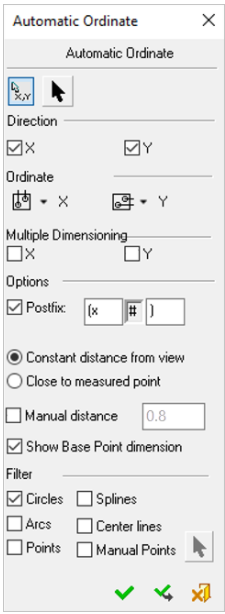
When creating ordinate dimensions on Center Lines, the dimension lines start from the end of the center line rather than the center of the circle to create a clearer view. Note that this only works when Center Lines are selected in the dialog (in the Filter section) but Circles are not.
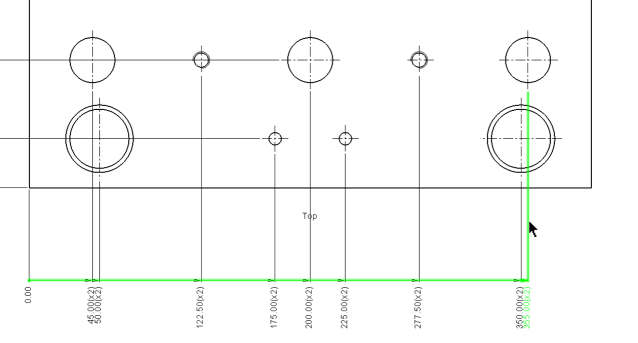
- PickPick a base point.
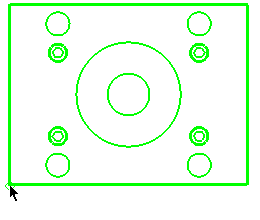
- Set the Parameters.
- Click OK
 or Apply
or Apply  to create the ordinate dimensions:
to create the ordinate dimensions:

Note: In order to include points from the sketch, the sketch must be drawn under the view.
Detailed Interaction
See Options and Results.
|

