|
|
Automatic Ordinate  : Options and Results
: Options and Results
Access: Open this function from one of the following locations:
-
Click the
 button in the toolbar.
button in the toolbar. -
Select Symbols > Automatic Symbols > Automatic Ordinate from the menu bar.
Automatically create ordinate dimensions through circles, arcs, points, splines, and center lines.
Ordinate dimensions can be created in any direction and defined via view entities (two points or a line), allowing alignment with view rotation or angled details. You can also control the ordinate dimension's association with the view on the X-axis as well as its distance from selected points or the view. Additional functionality includes the option of displaying the Base Point dimension (zero point).
Preferences options enable you to set the default for the creation of ordinate dimensions close to the measured point or outside the view and also the default distance of the ordinate dimensions.
Create an Automatic Ordinate Dimension
InvokeInvoke the Automatic Ordinate function. The Automatic Ordinate dialog is displayed. Note that the Select Base Point ![]() button is active.
button is active.
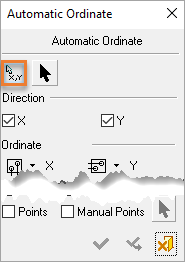
PickPick the point shown below as origin.
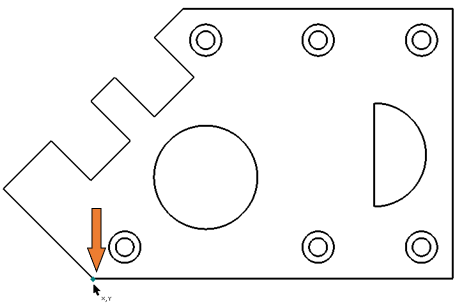
From the Automatic Ordinate dialog, pickpick the Set Ordinate Direction ![]() button, and pick a line on the view as shown below.
button, and pick a line on the view as shown below.
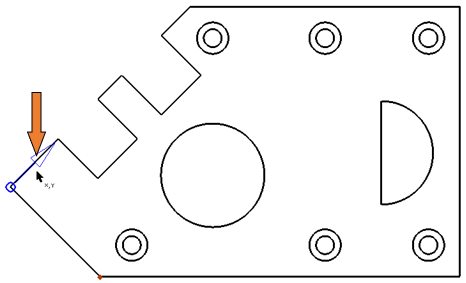
PickPick the OK ![]() button to approve. The results are shown below.
button to approve. The results are shown below.
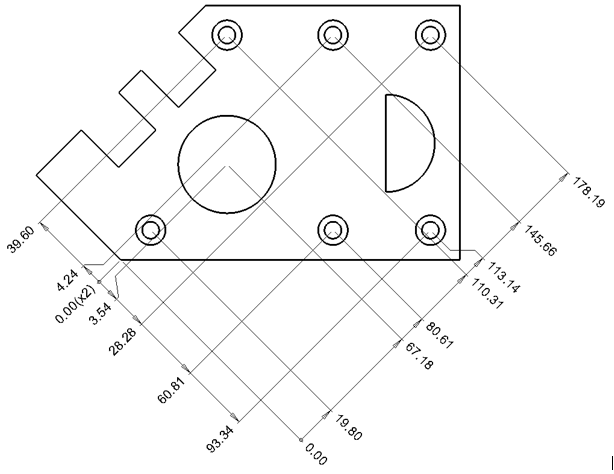
Note: Since an oblique orientation was picked, all ordinate dimensions are displayed perpendicular to it.
|

