|
|
Load a BOM from an Assembly 
Access: Open this function from one of the following locations:
-
Click the
 button in the toolbar.
button in the toolbar. -
Select Symbols > Tables > BOM from the menu bar.
-
Select Drafting Symbols > BOM on the popup menu (right-click the graphics area).
Load a BoM associated with a file.
Loading an associated BOM
InvokeInvoke the BOM function. The BOM Creation dialog appears.
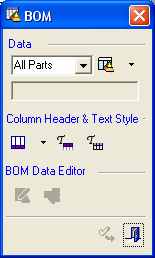
Select the Assembly option from the dropdown list.
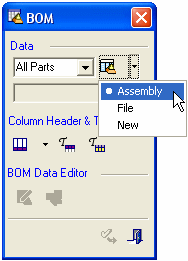
Select First Level, All Parts or Purchase List from the dropdown list to define which data will be included in the BoM and how it will be presented.
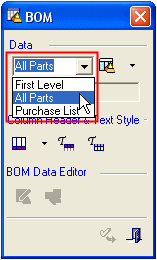
Either pick a current assembly view; the BoM table is displayed.
Or, press the Assembly button ![]() . The Cimatron Explorer dialog is displayed.
. The Cimatron Explorer dialog is displayed.
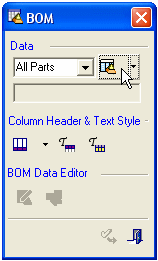
Select the Assembly file whose BoM you wish to load.
When the cursor changes to ![]() ., indicate the initial position of the bottom left corner of the BoM table on the Drafting Sheet.
., indicate the initial position of the bottom left corner of the BoM table on the Drafting Sheet.
After the BoM is positioned, it can be modified.
A configuration file determines which attributes
appear in the BOM file.
The BOM_Template.csv file is the
BOM Configuration File; a resource
file which is used to define the relevant attributes to be displayed in
the Automatic BOM created from an Assembly. Usage instructions and column
descriptions are included in the CSV file.
System resource files are located in the following folder:
...\ProgramData\Cimatron\Cimatron\2026.0\Data\Resource
English resource files are stored in the English sub-folder under Resource.
|
