|
|
ID Number Filter
Access: Open this function from one of the following locations:
-
Click the
 button in the toolbar.
button in the toolbar. -
Select Symbols > Textual > ID Number from the menu bar.
-
Select Drafting Symbols > ID Number on the popup menu.
Add an ID number symbol to the drawing.
Filter the ID Numbers according to an option selected from a dropdown list.
Filter the ID number
-
InvokeInvoke the ID Number function.
-
Click the ID Number Filter button
 to display the dropdown list of options by which to filter the ID numbers.
to display the dropdown list of options by which to filter the ID numbers.
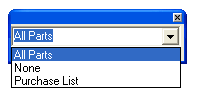
-
Select the required option. The ID numbers are filtered accordingly.
For example, if Purchase List is selected, the ID numbers of the parts are filtered according to the Purchase List section of the BOM.
Notes:
-
The ID Number Filter button (in the ID Number dialog)
 is grayed out when the sheet contains an assembly view.
is grayed out when the sheet contains an assembly view. -
The default setting for the dropdown filter list is defined in the Preferences, under Tools > Preferences > Drafting > General > BOM, in the Assembly Filter section of the dialog.
-
If the (above-mentioned) Preference is set to a level that does not exist in the part then an appropriate message is displayed. For example, if the Preference is set to First level components, and the part for which you wish to set an ID number does not have First level components, then the message is displayed.
-
Irrespective of the default setting in the Preferences, the last dropdown option you selected is saved. The next time you access this tool, the last selection is displayed as the default. See Keep Last Parameter Value.
-
A part view can receive only one ID number. Connecting the ID number a second time to the same part view displays the same ID as was previously set and the ID Number Filter is disabled.
-
If a part is attached to an assembly, the ID shown in the drawing is part of the last assembly that the part was attached to. A previously created drawing (if the part was attached to a different assembly) displays a Not Updated status.
|
