|
|
Table of Holes: Editing Holes 
Access: Open this function from one of the following locations:
-
Click the
 button in the toolbar.
button in the toolbar. -
Select Symbols > Tables > Table of Holes from the menu bar.
Edit existing holes in the Table of Holes. This includes editing hole parameters, editing names, attaching different pictures, and more.
Edit existing holes
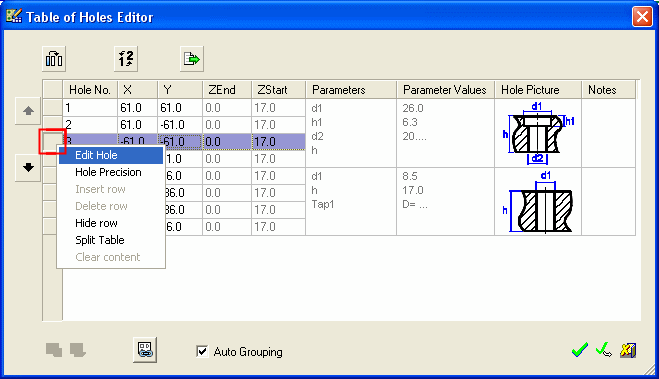
-
From the Table of Holes Editor dialog, right-click the grey square to the left of the specific row (of an undefined hole). The row is shaded and a popup menu with row editing options is displayed, as shown above.
-
Select Edit Hole from the popup menu. The Edit Existing Hole dialog is displayed, as follows:
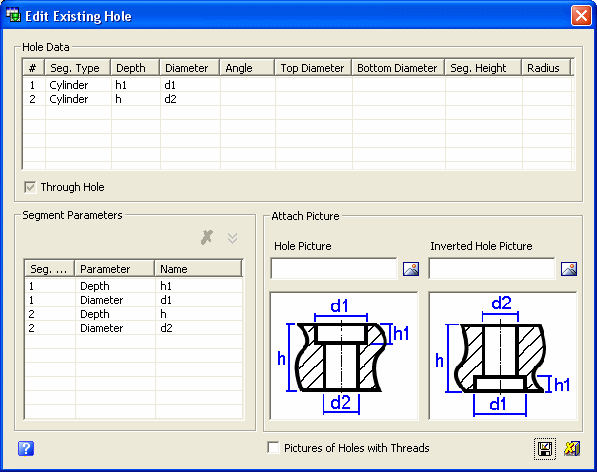
This dialog is identical to the Define New Hole dialog which is displayed when defining "undefined" holes. The editing options described there also apply to this dialog.
-
Edit the parameters as required.
-
Click the Save Hole
 button to save your revisions in the Table of Holes.
button to save your revisions in the Table of Holes.
|
