|
|
Information Tool: High Level Information 
Access: Open this function from the following location:
-
Select Analysis > Tools > Information from the menu bar.
Display tooltip information about the selected entities.
High level information is presented in the Information Tool and is displayed in the graphics area of the Cimatron window.
To display high level information on an entity:
-
InvokeInvoke the Information Tool.
The initial information displayed is as follows:
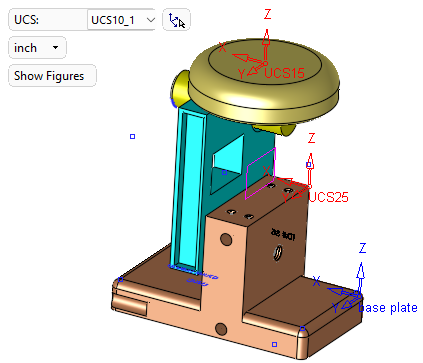
This initial information displays the active UCS name and can also be used to:
- Pick a reference UCS
 .
. -
Change the units of measurement that are displayed.
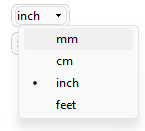
The defined units of measurement for every picked entity appear in the main screen parameters as well as in figures (information dialogs are displayed for each entity picked).
Changing the units of measurement will change the value in the main screen parameters as well as in the figures.
ExamplesExamples:Units = mm
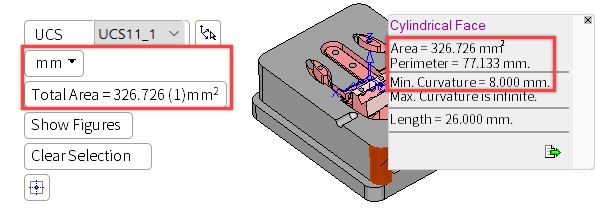
Units = inch
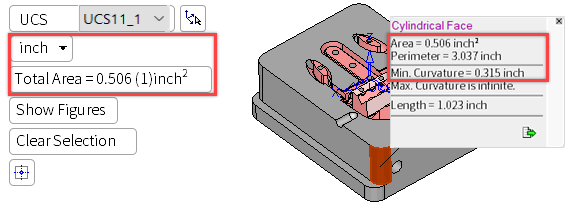
- A toggle button used to show or hide the figures.
- Pick a reference UCS
-
Move your cursor over an entity, or pick an entity, to display it's information.
Any entity can be picked for analysis and the relevant information is displayed, such as area, perimeter (for a picked face), length (for a picked line), threads, or location (for a picked point).
-
Move-over entity informationMove-over entity information
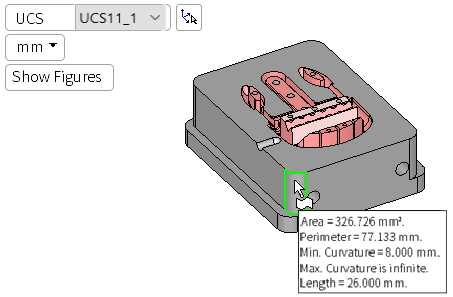
When an entity is highlighted by moving the cursor over it the information shown above is displayed in addition to the Basic Information.
-
Picked entity informationPicked entity information
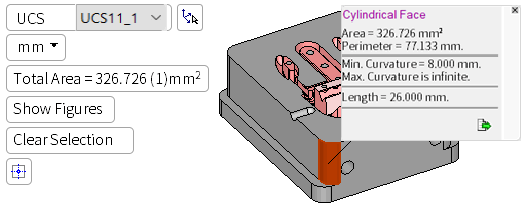
When an entity is picked, the following occurs:
-
The system attaches a small information dialog to the relevant entity, for example:
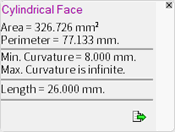
-
Each dialog enables you to export the displayed information to a CSV text file by pressing the
 button (see the Glossary for additional information on the CSV file format).
button (see the Glossary for additional information on the CSV file format).
Individual information dialogs can be closed by pressing the button at the top right corner of each dialog.
button at the top right corner of each dialog.
If there are multiple information dialogs displayed on the screen, you can close all of them by pressing the Clear SelectionClear Selection button in the main screen parameters area.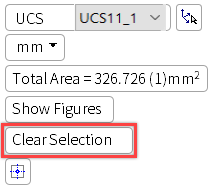
-
In the parameters area, depending on which entity is picked, general information such the Total Area (for a picked face), Total Volume (for picked components), and Total Mass (for picked components) may be displayed. For more, see Additional Examples.
-
In the parameters area, press the Center of Geometry
 button to calculated the center of geometry. This displays another information dialog with relevant data.
button to calculated the center of geometry. This displays another information dialog with relevant data.
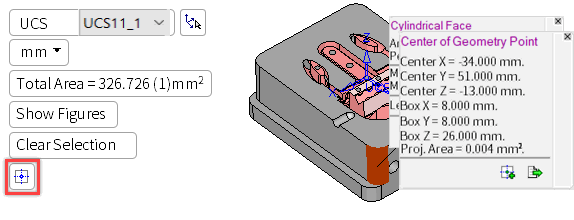
-
-
-
Each information dialog can be dragged to move it to a more convenient position.
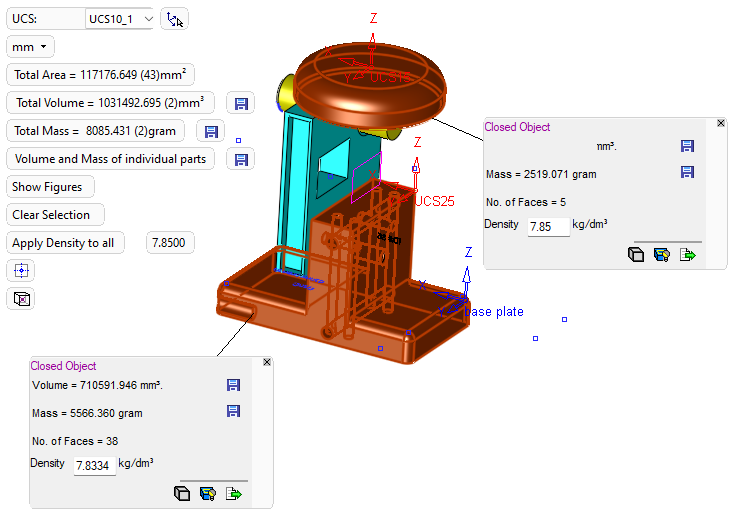
-
The Center of Geometry information dialog displays an addition button
 that is used to create a point at the center of the geometry.
that is used to create a point at the center of the geometry. -
Pick additional entities as required to display their information dialogs. See Additional Examples.
-
Exit the tool by pressing the Close button
 on the Feature Guide.
on the Feature Guide.
|
