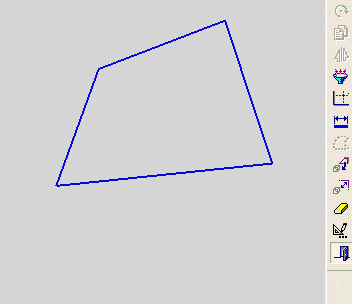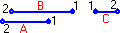|
|
Making Lines Horizontal
The Horizontal/Vertical tool ![]() in the Constraint toolbar enables you to make one or more selected lines horizontal (aligned with the X axis).
in the Constraint toolbar enables you to make one or more selected lines horizontal (aligned with the X axis).
-
First, select one or more lines.
-
Then, select the Horizontal/Vertical tool.
The selected lines become horizontal if the following conditions are met:
-
If the selected lines are less than 45 degrees to the X axis, they are aligned with the X axis (become horizontal). See the Constraint toolbar for explanations.
-
If none of the lines are restricted by pre-existing constraints, all the lines will be horizontal.
-
If some of the lines are restricted by pre-existing constraints, only the independent lines become horizontal. If required, you can break an entity's constraints to make it independent of all other entities.
|
Demo: Press the button below to view a short movie demonstrating the function: |
|
|
Make one or more lines horizontal
-
Select the Add Constraints button
 from the Sketcher toolbar.
from the Sketcher toolbar.
The cursor will be a pointer-and-grid  symbol.
symbol.
-
Click a line that you wish to make horizontal.
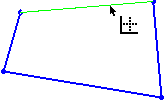
-
You can repeat step 2 to select multiple lines for the horizontal action.
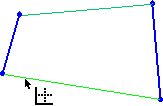
-
Click the Horizontal/Vertical tool
 . Since the selected lines are less than 45 degrees to the X axis, they are aligned to the X axis (horizontal). See the Add Constraints toolbar explanations.
. Since the selected lines are less than 45 degrees to the X axis, they are aligned to the X axis (horizontal). See the Add Constraints toolbar explanations.
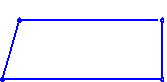
In the example above, no lines were previously constrained. If lines are already constrained, only the independent lines become horizontal.
Note: When lines are re-positioned to be horizontal, the nodes that were defined first when you created the line (1) remain fixed, the nodes that were defined second (2) swivel to bring the lines to a horizontal position.
|
|
|
Notes:
-
You can also first pick the entities to constrain (while in Select mode), then select the Add Constraints option, then choose the desired constraint.
-
Edit functions are restricted by pre-existing constraints. An entity will not be edited if underlying constraints do not permit. If required, you can break an entity's constraints to make it independent of all other entities.
Related Topics
|