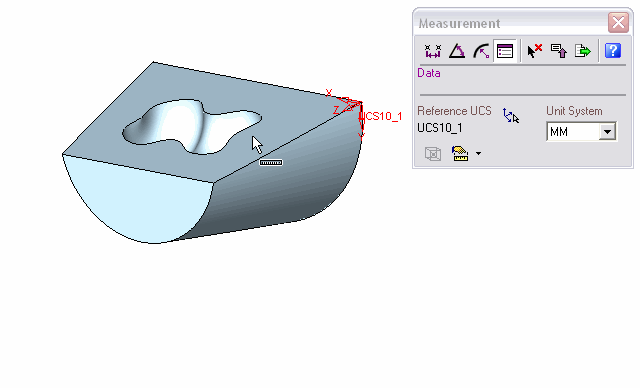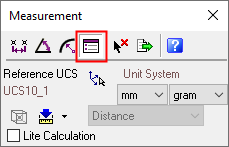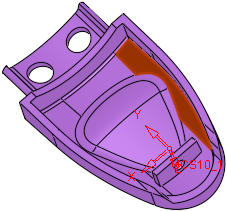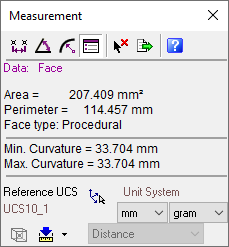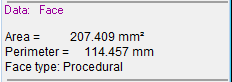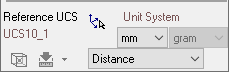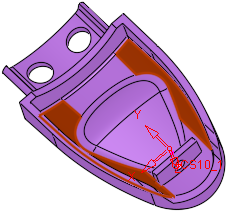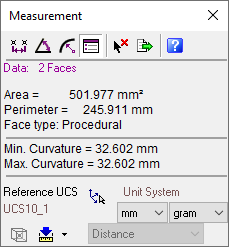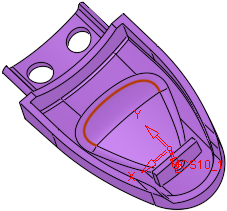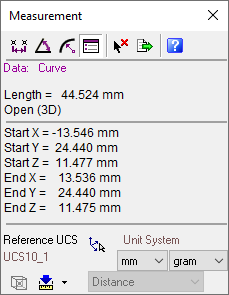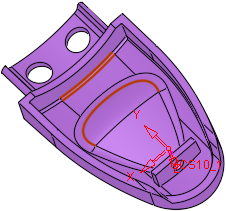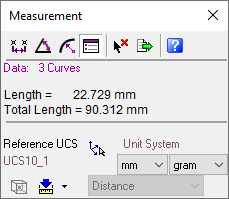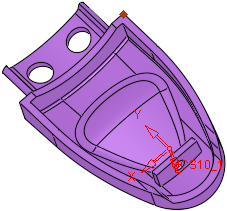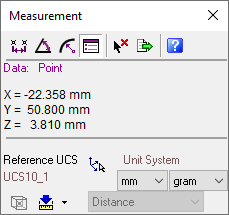|
|
Measurement  : Data
: Data
Select the ![]() Measuring
button or select Analyze > Measurement
from the menu bar.
From the displayed Measurement
dialog click the Data
Measuring
button or select Analyze > Measurement
from the menu bar.
From the displayed Measurement
dialog click the Data ![]() button.
button.
Cimatron provides various combinations for measuring data. Examples include data such as, objects, points, lines, arcs, circles, ellipse, curves, composite curves and so on. In addition, the following combination can be used, multiple objects, multiple faces, multiple curves.
|
Demo: Press the button below to view a short movie demonstrating the function: |
|
|
The Measurement dialog is displayed. Click the Data ![]() button.
button.
|
|
When switching between measurement types, the system automatically displays the last measurement type in the current measuring session. For example, if you use the |
Some examples for measuring object data, described in this Help are displayed, as follows:
Note: When selecting multiple entities (such as, multiple faces, multiple curves, multiple objects, faces and curves and so on), the system will always display the total of all the selected entities.
Measuring Face Data
Select the required face. The system automatically measures and displays the face area, perimeter and type, providing the Auto Calculation option ![]() is selected, as shown below:
is selected, as shown below:
|
|
|
The Measurement dialog displays the following information:
|
|
Primary Data Area: |
|
|
Secondary Data Area: |
|
|
Advanced Area: Change the defaults if applicable. Toggle the Auto Calculation button |
Measuring Face Data: Selecting Multiple Faces
Select the required faces. The system automatically measures and displays the total face area and perimeter as well as the face type, providing the Auto Calculation option ![]() is selected, as shown below:
is selected, as shown below:
|
|
|
Select the required curve. The system automatically measures and displays the length of the curve as well as the axis coordinates of the start and end points of the curve, providing the Auto Calculation option ![]() is selected, as shown below:
is selected, as shown below:
|
|
|
Measuring Curve Data: Selecting Multiple Curves
Select the required curves. The system automatically measures and displays the length of the shortest curve as well as the total length of all the selected curves, providing the Auto Calculation option ![]() is selected, as shown below (toggle the Auto Calculation button
is selected, as shown below (toggle the Auto Calculation button ![]() to the Manual Calculation button
to the Manual Calculation button ![]() to perform calculations manually):
to perform calculations manually):
|
|
|
Select the required point. The system automatically measures the axis coordinates of the point, providing the Auto Calculation option ![]() is selected, as shown below (toggle the Auto Calculation button
is selected, as shown below (toggle the Auto Calculation button ![]() to the Manual Calculation button
to the Manual Calculation button ![]() to perform calculations manually):
to perform calculations manually):
|
|
|
|