|
|
Quick Access Toolbar
The Quick Access toolbar contains commonly used controls, such as Save, Open File, Create a New File, Undo, Redo, and Update the Current File. The toolbar also provides access to the Cimatron default Preferences settings. The same controls are displayed in the Quick Access toolbar regardless of the currently active file type (Part, Assembly, Drafting, or NC Manufacturing). The Quick Access toolbar can be customized as required.
The Quick Access toolbar is displayed in the top left corner of the Cimatron window.

The default Quick Access toolbar is displayed as follows (see below for icon explanations):

If the Cimatron window is too narrow to display the full Quick Access toolbar, it is truncated and displayed with a small double arrow to indicated that additional commands are available. Hover the mouse cursor over this double arrow to display the additional commands.

This toolbar can be customized as required.
In addition, tooltips are available in the Quick Access toolbar by hovering the mouse cursor over an icon, as shown below:
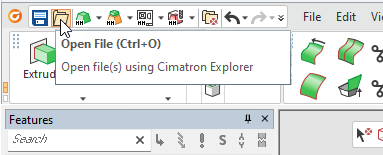
Quick Access Toolbar Operations
The following default operations are available from the Quick Access toolbar (this toolbar can be customized as required):
|
|
Save (Ctrl + S) the active file. |
|
|
|
Open file(s) using the Cimatron Explorer. |
|
|
|
Open a new part file in the defined units of measurement (mm/inch). |
|
|
|
Open a new assembly file in the defined units of measurement (mm/inch). |
|
|
|
Open a new drawing file in the defined units of measurement (mm/inch). |
|
|
|
Open a new NC file in the defined units of measurement (mm/inch). |
|
|
|
Close All |
Close all currently open files. |
|
|
Undo the last action. |
|
|
|
Redo the last action that was undone by the Undo operation. The Redo button only appears after you have undone an action. |
|
|
|
Update the current file. |
|
|
|
Define system preferences. |
Click on the ![]() button adjacent to some of the icons to display a dropdown list of additional options. These additional options could include the selection of a different unit of measurement (in the case of creating a new file) or displaying a chronological list of steps (for undo/redo operations).
button adjacent to some of the icons to display a dropdown list of additional options. These additional options could include the selection of a different unit of measurement (in the case of creating a new file) or displaying a chronological list of steps (for undo/redo operations).
|