|
|
Menus & Toolbars Layout
The menus and toolbars are displayed at the top of the Cimatron window. The menus and toolbars that are available depend on the type of file (Part, Assembly, Drafting, or NC Manufacturing) that is currently active in the system window.
An integrated Help system is available to assist in the use of the system (see below).

|
A |
Cimatron Symbol: Hover over the symbol to display the Cimatron version number. |
|
B |
Quick Access Toolbar: The Quick Access toolbar contains commonly used controls, such as Save, Open File, Create a New File, Undo, Redo, and Update the Current File. The toolbar also provides access to the Cimatron default Preferences settings. The same controls are displayed in the Quick Access toolbar regardless of the currently active file type (Part, Assembly, Drafting, or NC Manufacturing). The Quick Access toolbar can be customized as required. See Quick Access Toolbar for additional information. |
|
C |
Menu Bar: The Menu Bar contains the commands specific to the currently active file type (Part, Assembly, Drafting, or NC Manufacturing). Hover the mouse cursor over a menu title to display a list of functions relevant to the menu title. This function list is grouped into sections by functionality. For example, the Wireframe menu displays a list of menu sections containing functions grouped by functionality. A menu section called Create Curves (under the Wireframe menu) groups together functions related to wireframe curve creation, such as Circle, Spline, and Helix. A Preference option defines whether or not to automatically expand menus when hovering over a menu title. See Menu Bar for additional information. |
|
D |
File Name: The name of the file currently active in the graphics window or, if no file is open, the product name and version number (e.g. Cimatron |
|
E |
Search for Functions: Function search by name. The system searches the functions that are valid in the active environment (Part, Assembly, Drafting, or NC Manufacturing) and displays a dropdown list of all relevant function names and/or tooltip texts that include the search string. This dropdown list appears immediately and is filtered interactively while typing. Click a function in the 'found' list to invoke it. See Search Function for additional information. |
|
F |
Toolbar: The default Toolbar area (displayed at the top of the Cimatron window) contains a number of toolbars that provide easy access to the most commonly used functions and also the online Help (F1). The toolbars that are displayed depend on the currently active file type. The toolbar layout can be customized (added, removed, and positioned) as required. Tools that can be Journaled are highlighted with an orange icon when Journaling is enabled. For more, see Journaling. See Toolbars for additional information. Note: The appearance of these toolbar items may differ from those shown when Journaling is active. |
For further information on these elements, see:
Integrated Help
The integrated Help system in Cimatron provides varying levels of assistance, before and after invoking a function. The assistance can be displayed in the following ways:
-
Toolbar/Menu Tooltips: Hover the mouse cursor over an icon in a toolbar or one of the dropdown menus to display a tooltip (together with a picture) that describes the functionality of the function. The tooltip pictures can be controlled in the Preferences (Preferences > General > Tooltips) to either hide or show them or to set a time delay.
-
Online Help: Access context-specific assistance (help for the current state of the application) by pressing the F1 key or by clicking the Help button within an open dialog box.
-
Function Prompts: After invoking a function, prompts are displayed for each step of the function in the lower left corner of the Cimatron window. These prompts provide hints for the operations required to complete the function.
The examples below show the tooltips available in toolbars and menu by hovering the mouse cursor over an icon.
Tooltip in the Quick Access toolbar:
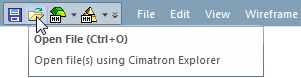
Tooltip in a toolbar:
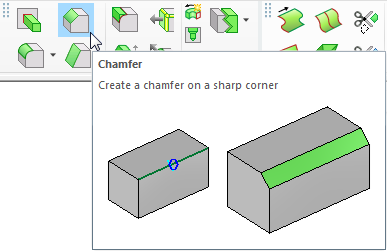
Tooltip in the menu bar:
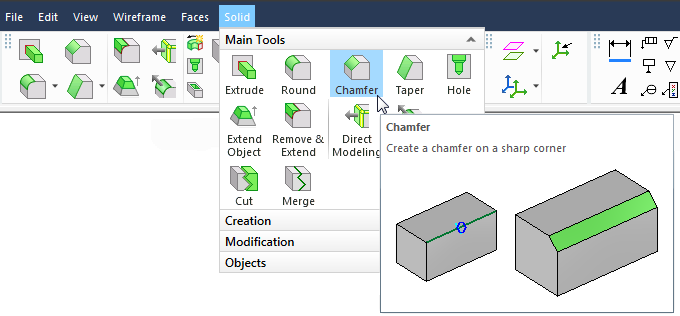
|