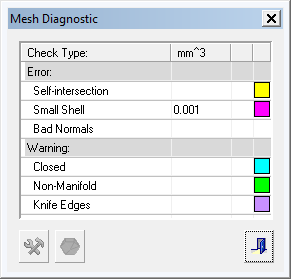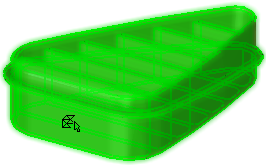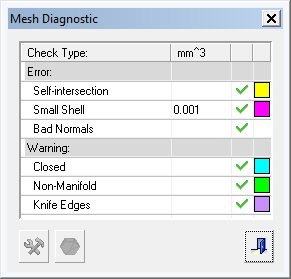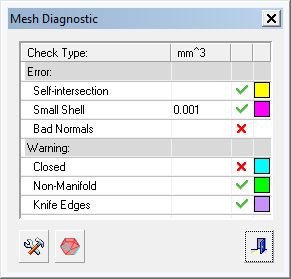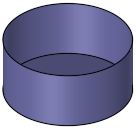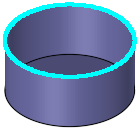|
|
Mesh Diagnostics 
Access: Open this function from one of the following locations:
-
Select Mesh > Validation > Mesh Diagnostic from the menu bar.
-
Select Mesh Diagnostic from the Mesh Guide Toolbar.
-
Select Mesh Diagnostic from the popup menu.
Check and fix mesh bodies. This function checks the validity (topology) of the mesh object and is not a printability check.
General Interaction
When this function is invokedinvoked, the Mesh Diagnostic dialog is displayed:
|
|
|
Interaction
When a mesh object is selected, the system analyzes it.
|
'Good' entities are marked with a green ✔ mark: |
'Bad' entities are marked with a red X mark. |
|
|
|
If no bad entities are found, the Fix Entities button ![]() and the Mark Entities button
and the Mark Entities button  and not available. If at least one bad entity type is found, the Fix and/or Mark buttons are displayed, depending on the type of entity.
and not available. If at least one bad entity type is found, the Fix and/or Mark buttons are displayed, depending on the type of entity.
Errors and Warnings
The dialog displays an Error section and a Warning section. Errors can be fixed using the dedicated Fix Entities ![]() in the dialog. As for Warnings, the relevant areas on the model should be examined. If the part is not closed, then this should be closed by the general Mesh tools available with Cimatron.
in the dialog. As for Warnings, the relevant areas on the model should be examined. If the part is not closed, then this should be closed by the general Mesh tools available with Cimatron.
Dialog Buttons
|
|
Fix Entities: Fix any problematic entities. |
||||
|
|
Mark Entities: Mark problematic entities after an analysis.
|
||||
|
|
Exit: Exit the operation and close the dialog/task. |
If a fix operation occurred, a Mesh Fix feature will appear in the Feature Tree.
See Facet Selection for a description of the various facet selection options.
|