Motion Simulation & Groups - Motion Operations 
Access: Open this function from the following location:
-
Select Analysis > Motion Simulation > Motion Simulation from the menu bar.
Create and edit a motion simulation. Motion Simulation is an analytical tool that simulates motion in assemblies and also includes comprehensive collision detection. It allows you to verify that mechanisms work properly, avoid unplanned collisions, and in general, improve the design process.
The Motions Simulation dialog is displayed. A number of moving motions can be defined along a timeline.
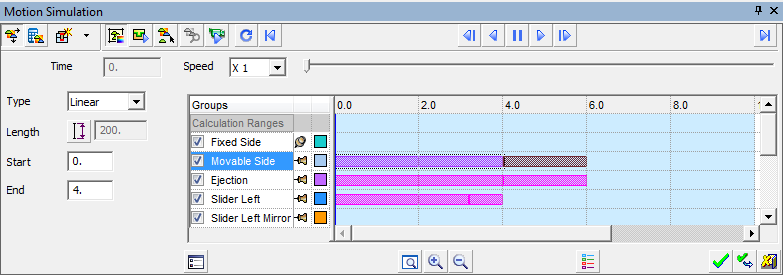
- Dialog Structure
- Popup Operations
- Motion Types
- Calculate Motions / Analyze Collisions
- Set Permanent Connections
- Define Considered Components in Collision Mode
The following motion operations may be performed:
- Start a simulation
- Define a new motion
- Edit a motion
- Edit the motion duration
- Edit the motion length
- Exit the motion segment
- Delete a motion bar
Click Play ![]() to start the simulation.
to start the simulation.
To use some of the other simulation control buttons shown below, click the Pause ![]() button. For a detailed explanation of these controls, see Dialog Buttons.
button. For a detailed explanation of these controls, see Dialog Buttons.
|
Repeat |
Go to |
Previous |
Play |
Next |
Go to |
|
|
|
|
|
|
|
As simulation takes place, a blue vertical line indicating progress runs across the grid. In addition, the corresponding simulation time is also shown in the Time field and indicated by the slider.
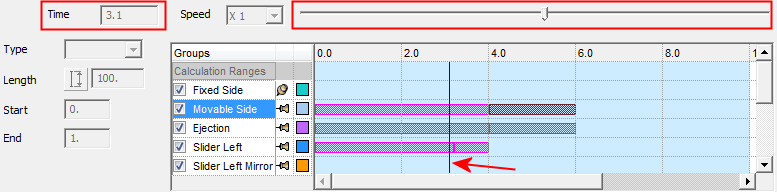
Note: For an explanation of the various colors appearing in the grid, press the Legend ![]() button to display an explanatory dialog.
button to display an explanatory dialog.
You can manually simulate movement by using the slider. You can pause, and then drag the slider forward, play again, etc.
If a collision is detected, a message is displayed informing you that the motion was stopped due to a collision, and a red vertical line in the grid indicates the moment of collision, as shown in the image below.
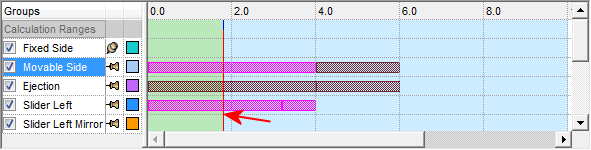
At this point the simulation is considered as paused. You can use the Analyze Collision tool at the point of the collision.
Note: The display can be fully manipulated (rotated, zoomed, etc.) and standard views can be used while simulation takes place. In addition, the Measuring and Dynamic Section tools can be used while the simulation is paused.
The parameter controls are disabled if no motion is currently being defined or edited.
Double-pick a empty grid cell (or right-click and select Define New Motion from the popup menu). A new bar appears in the grid, as shown:
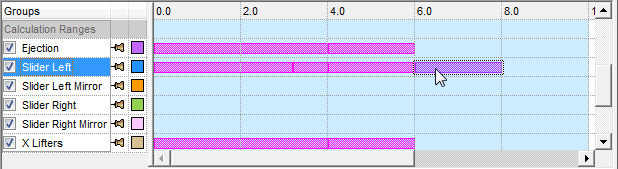
The motion simulation group in which row the motion was created, is highlighted in the Groups column and also in the display area.
By default, the Linear Motion Type is selected and the Line function is automatically invoked to enable you to pick the start point and select the direction of the motion and its length (when defining a Linear motion).
Note that the Line Feature Guide doesn’t appear, and OK and Cancel buttons appear on the screen. You may invoke the feature guide by using the Right Mouse Button.
Set the motion parameters to the left of the grid, or exit the Line function and set a different Motion Type.
The directional arrow enables you to specify the vector of linear motion, or flip the arrow if movement is circular.
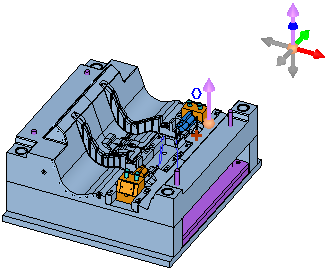
Before editing, note the color of the motion segment (in the timeline grid) to be edited and also that the motion parameters to the left of the grid are currently grayed out.
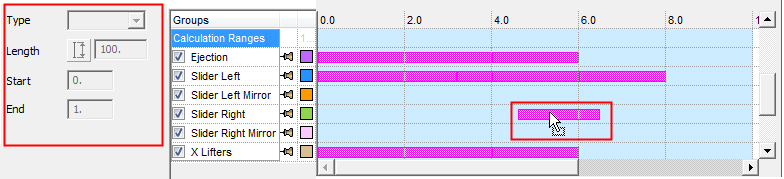
Pick an existing motion in the timeline grid (note that the selected motion segment in the grid changes color and also that the parameters to the left of the grid are now active):
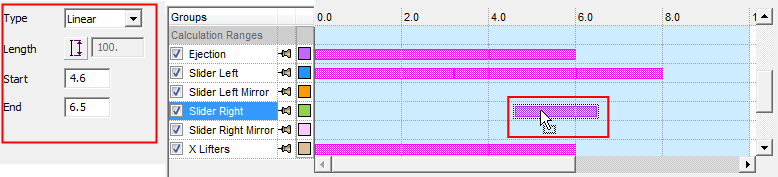
The motion segment can be dragged to a different location, as shown below:
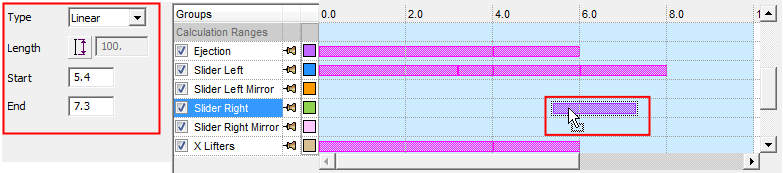
Note that the motion parameters to the left of the grid are also updated with the new location (you can also edit the motion by changing the Start and End values or even the Motion Type, the motion segment bars will change accordingly and vice versa).
The cursor changes to a drag-like shape in the vicinity of the bar edges. You can then drag the bar edge, enlarging or contracting it. After dragging the bar edge, the relevant Start/End parameter is also updated.
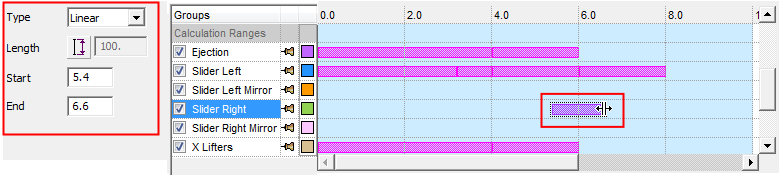
A bar edge cannot be dragged below 0 or in such a way that the bar is made equal to 0.
A bar edge (or a bar segment) cannot be dragged past another bar.
The length of a linear motion can be edited by double-clicking the motion. This will open the Line interaction for that motion and allow the editing of its direction and length.
Modify the motion parameters or drag the motion segment.
Double-click the motion to enter the Line interaction of the motion and change its direction and length.
Click another segment, single-click and empty cell or double-click an empty cell to define a new motion.
Right-click the relevant motion segment and select Delete from the popup menu, or select the motion and click the Delete button on the keyboard.
